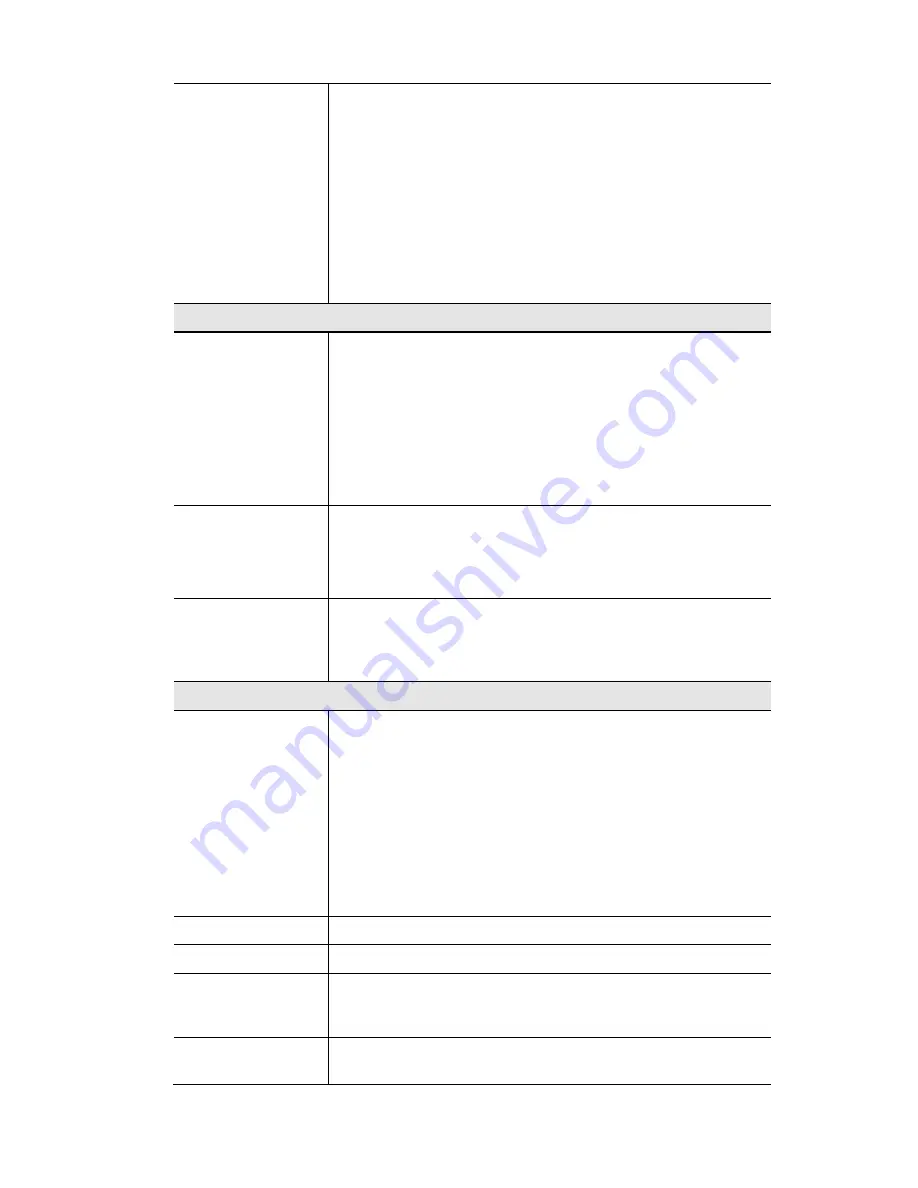
TW100-BRV304 User's Guide
"Members" Button
Click this button to add or remove members from the current
Group.
•
If the current group is "Default", then members can not be
added or deleted. This group contains PCs not allocated to any
other group.
•
To remove PCs from the Default Group, assign them to anoth-
er Group.
•
To assign PCs to the Default Group, delete them from the
Group they are currently in.
See the following section for details of the
Group Members
screen.
Internet Access
Restrictions
Select the desired options for the current group:
•
None - Nothing is blocked. Use this to create the least restric-
tive group.
•
Block all Internet access - All traffic via the WAN port is
blocked. Use this to create the most restrictive group.
•
Block selected Services - You can select which Services are to
block. Use this to gain fine control over the Internet access for
a group.
Block by Schedule
If Internet access is being blocked, you can choose to apply the
blocking only during scheduled times. (If access is not blocked, no
Scheduling is possible, and this setting has no effect.)
To define the schedule, use the
Schedule
option on the menu.
Services
This lists all defined Services. Select the Services you wish to
block. To select multiple services, hold the CTRL key while
selecting. (On the Macintosh, hold the SHIFT key rather than
CTRL.)
Buttons
Members
Click this button to add or remove members from the current
Group.
•
If the current group is "Default", then members can not be
added or deleted. The "Default" group contains all members
not assigned to other Groups.
•
To remove PCs from the Default Group, assign them to anoth-
er Group.
•
To assign PCs to the Default Group, delete them from the
Group they are currently in.
Save
Save the data on screen.
Cancel
Reverse any changes made since the last "Save".
View Log
Click this to open a sub-window where you can view the "Access
Control" log. This log shows attempted Internet accesses which
have been blocked by the Access Control feature.
Clear Log
Click this to clear and restart the "Access Control" log, making new
entries easier to read.
58
Summary of Contents for TW100-BRV304 SHEETS
Page 1: ......
Page 2: ......
Page 27: ...PC Configuration Figure 15 Windows NT4 0 DNS 23...
Page 63: ...Security Configuration 59...
Page 149: ...Appendix B Specifications 145...






























