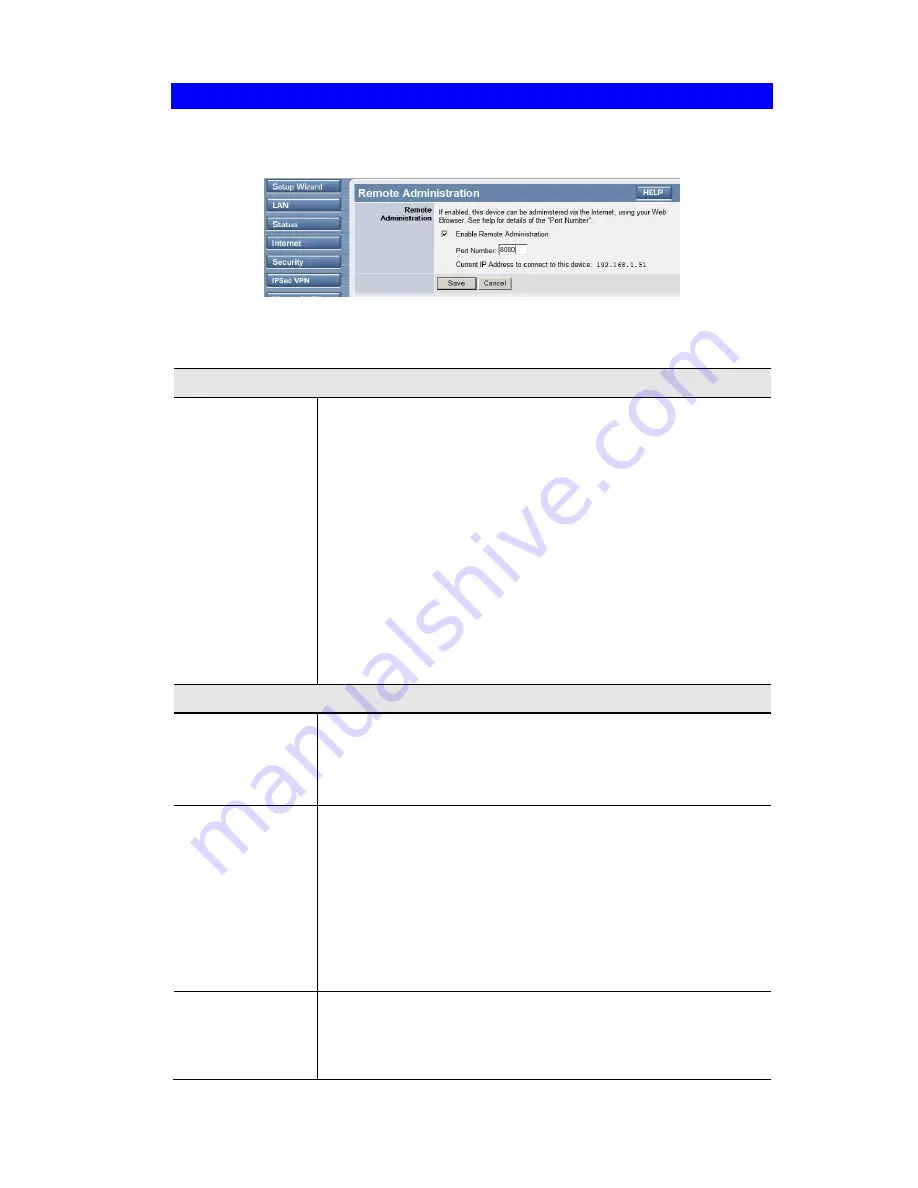
TW100-BRV304 User's Guide
Remote Administration
Remote Administration allows you to connect to this interface via the Internet, using your Web
browser.
Figure 115: Remote Administration Screen
Data - Remote Administration Screen
Information
Information
To establish a connection from the Internet:
1.
Enable Remote Administration and configure this screen.
2.
From a remote location, start your Browser.
3.
In the "Address" or "Location" field, enter "
HTTPS//
" (NOT
"
HTTP//
"), the
Internet
IP address of this device (NOT the
LAN IP address), and the port number, as follows:
HTTPS://ip_address:port_number
Where:
ip address
is the Internet IP address of this device.
port number
is the port number assigned on this screen.
4.
You should then be prompted for the password for this device.
(You must assign a password!)
Settings
Enable
Check this to allow administration/management via the Internet. (To
connect, see above).
If Disabled, this device will ignore management connection attempts
from the Internet.
IP Address
To manage this device via the Internet, you need to know the IP
Address of this device, as seen from the Internet. This IP Address is
allocated by your ISP, and is shown here if you are currently con-
nected to the Internet. But if using a Dynamic IP Address, this value
can change each time you connect to your ISP. There are 2 solutions
to this problem:
•
Have your ISP allocate you a Fixed IP address.
•
Use the DDNS feature (Internet menu) so you can connect using
a Domain Name, rather than an IP address.
Port Number
Enter a port number between 1024 and 65535. The default for HTTP
connections is port 80, and for HTTPS port 443. Using either of
these is NOT recommended. The default value is 8080.
The port number must be specified in your Browser when you
130
Summary of Contents for TW100-BRV304 SHEETS
Page 1: ......
Page 2: ......
Page 27: ...PC Configuration Figure 15 Windows NT4 0 DNS 23...
Page 63: ...Security Configuration 59...
Page 149: ...Appendix B Specifications 145...






























