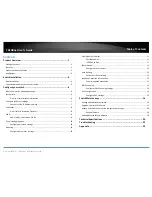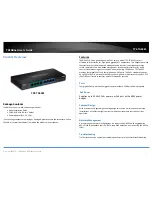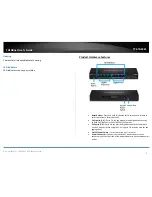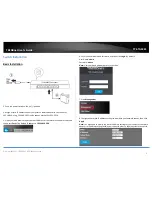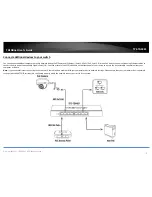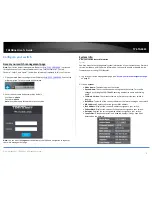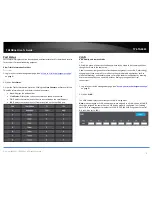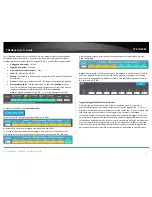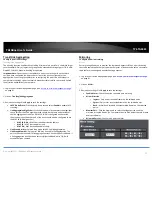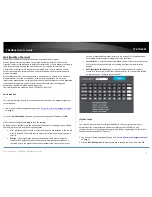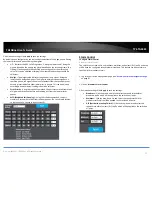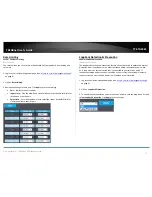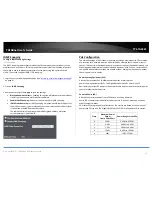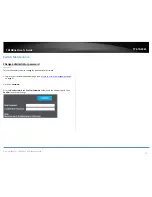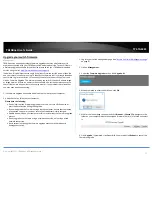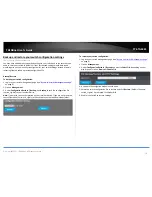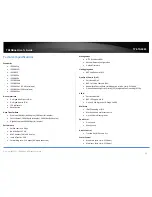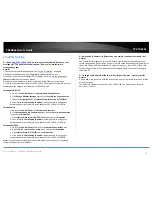© Copyright 2017 TRENDnet. All Rights Reserved.
TRENDnet User’s Guide
TPE-TG44ES
8
Port Status
Port status will display the link status/speed, and frame statistics of transmit and receive
for each port for troubleshooting purposes.
View Traffic Information Statistics
Port Status
1. Log into your switch management page (see “
Access your switch management page
”
on page 6).
2. Click on Port Status.
3. View the Traffic Information Statistics. Clicking the Clear Counters, will reset all of the
TX and RX information to 0 and restart the frame counters.
Port: Displays the port number.
Link Status: Displays the current link status and speed if connected.
TX: Displays the total amount of frames transmitted on the specified port.
RX: Displays the total amount of frames received on the specified port.
VLAN
Add, modify, and remove VLANs
VLAN
A VLAN is a group of ports that can be anywhere in the network, but communicate as
though they were in the same area.
VLANs can be easily organized to reflect department groups (such as R&D, Marketing),
usage groups (such as e-mail), or multicast groups (multimedia applications such as
video conferencing), and therefore help to simplify network management by allowing
users to move devices to a new VLAN without having to change any physical
connections.
1. Log into your switch management page (see “
Access your switch management page
”
on page 6).
2. Click on VLAN.
The PVID table displays the current port VLAN ID assignment.
Note: when untagged or VLAN-unaware ports are assigned to a VLAN, the port VLAN ID
should be assigned the same ID as the VLAN to be properly configured. (ex. If adding
ports 7 & 8 as untagged port members of VLAN ID 100, the PVID assignment for ports 7
& 8 should be set to 100.)
Summary of Contents for TPE-TG44ES
Page 1: ...TRENDnet User s Guide Cover Page ...
Page 30: ......