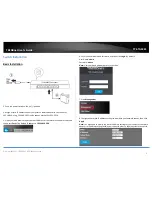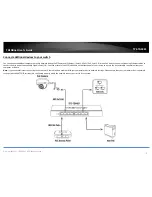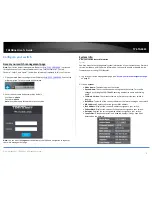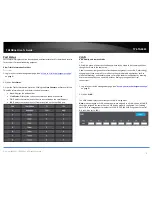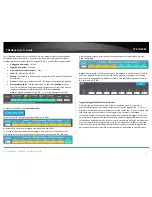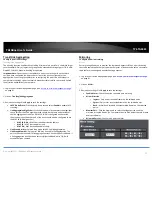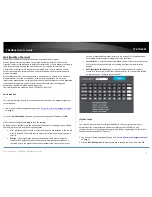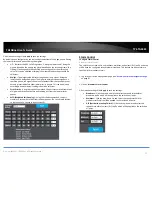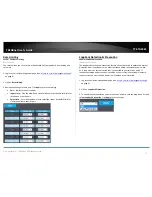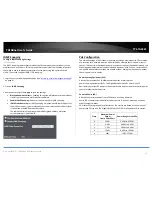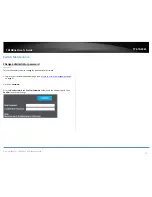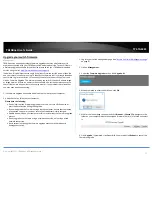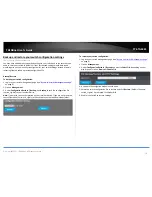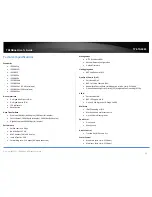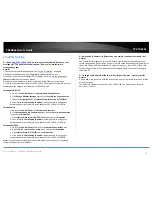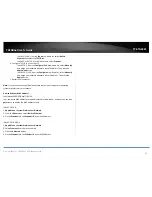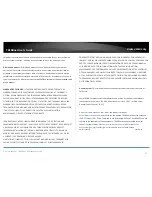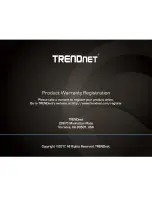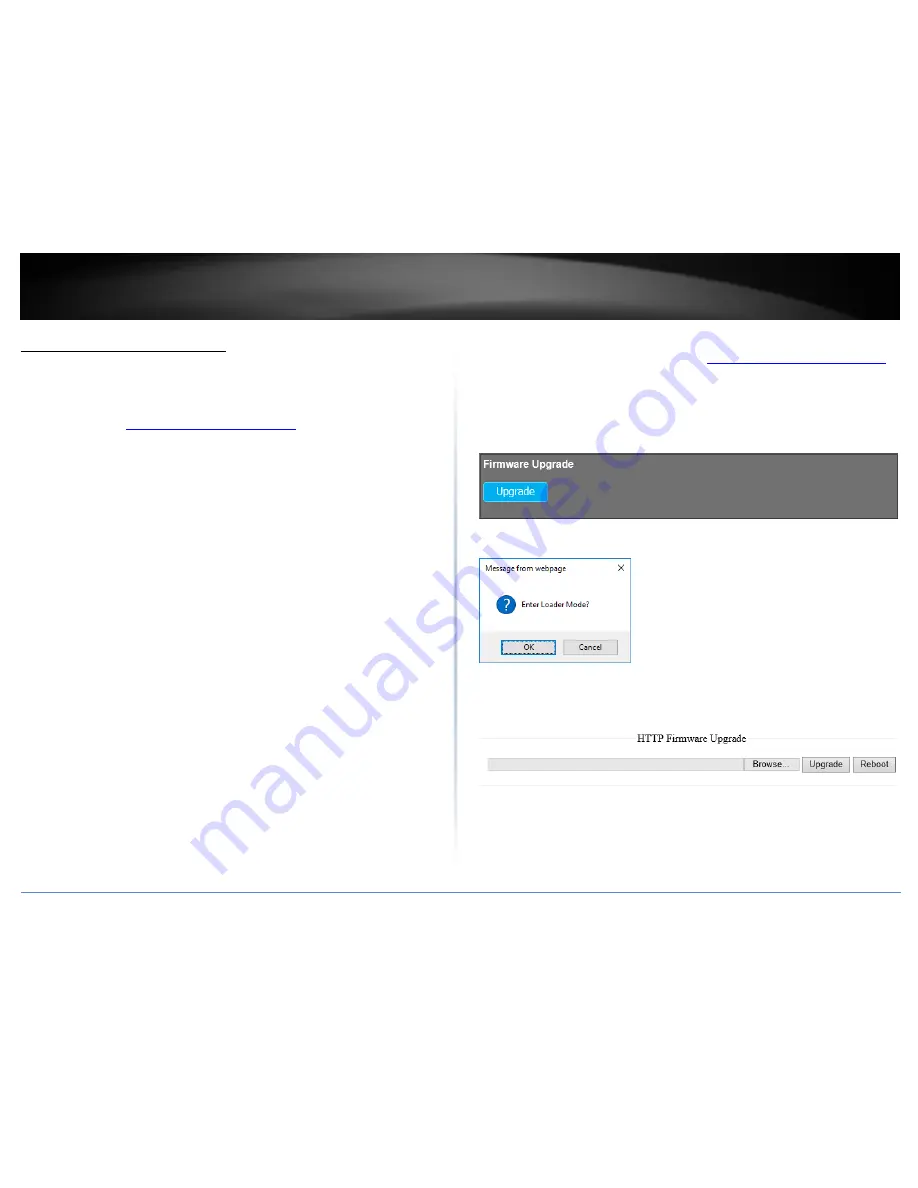
© Copyright 2017 TRENDnet. All Rights Reserved.
TRENDnet User’s Guide
TPE-TG44ES
17
Upgrade your switch firmware
Management
TRENDnet may periodically release firmware upgrades that may add features or fix
problems associated with your TRENDnet switch model and version. To check if there is
a firmware upgrade available for your device, please check your TRENDnet model and
version using the link.
http://www.trendnet.com/support/
In addition, it is also important to verify if the latest firmware version is newer than the
one your switch is currently running. To identify the firmware that is currently loaded on
your switch, log in to the switch, click on the System Info section or click on Tools and
click on Firmware Upgrade. The firmware used by the switch is listed as Runtime Image
or Image Version. If there is a newer version available, also review the release notes to
check if there were any new features you may want or if any problems were fixed that
you may have been experiencing.
1. If a firmware upgrade is available, download the firmware to your computer.
2. Unzip the file to a folder on your computer.
Please note the following:
Do not interrupt the firmware upgrade process. Do not turn off the device or
press the Reset button during the upgrade.
If you are upgrade the firmware using a laptop computer, ensure that the laptop
is connected to a power source or ensure that the battery is fully charged.
Disable sleep mode on your computer as this may interrupt the firmware upgrade
process.
Do not upgrade the firmware using a wireless connection, only using a wired
network connection.
Any interruptions during the firmware upgrade process may permanently
damage your switch.
1. Log into your switch management page (see “
Access your switch management page
”
on page 6).
2. Click on Management.
3. Under the Firmware Upgrade section, click Upgrade. W
4. When prompted to enter Loader Mode, click OK.
5. Wait for the loader page to appear and click Browse or Choose File. Navigate to the
folder on your computer where the unzipped firmware file (.bin) is located and select
it.
6. Click Upgrade. If prompted, click Yes or OK. You may also click Reboot to cancel the
firmware upgrade.
Summary of Contents for TPE-TG44ES
Page 1: ...TRENDnet User s Guide Cover Page ...
Page 30: ......