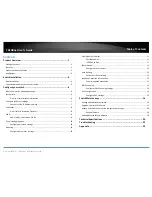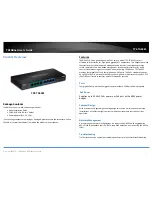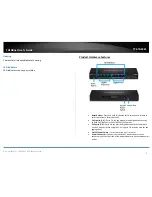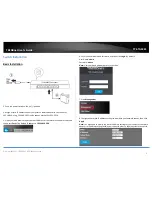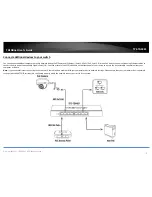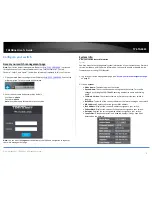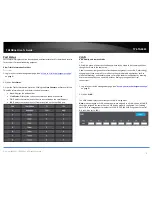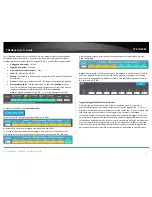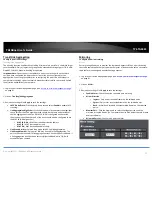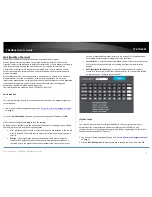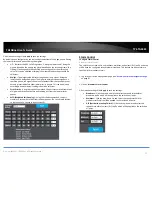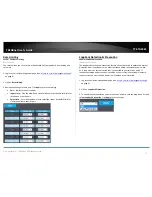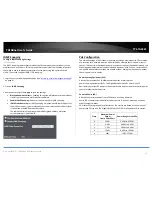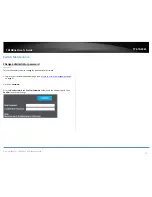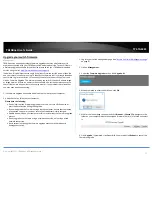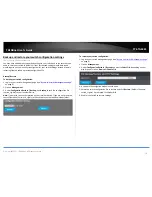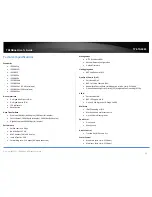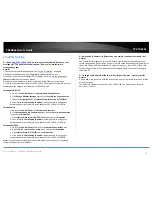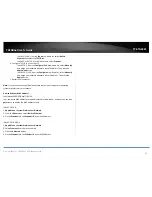© Copyright 2017 TRENDnet. All Rights Reserved.
TRENDnet User’s Guide
TPE-TG44ES
10
Trunk/Link Aggregation
Configure port trunk settings
Trunking/Link Aggregation
The trunking function enables the cascading of two or more ports for a combined larger
total bandwidth. Only a single trunk group can be created consisting of ports 7 & 8 only.
Only 802.3ad LACP dynamic trunking is supported.
Important Note: Do not connect the cables of a port trunk to the ports on the switch
until you have configured the ports on both sides of the trunk configured for link
aggregation. Connecting the cables prior to configuring the ports can create loops in
your network topology. Loops can result in broadcast storms which can severely limited
the effective bandwidth of your network.
1. Log into your switch management page (see “
Access your switch management page
”
on page 6).
2. Click on Trunking/Link Aggregation.
3. Review the settings. Click Apply to save the settings.
LACP Global State – Click the drop-down list and select Enable to enable LACP
trunking.
Link Aggregation Algorithm – Click the drop-down list and select the algorithm
to use for the trunk. The algorithm used should be the same on both sides of
the link aggregation trunk. (ex. If MAC SA & DA is configured on the switch,
then the device on the other end of the trunk should also be configured to use
the MAC SA & DA algorithm.)
o
MAC SA & DA – MAC source and destination address
o
MAC SA – MAC source address only.
o
MAC DA – MAC destination address only.
Link Group Activity – Select Active mode for 802.3ad link aggregation.
Link Group Member - Only ports 7 & 8 may be used for link aggregation. The
ports will not be checked if a link aggregation trunk has not been established. If
a link aggregation trunk has been successfully established, ports 7 & 8 will
automatically be checked.
Mirroring
Configure port mirror settings
Mirror
Port mirroring allows you to monitor the ingress and egress traffic on a port by having
the traffic copied to another port where a computer or device can be set up to capture
the data for monitoring and troubleshooting purposes.
1. Log into your switch management page (see “
Access your switch management page
”
on page 6).
2. Click on Mirror.
3. Review the settings. Click Apply to save the settings.
Enable Mirror – Check the option to enable port mirroring.
Mirror Direction
o
Ingress – Only mirror received frames on the selected ports.
o
Egress – Only mirror transmitted frames on the selected ports.
o
Both – Mirror both received and transmitted frames on the selected
ports.
Monitor Port – Click the drop-down to select the target port to send the
mirrored or copied frames. (ex. Computer or device with packet capture or data
analysis software.)
Mirrored Port List – Check which ports to mirror.
Summary of Contents for TPE-TG44ES
Page 1: ...TRENDnet User s Guide Cover Page ...
Page 30: ......