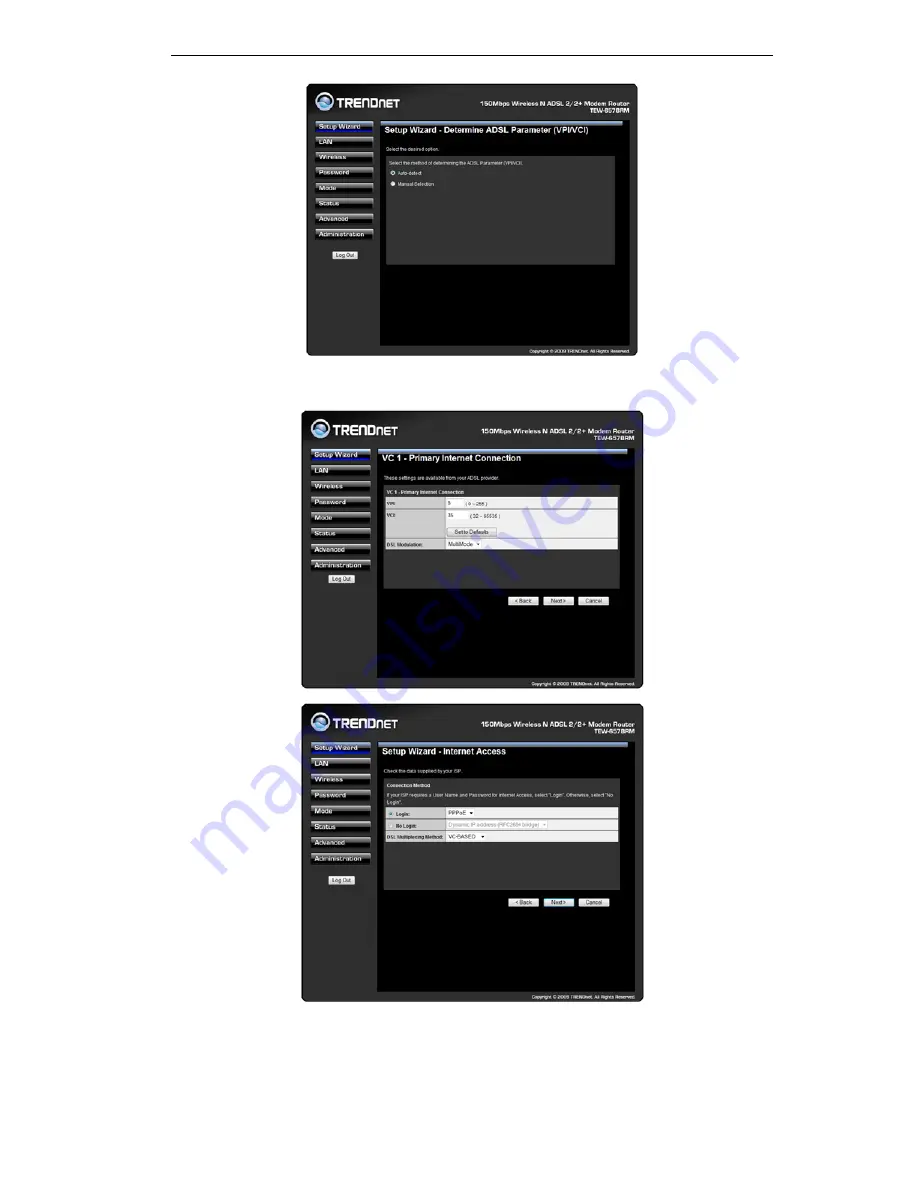
3.
If
Manual Selection
is selected, you will see the VC 1 screen shown below. Enter the VPI
and VCI values provided by your ISP, then click "Next".
4.
On the Internet Access Screen, shown above, select the correct connection type, as used
by your ISP. Click "Next" and complete the configuration for your connection method.
•
You need the data supplied by your ISP. Your ISP's data will also have the
DSL Mul-
tiplexing Method
( LLC or VC )
32
Summary of Contents for TEW-657BRM
Page 1: ...i ...
Page 25: ...Click OK to establish a connection to the Wireless ADSL Router 22 ...
Page 86: ......
Page 109: ...106 ...






























