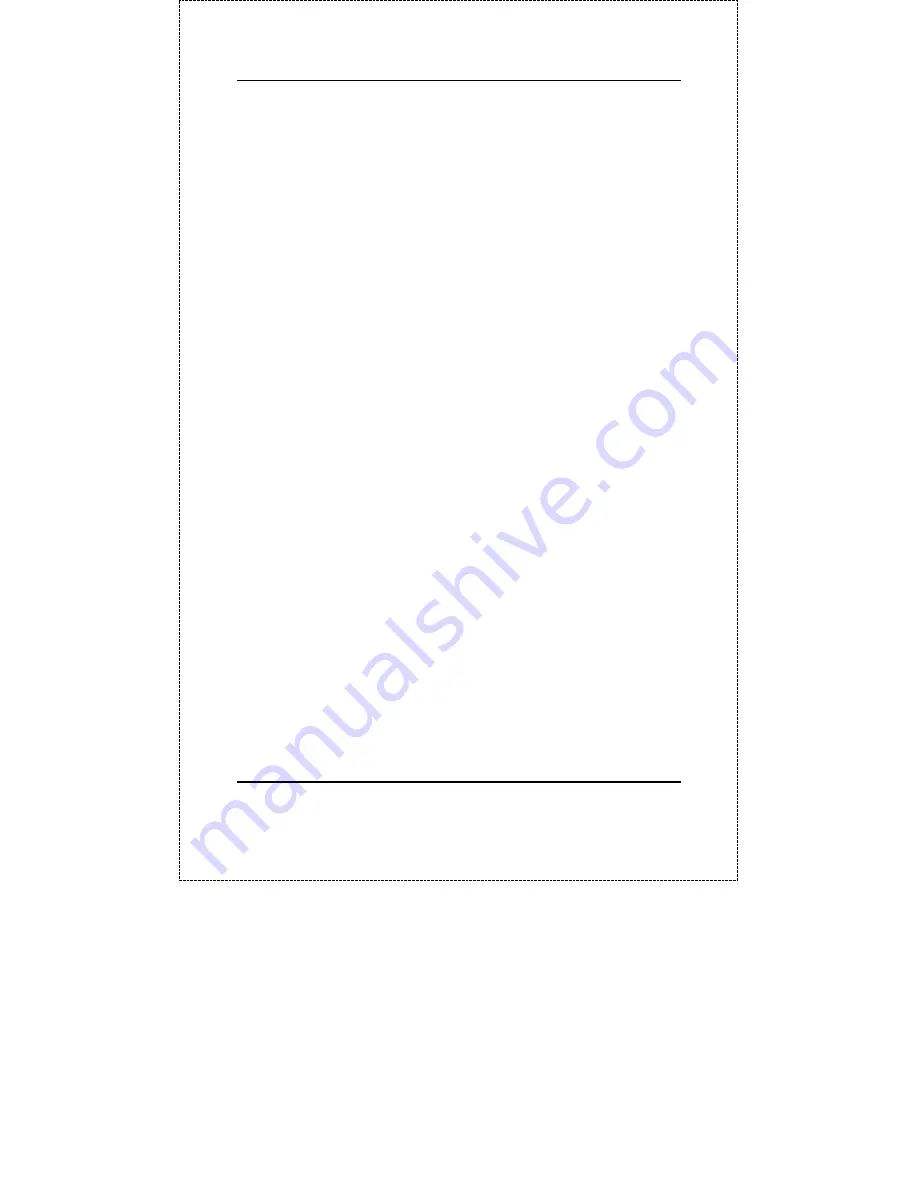
10/100 Fast Ethernet Switch User’s Guide
Connecting The Switch
23
Mbps (MDI-X) port of the other switch (switch B) or other devices
(see figure 12).
Switch A’s LED status for the respective connected ports should
indicate the following:
♦
100 M is ON for 100Base-T, otherwise OFF.
♦
Link/Act is ON.
♦
FDX/Col status is depending on the status of the connected
device.

























