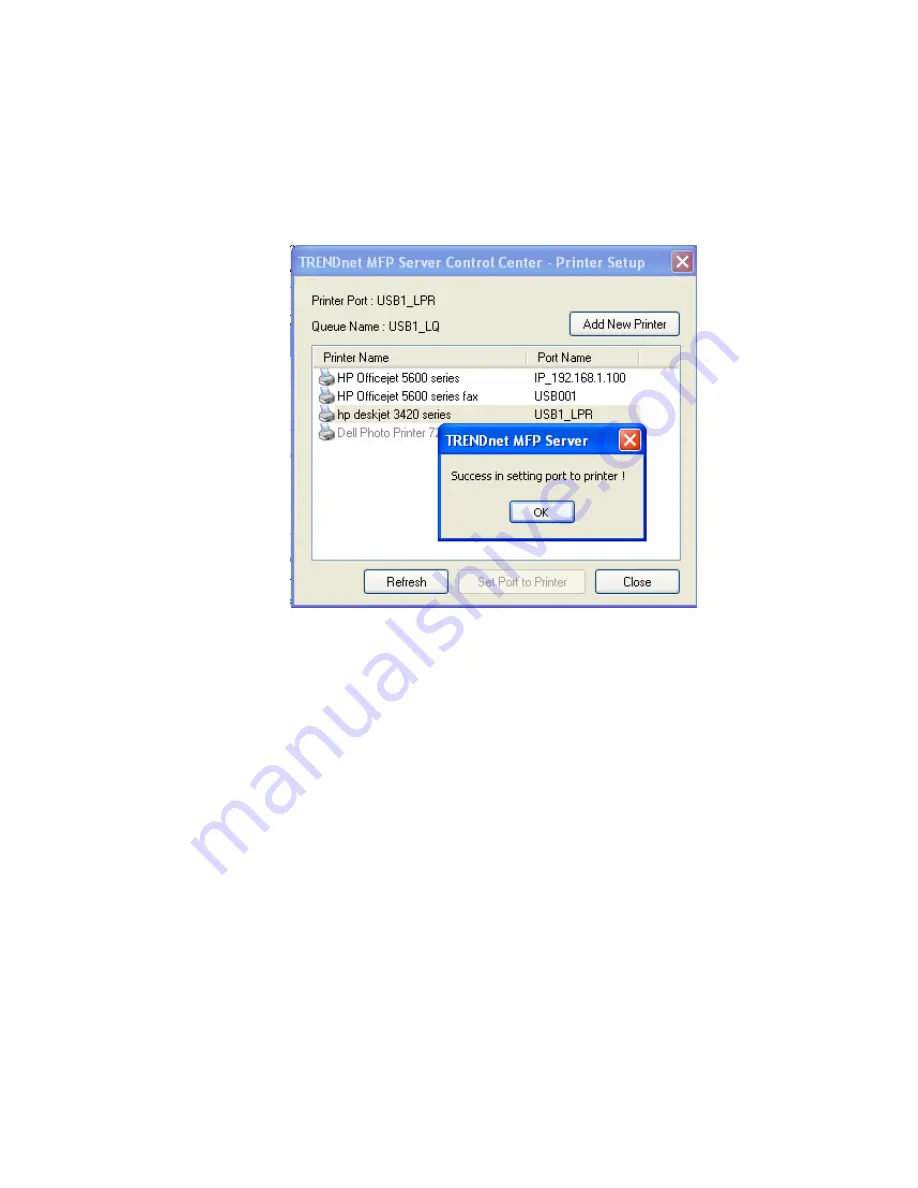
29
#
If your Server is running on a different LAN than your Windows PC such as
Internet PC, you must choose IP address in Select IP address or Host Name
in printer port box.
3.
Click Apply.
4.
Select the desired printer driver and click Set Port to Printer.
5.
If you cannot find any printer driver in Printer List, please install your printer
driver first or click Add New Printer to install the printer driver.
4.4.3
Using Standard Windows Method for Raw TCP Printing
Windows Platform: Windows 2000, XP and 2003
1.
Open Printers and Faxes
2.
Right-click the printer for which you want to change settings, and then click
Properties
3.
Clear Enable bidirectional support and click Add port, and then click
Standard TCP/IP Port from the dropdown and click New port.
4.
The "Add Standard TCP/IP Printer Port Wizard" will pop up and click Next.
5.
In the Printer Name or IP Address box, enter the Server Name of the Server
or IP address of the Server. In the Port Name box, enter USB1_RAW or
USB2_RAW for printer connected to USB1 port and USB2 port, respectively.
#
If your Server is running on a different LAN than your Windows PC such
Internet PC, you must enter the Server’s IP address in Printer Name or IP
Address box.
6.
Click Next.
7.
Click Custom/settings.
8.
The click Settings and confirm that the settings are as below. The default Port
Summary of Contents for TE100-MP1U - Multi-Function Print Server
Page 1: ...1...
Page 4: ...4 CHAPTER14 UPGRADE FIRMWARE 86 CHAPTER15 THE INIT BUTTON 89...
Page 11: ...11 8 If the wireless network is secured by WPA PSK TKIP the shared key must be set correctly...
Page 15: ...15 7 If the wireless network is secured by WPA PSK TKIP the shared key must be set correctly...
Page 27: ...27 9 Click Finish...
Page 37: ...37 5 Click Next and then continue Windows Add Printer Wizard...
Page 45: ...45 8 Click Finish button...
Page 80: ...80...
Page 91: ......






























