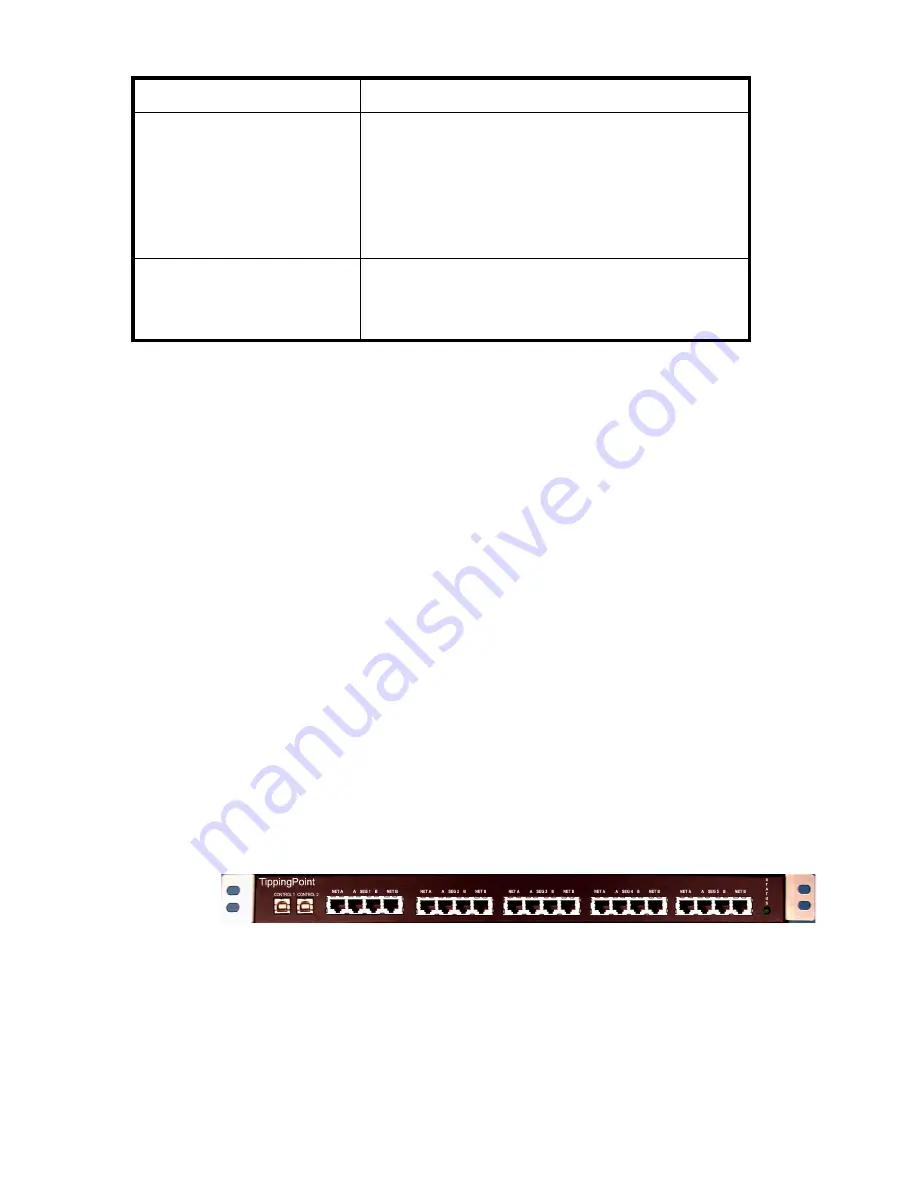
4
ZPHA device USB-type ports
The ZPHA device receives power through the nonstandard USB connection to the IPS or TPS
device. If the power through the USB cable is interrupted because of IPS/TPS device power supply
failure or power loss, the ZPHA device instantly reroutes network traffic, bypassing the IPS/TPS
device connections.
The ZPHA device has two USB ports. The ZPHA chassis can be daisy chained by connecting them
through their USB-type ports. See
“Daisy-chain configuration” on page 12
for more information.
WARNING! Do not use the nonstandard USB power cords to connect a single ZPHA device to
multiple IPS or TPS devices. The ZPHA device does not function correctly when connected to
multiple power sources.
The USB-type ports are located on the back of the modular ZPHA device and on the front of the
non-modular ZPHA device. The modular ZPHA device includes one type A and one type B USB
port, while the non-modular ZPHA device includes two type B USB ports.
You can connect the IPS or TPS device to the ZPHA device through the A or B USB-type port,
depending on your configuration requirements.
Non-modular ZPHA device front panel
The non-modular ZPHA device can accept network connections for up to five (5) IPS or TPS device
segments.
The following image shows the front panel of the non-modular ZPHA device.
Segments (5)
Each segment includes network ports and segment
ports. The segment ports connect to the segment
ports of the IPS/TPS device. The network ports
connect to the network systems sending and receiving
traffic via the device.
The modular ZPHA device supports fiber and copper
segment modules.
LED Status light
Indicates if the ZPHA device is receiving power from
the IPS/TPS device. It glows green when it receives
constant power. It remains unlit if it does not receive
power.
Table 2-1
ZPHA device components
Component
Description
Figure 2-1
Non-modular ZPHA device front panel

































