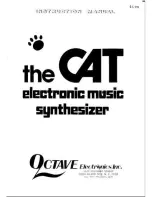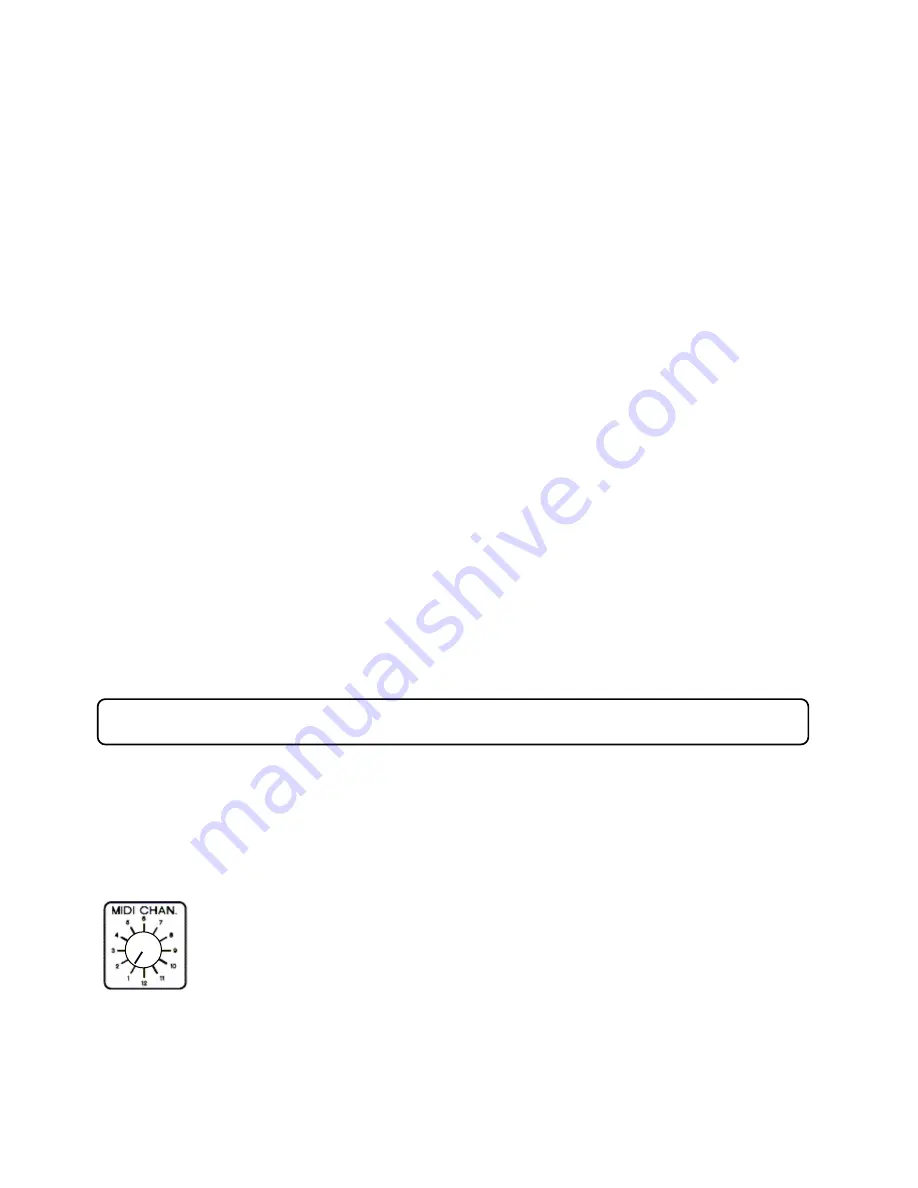
TRAX RetroWave Owner’s Manual
< 13 >
Try setting the ADSR controls to Attack – 0 (fully anti-clockwise), Decay – 6, Sustain – 0, Release – 0.
Play some notes, and the sound will have a envelope reminiscent of a plucked instrument, the sound
starting abruptly but decaying more slowly, even when the key is held down.
Now turn Sustain up to 2, and play another note – this time, the note stays “on” for as long as the note is
played, but at a lower audio level.
Turning Release up to 10 will now add another dimension – this time, the note will play as before, but as
soon as the gate is removed, the sound will die away slowly towards silence.
Try the above again, but with ATTACK set to 5: this time, the sound will build up to maximum volume
slowly, so that the front edge of the note appears much “softer”.
You can set the ADSR controls to any positions you like to get the sounds you want, but bear in mind
that
the DECAY control has no effect if the SUSTAIN control is at the same setting or above.
Experience
with the unit will pay dividends, as you learn how to adjust these four parameters for the best effects.
The ADSR contour can also be used to drive the CV inputs of the VCF and VCO. If you turn the
ADSR
SWEEP
control on the VCF clockwise, the positive ADSR output contour will shape the timbre of the
sound each time a new note is played (you will recognise the sound immediately, as it is one of the most
used synthesizer effects). Turning the control in the opposite direction will give an inverse contour. You
may need to adjust the VCF FREQUENCY control to get the best effect.
In the case of the VCO, turning the
VCO – FM SOURCES - ADSR
sweep control clockwise will
introduce a pitch shift each time a new note is played, the most musical sounds being available at the
lower end of the control. Note that the
TUNE
control will need to be adjusted to restore a playable note
range, especially at high level sweep settings.
Those are the basics that will set you on the road to creating sounds of your own – be sure to read the
next section to learn more about the RS-1 in detail, and find out how to use the additional features not
covered in the quick start guide.
Here we will discuss the RetroWave’s internal modules in depth, so you can learn how they work, and
how to use them properly to create your own sounds.
N.B.
If you are an experienced analogue synth
user, you can skip this part if you wish, and simply use it as a reference when necessary.
MIDI CHANNEL Selector
Choose from any one of 12 MIDI channels, i.e. the channel that the R-1’s MIDI to CV
converter will respond to when receiving MIDI information from a connected instrument.
The RetroWave is a Plug-and-Play machine that does not need to be detected by the
external equipment, as it only receives MIDI data for conversion to pitch control voltages (CVs), velocity
and gate signals.
Special thanks go to Trevor Page, for his excellent firmware and MIDI/CV converter design – visit his
web site at
www.9090project.co.uk
The Sections in Detail