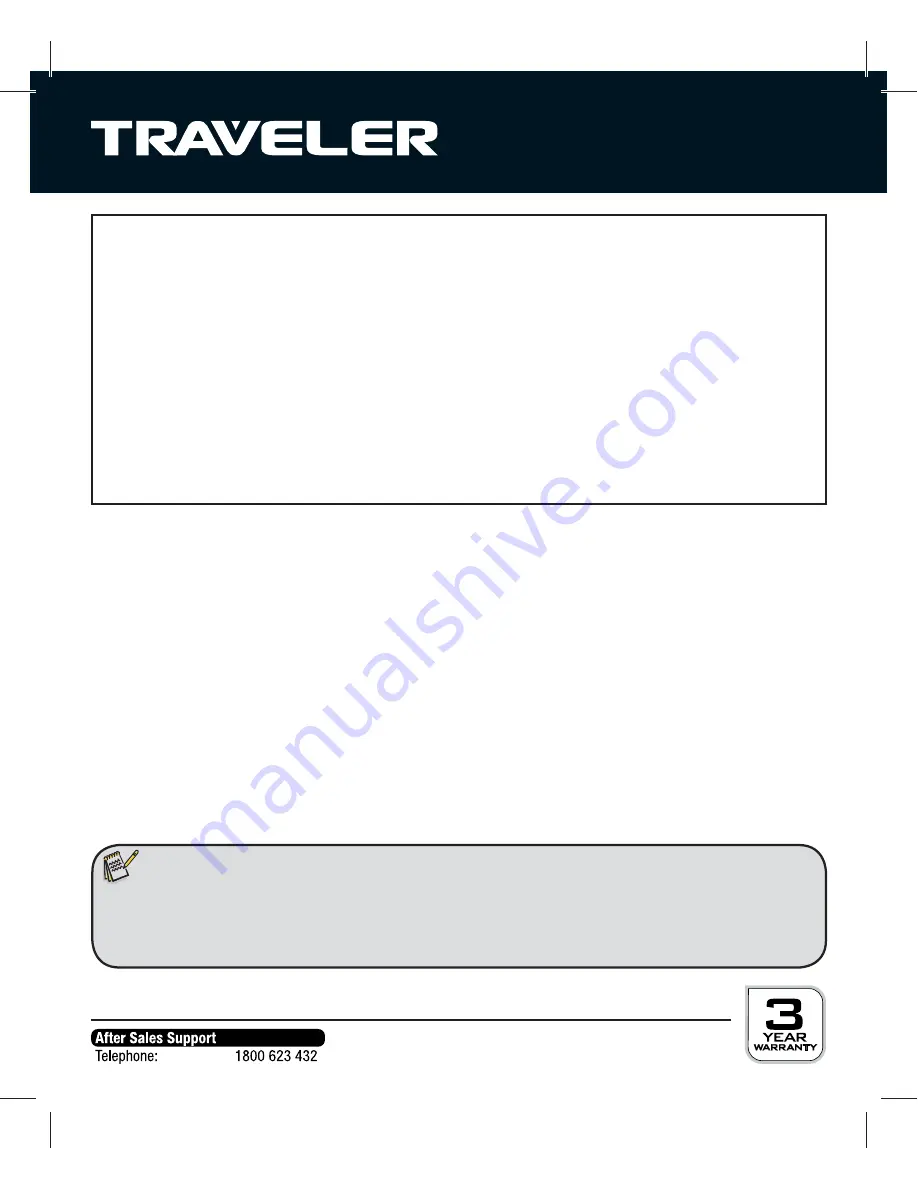
1
Dear customer,
Congratulations on purchasing a high quality TRAVELER® product.
You have acquired a modern digital camera with excellent technical features and
respective accessories, which is particularly easy to operate.
Please study this information in detail observing, in particular, the safety instructions.
The device comes with a 3 year warranty. You will need the enclosed warranty card and
your sales receipt in the event of the camera developing a fault.
Keep these in a safe place together with the Instruction Manual.
Please include the Instruction Manual when passing on the camera to a third party.
1. Contents of box
Carefully unpack camera and check that all of the following components are contained
in the box:
1. TRAVELER® Z 2000
2. Lithium-Ion battery DS-5370
3. USB power adapter
4. USB
cable
5. AV
cable
6. Software
CD-ROM
7. Bag and carry strap
8. Instruction
Manual
9. Warranty
documents
Note:
t 3FNPWFUIFQSPUFDUJWFGPJMGSPNUIFDBNFSBEJTQMBZCZQVMMJOHUIFQSPUSVEJOHUBCT
t $BVUJPO,FFQQMBTUJDGPJMBOECBHTBXBZGSPNCBCJFTBOETNBMMDIJMESFOBTPUIFSXJTFEBOHFSPG
suff
ocation.


































