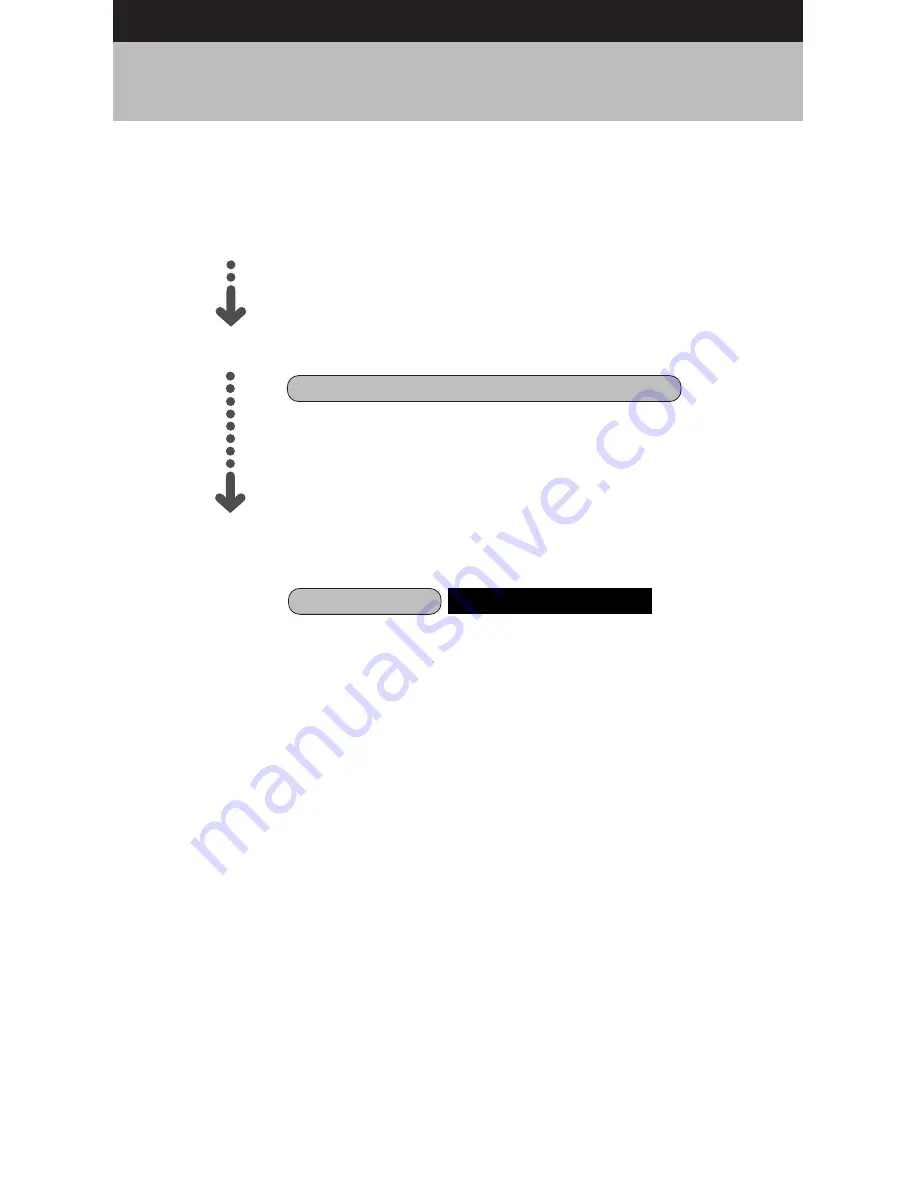
1
How to Read the Operation Manuals
The following operation manuals are supplied with this camera. Refer to the
appropriate manual for instructions relating to the required operation.
Open the package
Transfer images to PC
(Supplied by Software Operation Manual for Caplio RR1 CD-ROM)
Basic operation
This manual explains how to operate the camera, from
the preparations that are necessary before using the
camera to instructions on how to use the various
shooting functions and play back files.
Check the contents of the package. (p.2)
Digital Camera Operation Manual (this manual)
This manual explains how to install the necessary
software, how to connect the camera to the PC, and
how to transfer files between the camera and the PC.
Caplio Utility
Windows/Macintosh
Summary of Contents for Caplio RR-1
Page 112: ...112 ...
Page 118: ...118 ...
Page 151: ...151 Appendix ...
Page 157: ...157 Appendix ...


































