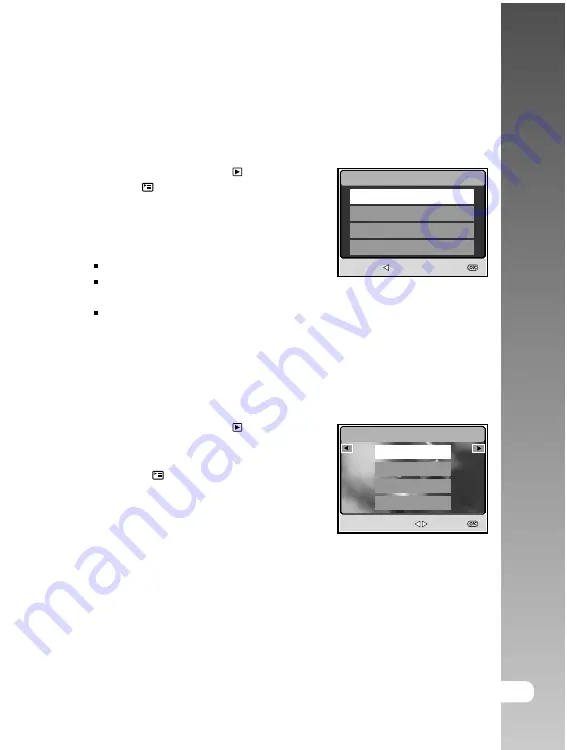
EN-41
User’s Manual >>
Slideshow Display
The slideshow function enables you to play back your images automatically in
sequential order. This is very useful and entertaining feature for reviewing
recorded images and for presentations.
1. Slide the mode switch to [
].
2. Press the
button to enter [PLAY] menu.
3. Select [SLIDE SHOW] with the
S
/
T
/
W
/
X
buttons, then press the
OK
button.
4. Use the
S
/
T
buttons to set the slideshow
interval, then press the
OK
button.
The slide show starts.
Each video clip is presented by the
first frame of the video clip.
To stop the slide show display, press the
OK
button.
Resizing an Image
You can change the image size of a captured image to one of the following sizes:
2560 x 1920 pixels, 2048 x 1536 pixels, 1280 x 960 pixels and 640 x 480 pixels.
1. Slide the mode switch to [
].
2. Use the
W
/
X
buttons to select the
desired image you want to resize.
3. Press the
button to enter [PLAY]
menu.
4. Select [RESIZE] with the
S
/
T
/
W
/
X
buttons, then press the
OK
button.
5. Use the
S
/
T
buttons to select the
desired setting, then press the
OK
button to confirm.
SLIDE SHOW
BACK :
SET :
3 SEC
5 SEC
7 SEC
9 SEC
RESIZE
SELECT IMAGE :
SET :
2560x1920
2048x1536
1280x960
640x480
1/ 5
















































