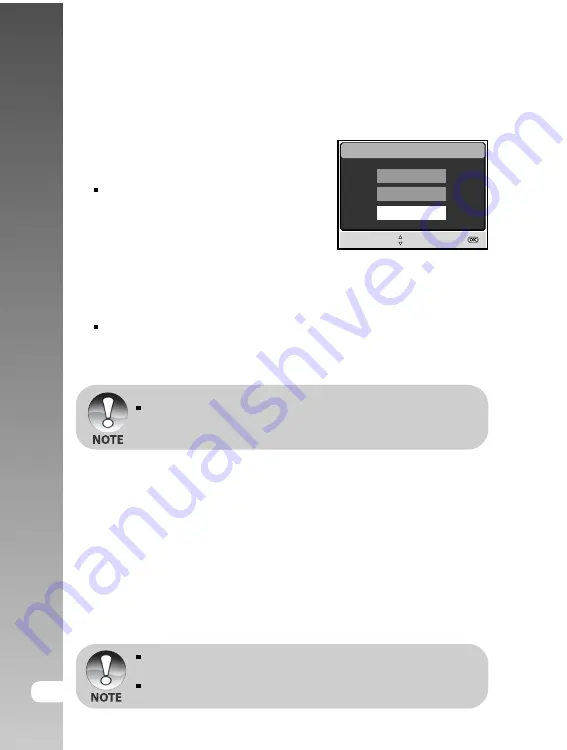
EN-60
Digital Camera >>
Step 2: Connecting the digital still camera to your
computer
1. Connect one end of the USB cable to
the conversion adapter terminal of the
camera.
If you use the conversion adapter to
connect the USB cable, insert the
conversion adapter into the conversion
adapter terminal of the camera first,
and then connect one end of the USB
cable to the USB terminal of the
conversion adapter.
2. Connect the other end of the USB cable to an available USB port on your computer.
3. Turn on the camera.
[USB] screen is displayed.
4. Use the
S
/
T
buttons to select [PC CAM], then press the
OK
button.
5. Position the digital still camera steadily on top of your computer monitor or
use a tripod.
When using this digital still camera as a PC camera, it is necessary to install
the battery into the digital still camera or use an AC power adapter.
Step 3: Running your application software (i.e.
Windows NetMeeting)
To use Windows NetMeeting for videoconferencing:
1. Go to
Start
J
J
J
J
J
Programs
J
J
J
J
J
Accessories
J
J
J
J
J
Communications
J
J
J
J
J
NetMeeting
to launch the NetMeeting program.
2. Click the
Start Video
button to view live video.
3. Click the
Place Call
button.
4. Type the e-mail address or the network address of the computer that you are calling.
5. Click
Call
. The person that you are calling must also have Windows NetMeeting
running and be willing to accept your call to start the videoconference.
The video resolution for videoconferencing applications is generally
320 x 240.
For more information about the operation of videoconference application
software, refer to its respective help documentation.
USB
SELECT ITEM :
ENTRY:
PC
PRINTER
PC CAM






























