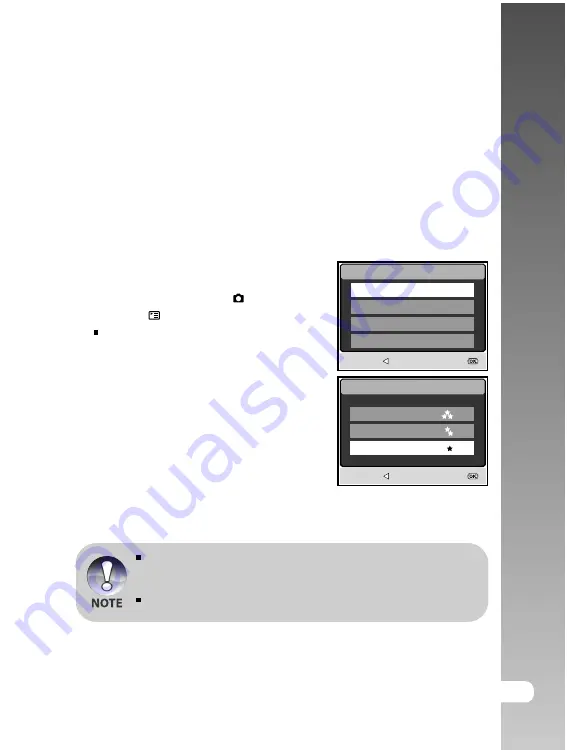
EN-23
User’s Manual >>
Setting Image Resolution and Quality
Resolution and quality settings determine the file size and compression ratio for
your images. These settings affect the number of images that can be stored in
memory, or on a memory card.
High resolution and quality settings are recommended for printed output and
situations requiring the finest detail. Lower resolution/quality images take up less
memory space and may be quite suitable for sharing images via e-mail, in a
report, or on a web page.
To change image resolution or image quality, perform these steps below:
1. Press the
POWER
button to turn on the
camera.
2. Slide the mode switch to [
].
3. Press the
button.
The [PICTURE] menu is displayed.
4. Use the
S
/
T
/
W
/
X
buttons to select
[SIZE], then press the
OK
button.
5. Use the
S
/
T
buttons to select the desired
setting, then press the
OK
button.
6. Follow the step 4 and 5 above to set
the [QUALITY].
The possible number of shots and recording time vary according to the
storage size, resolution and quality settings and the subject of the
image to be captured.
You can resize the images later. (Please refer to section in this manual
titled
"Resizing an Image"
for further detail.
SIZE
BACK :
SET :
2560x1920
2048x1536
1280x960
640x480
5M
3M
1.2
M
0.3
M
1/5
QUALITY
BACK :
SET :
SUPER FINE
FINE
NORMAL






























