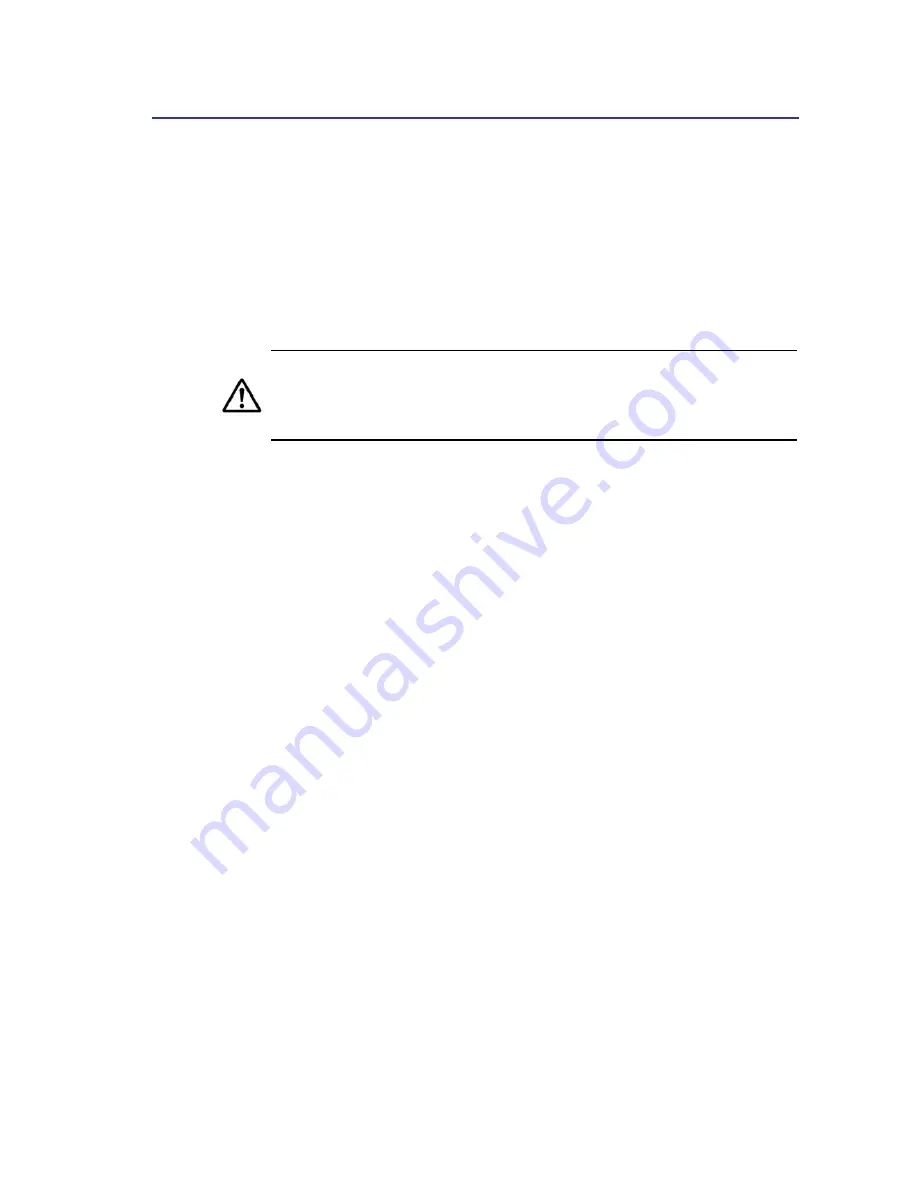
Rebooting the TR-WMX-3.5 Unit
51
4.3 Rebooting the TR-WMX-3.5 Unit
The Reboot button on the Administrative Settings page provides one way to reboot the
TR-WMX-3.5 (the other way is using the Apply and Reboot button described in section
2.1). If you change any TR-WMX-3.5 configuration settings, you must use one of these
methods to reboot the TR-WMX-3.5 and put the settings into effect.
When you click this button, a precautionary message tells you that proceeding will
reboot the TR-WMX-3.5. You can then click OK to continue or Cancel to cancel the
operation.
Rebooting disconnects the TR-WMX-3.5 and any connections currently running.
It may take up to 60 seconds before the TR-WMX-3.5 is running and accessible
again. When you reboot the TR-WMX-3.5, the Status LED flashes while the
unit reboots and goes ON when the unit completes the reboot process.
4.4 Changing Device Configuration Settings
Using the Administrative Settings page, you can:
Change the TR-WMX-3.5 device name and location
Enable or disable Web, SSH, and Telnet access
Enable or disable the TR-WMX-3.5 LEDs
4.4.1 Changing the Device Name and Location
The TR-WMX-3.5 device name is the name used to identify the device. The device name
appears on the Information Page (see section 3.1). If your installation has a number of
devices, you will probably want to assign a unique device name to each TR-WMX-3.5.
To change the device name:
1.
On the Administrative Settings page, delete the current name shown in the Device
Name field and enter a new name.
2.
To change the location, delete the current location shown in the Location field and
enter a new location.
3.
Click the Apply button to save your changes. When the next page appears, either:
–
Click the Reboot button to reboot the TR-WMX-3.5 and apply the settings.
–
Change settings on other pages, then reboot the TR-WMX-3.5 to apply all the
new settings.






























