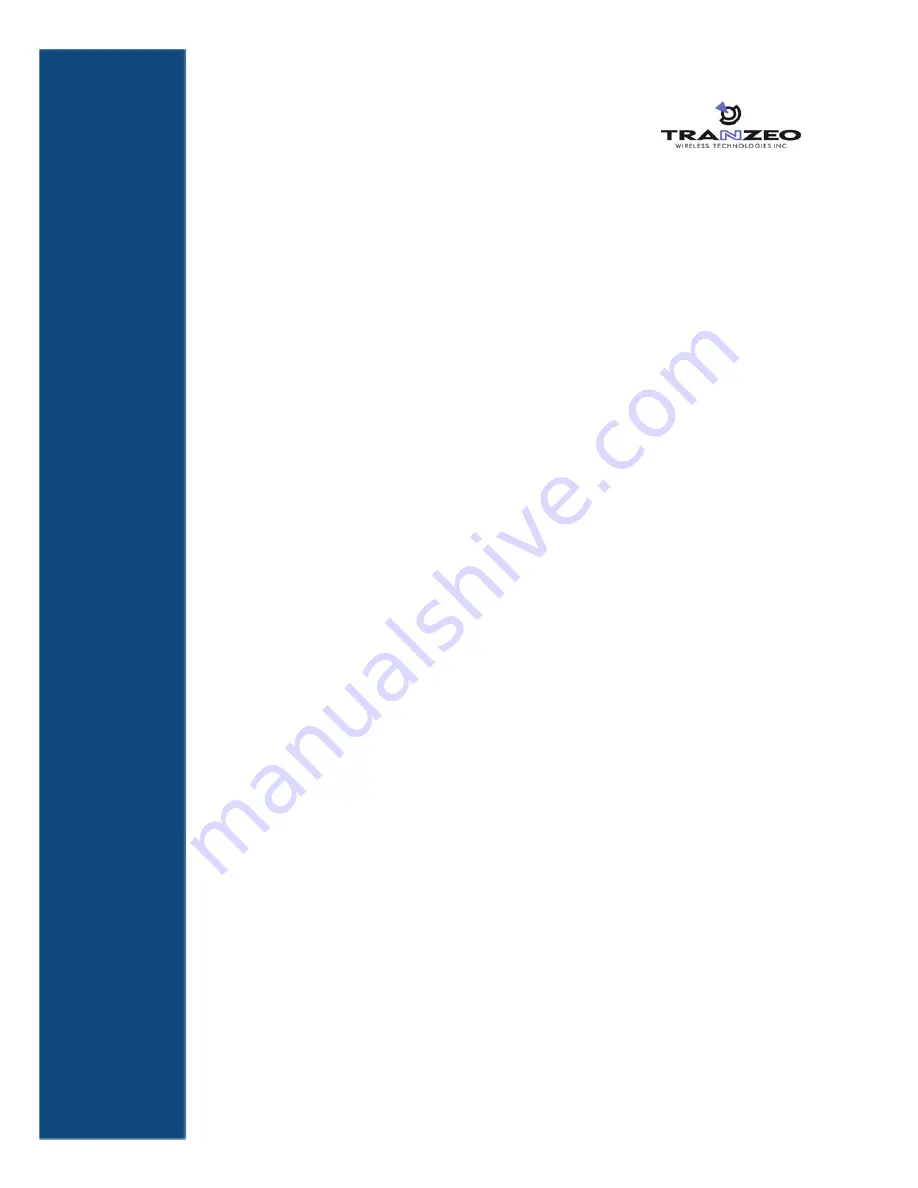
1
1
Basic Installation
This chapter provides instructions for getting your TR-WMX-3.5 up and running as quickly
as possible.
The topics covered in this chapter are:
Section 1.1, Sample Configuration (page 2)
Section 1.2, Unpacking (page 3)
Section 1.3, User-Supplied Items (page 3)
Section 1.4, Installation des TR-WMX-3.5 (page 9)
Section 1.6, Monitoring TR-WMX-3.5 Status (page 21)
1


























