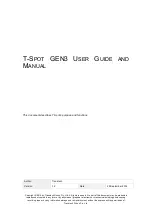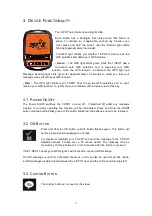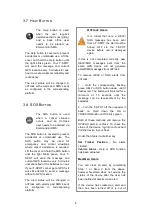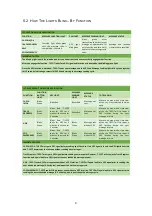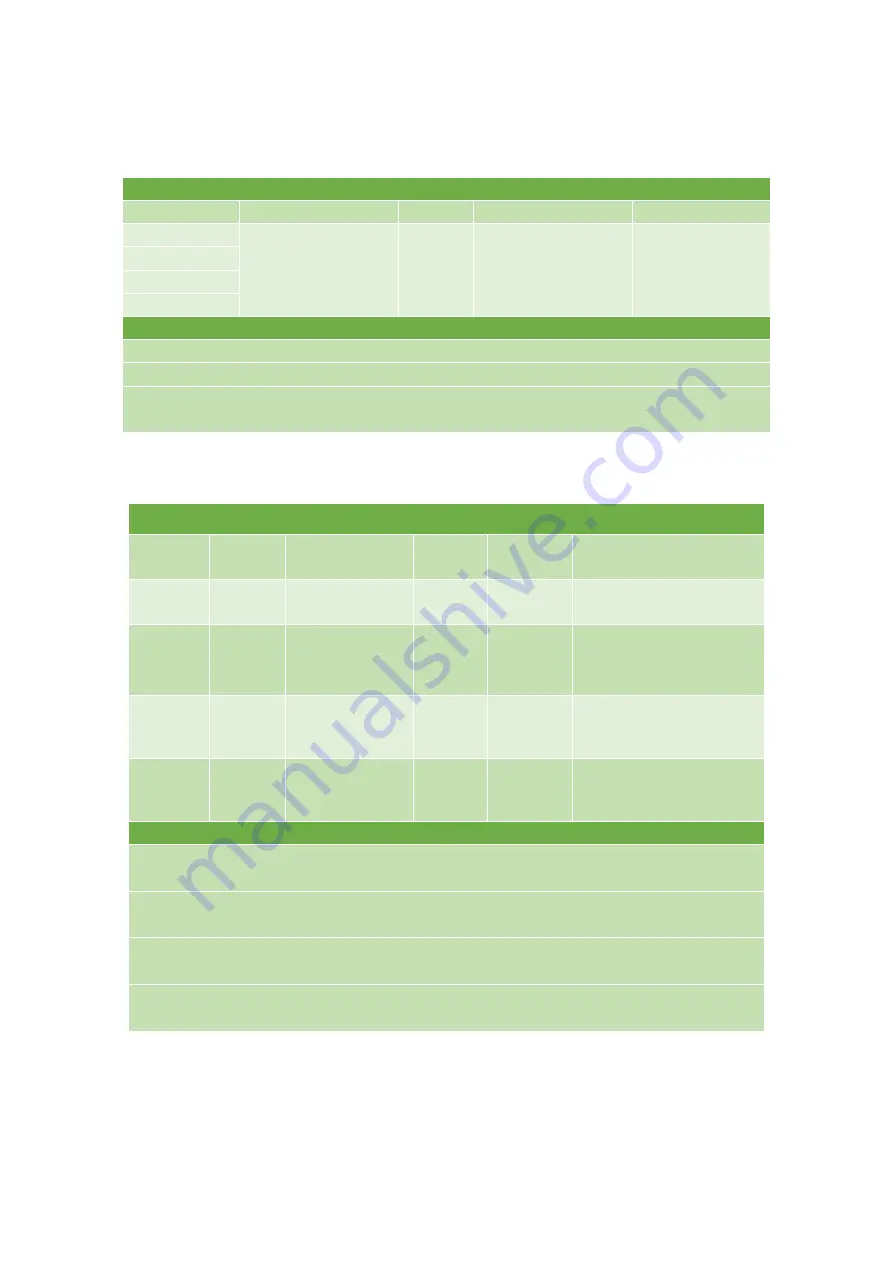
9
5.2 H
OW
T
HE
L
IGHTS
B
LINK
–
B
Y
F
UNCTION
IF T-‐SPOT FINDS YOUR GPS LOCATION
FUNCTION
MESSAGE FUNCTION LIGHT
GPS LIGHT
MESSAGE SENDING LIGHT
MESSAGE STATUS
CHECK-‐IN/OK
Function light blinks green
until the message cycle is
completed or cancelled
GPS
light
blink green
Blinks
green
after
transmitting the most recent
message as appropriate for
each function and for one (1)
hour after the message cycle
ends
Message and location
transmitted to satellites
TRACK PROGRESS
HELP
SOS EMERGENCY
IMPORTANT NOTES
The blinking light in each function button lets you know that you have successfully engaged that function.
After you engage the function, T-‐SPOT looks for a GPS signal and location as indicated by the blinking green light.
Once the GPS location is obtained, T-‐SPOT sends your message and the GPS and Message Sending lights blink green together
for 15 seconds, indicating a successful GPS fix and starting the message sending cycle.
IF T-‐SPOT DOESN’T FIND YOUR GPS LOCATION
FUNCTION
FUNCTION
BUTTON
LIGHT
GPS LIGHT
MESSAGE
SENDING
LIGHT
MESSAGE
STATUS
TO TRY AGAIN
CHECK-‐
IN/OK
Blinks
Green
Blinks Red
Blinks Red
Message not
sent
Move to an area with a clear view
of the sky. Press selected function
again.
TRACK
PROGRESS
Blinks
Green
Blinks Red. T-‐SPOT
looks for GPS for 4
minutes, then rests for
6 minutes
Blinks Red
Message not
sent
Move to an area with a clear view
of the sky. T-‐SPOT will try to get a
GPS location during the next
message interval
HELP
Blinks
Green
Blinks Red. T-‐SPOT
looks for GPS for 4
minutes, then rests for
1 minutes
Blinks
Green
Message sent
without GPS
Move to an area with a clear view
of the sky. T-‐SPOT will try to get a
GPS location during the next
message interval
SOS
EMERGENCY
Blinks
Green
Blinks Red. T-‐SPOT
looks for GPS for 4
minutes, then rests for
1 minutes
Blinks
Green
Message sent
without GPS
Move to an area with a clear view
of the sky. T-‐SPOT will try to get a
GPS location during the next
message interval
IMPORTANT NOTES
CHECK-‐IN/OK: T-‐SPOT must get a GPS signal before sending your Check-‐In. If no GPS signal is found, the GPS light blinks red
and T-‐SPOT deactivates the function without sending any messages.
Track Progress: T-‐SPOT must get a GPS signal before sending your waypoint. However, T-‐SPOT will stay in the Track Progress
function, and again look for a GPS signal at the next scheduled message interval.
HELP: T-‐SPOT sends HELP messages even without a GPS location. T-‐SPOT will again look for a GPS signal prior to sending the
next scheduled message (4-‐5 minutes), and repeat the entire message cycle.
SOS EMERGENCY: T-‐SPOT sends SOS messages even without a GPS location. T-‐SPOT will again look for a GPS signal prior to
sending the next scheduled message (4-‐5 minutes), and repeat the entire message cycle.