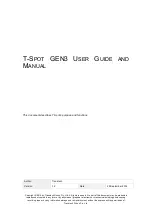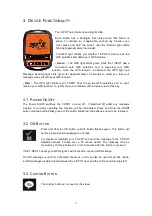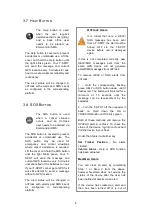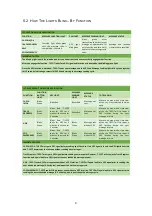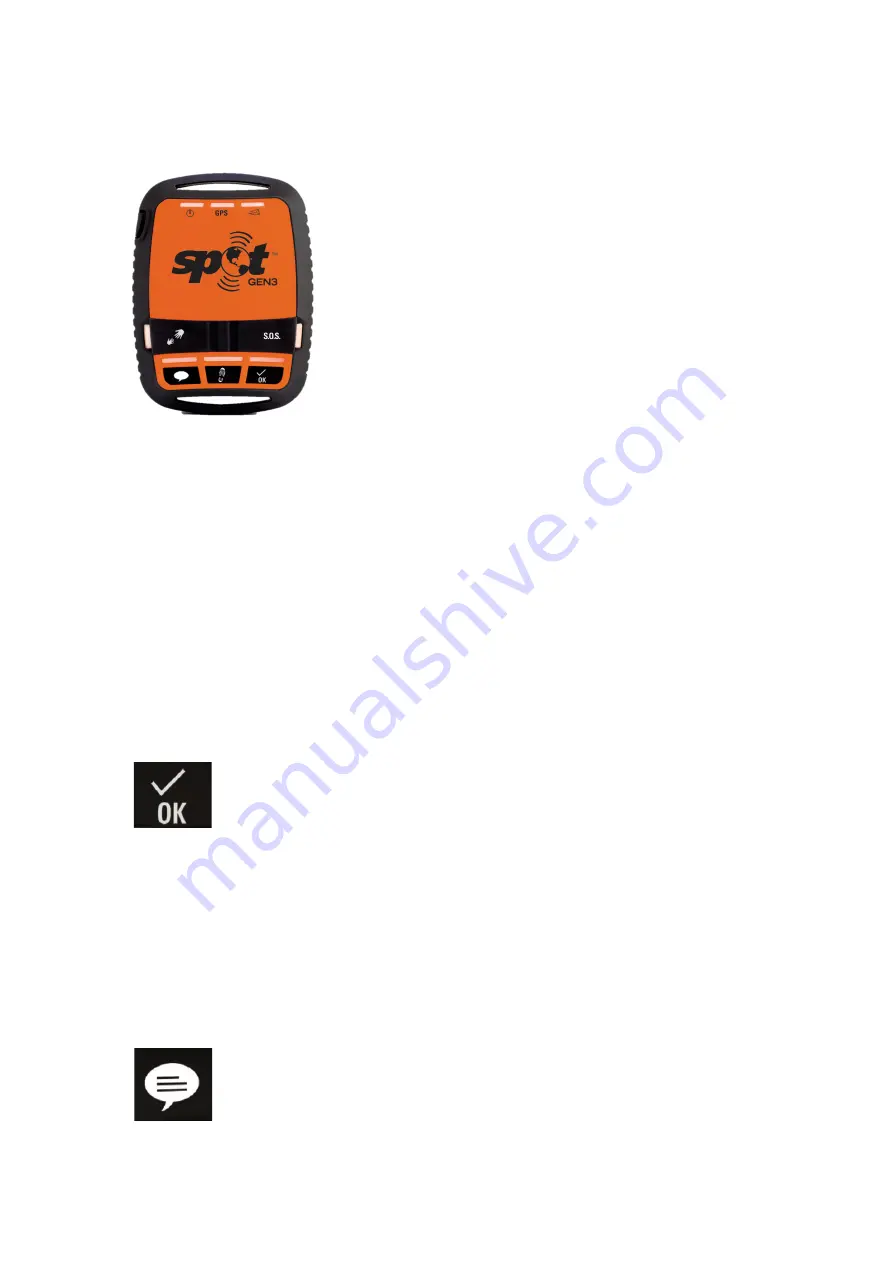
3
3 D
EVICE
F
UNCTIONALITY
The -SPOT has 6 buttons and Eight LEDs.
Each button has a backlight that blinks when that button is
active. To activate (or if applicable, cancel) any function, you
must press and hold the button until the function light starts
blinking (approximately 3 seconds).
The GPS light notifies you whether T-SPOT is able to see the
GPS satellites and obtain your GPS location.
•
Green
– The GPS light blinks green while the T-SPOT has a
connection with GPS satellites and is resolving your GPS
location. Once the GPS location is obtained, the GPS light and
Message Sending light blink green for approximately 15 seconds to notify you that your
message was sent with your GPS location.
•
Red
– The GPS light blinks red if T-SPOT doesn’t see the GPS satellites and /or can’t
resolve your GPS location. To rectify move to a location with a clearer view of the sky.
3.1 P
OWER
O
N
/O
FF
The Power On/Off switches the T-SPOT on and off. If switched off whilst any message
function is currently operating the function will be terminated. Press and Hold the On/Off
button until the button blinks green. If the button blinks red, the batteries need to be replaced.
3.2 OK
B
UTTON
Press and Hold the OK button until the button flashes green. This button will
send a single location message to onTrack.
For maximum reliability your T-SPOT will send the message to the T-SPOT
Satellite network 3 times over a 20 minute period. The message may be
received by onTrack between 1 and 30 minutes after the button is pressed.
If the T-SPOT cannot get a GPS signal it will not send a check-in/OK message.
The OK message is used for scheduled check-ins, and may also be used for ad-hoc check-
in/OK messages as determined between the T-SPOT user and the onTrack monitoring staff.
3.3 C
USTOM
B
UTTON
The custom button is not used at this stage.