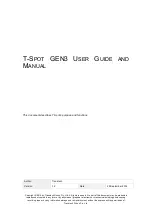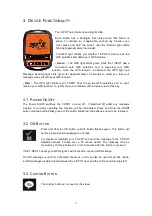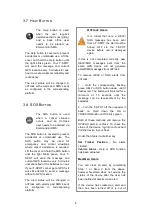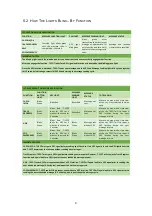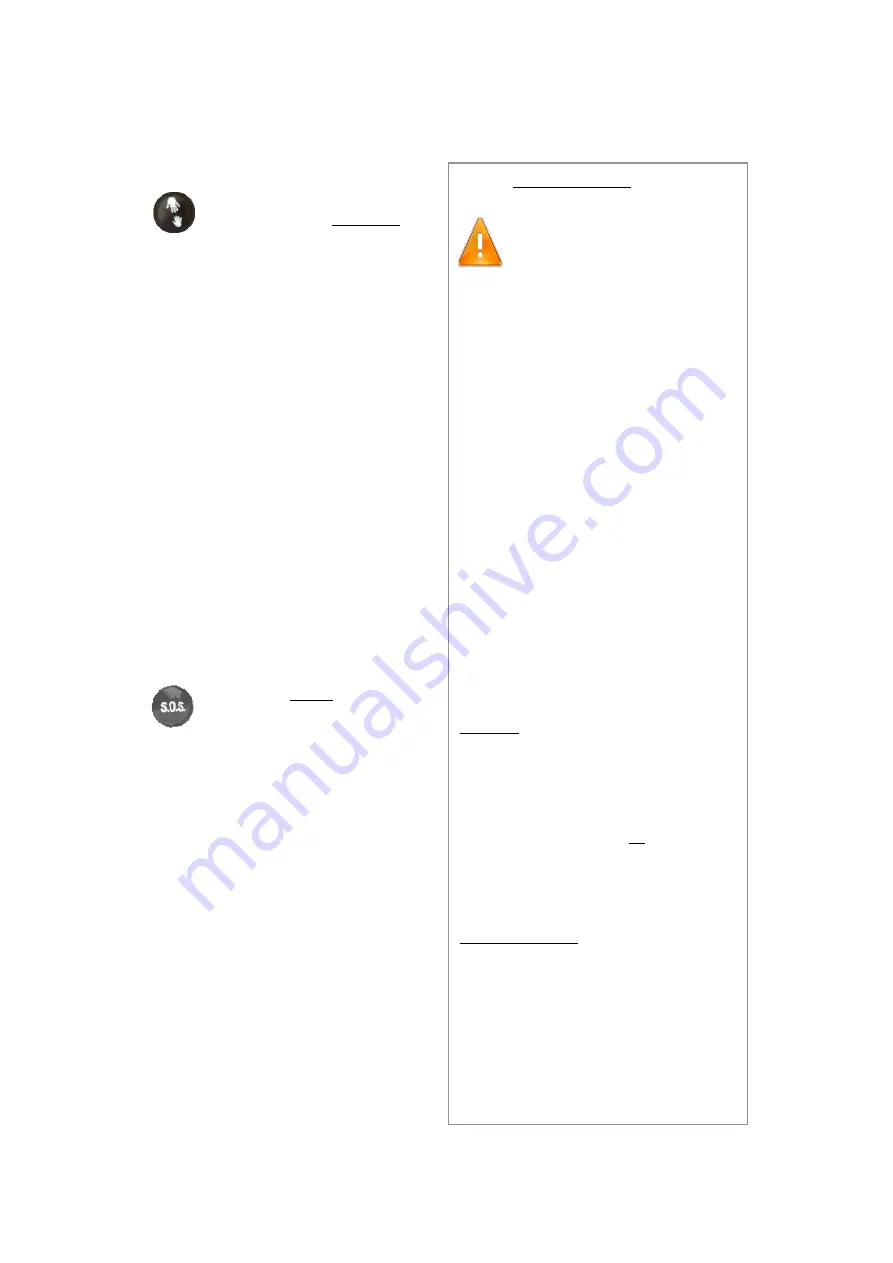
6
3.7 H
ELP
B
UTTON
3.8 SOS
B
UTTON
The Help button is used
when the user requires
assistance that is not critical,
and a back office user
needs to be alerted via
Email and/or SMS.
The Help button is covered to prevent
accidental or unintended use. Lift the
cover and hold the Help button until
the light blinks green. Your T-SPOT
will send the message and current
GPS location every 5 minutes for one
hour to create maximum reliability and
redundancy.
The alert status will be changed in
onTrack with emails and SMS’s sent
as configured in the corresponding
platform.
The SOS button is used
when a critical situation
occurs, and an OnTrack
user needs to be alerted via
Email and/or SMS.
The SOS button is covered to prevent
accidental or unintended use. The
SOS button may be used for
emergency and critical situations
where urgent assistance is required.
Lift the cover and hold the SOS button
until the light blinks green. Your T-
SPOT will send the message and
current GPS location every 5 minutes
until cancelled or the batteries run out.
If your T-SPOT cannot get a GPS fix it
will still attempt to send a message
without a GPS location.
The alert status will be changed in
onTrack with emails and SMS’s sent
as
configured
in
corresponding
platform.
OnTrack Users
It is critical that once a HELP/
SOS message has been sent
from a T-SPOT, the alert must be
turned OFF via the T-SPOT
device before unit is deployed
again.
If this is not completed correctly, new
HELP/SOS messages sent from the
same GPS device will not generate
email/SMS messages from onTrack.
To remove HELP or SOS alerts from
onTrack:
1 – Hold the corresponding flashing
green HELP or SOS button down, until it
flashes red. The button will blink red for a
minimum of 15 seconds until the
message can be received/sent by the
satellites.
2 – Turn the T-SPOT off then repower it
back on. Hold down the OK or
TRACKING button until it blinks green.
Both of these methods will remove the
STATUS alert in onTrack. To check the
status of the device, log into onTrack and
find the device in your fleet.
Under the Status it will either say:
Sat Tracker Position
- No alerts
created.
Vehicle Alarm
- Help or SOS function
has been actuated.
NextGen Users
You can clear an alert by completing
Step 1 or Step 2 from the above,
however NextGen does not advise the
status of the device after the user has
been notified of duress via an alert.
If the device has created an alert and
then has been turned off or is out of
signal range, the status will automatically