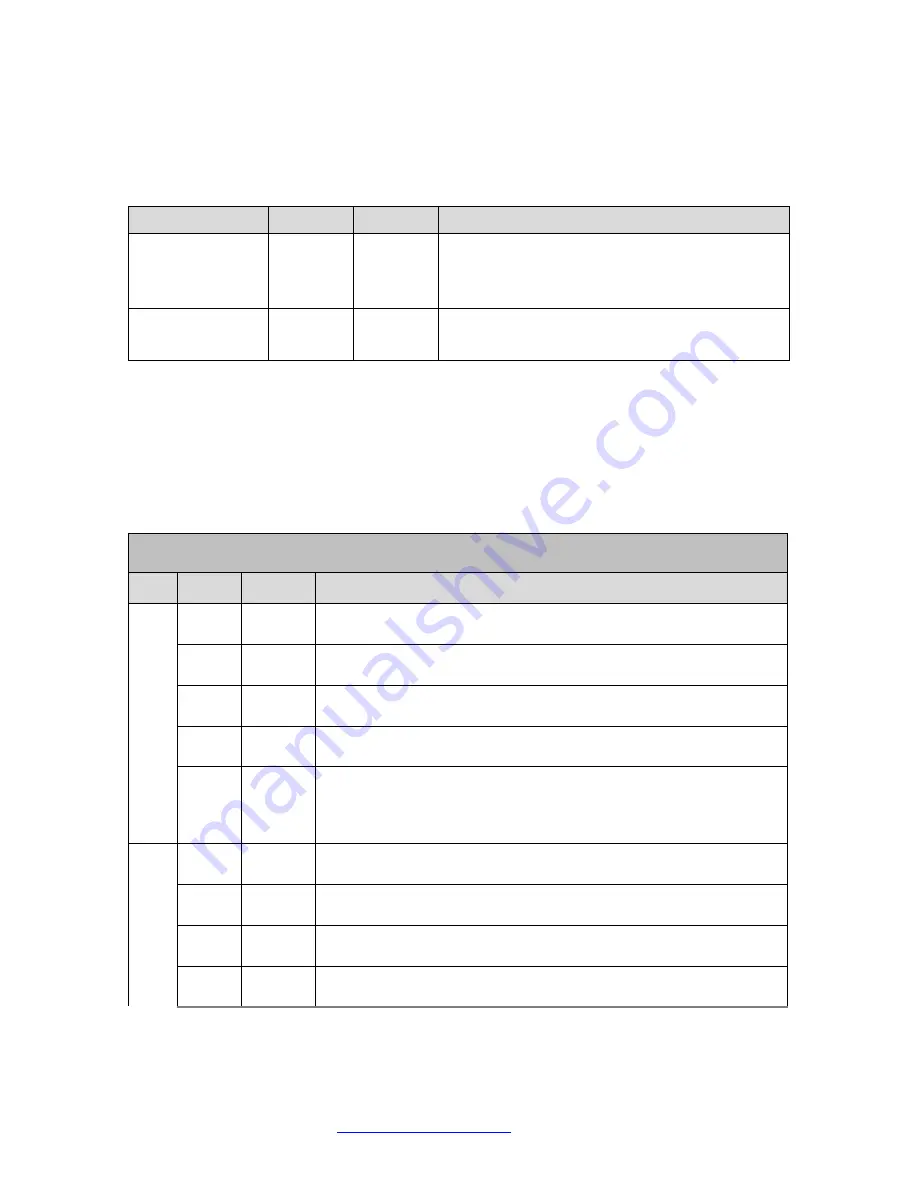
Transition Networks
SM24TAT2DPA Install Guide
33702 Rev. A
https://www.transition.com
Page
6
of
23
Mode LEDs
The Mode LEDs indicate the mode of all RJ45/SFP ports on the switch. You can press the
Mode/Reset button sequentially to switch between the two different modes
(Link/Activity/Speed mode and PoE mode).
LED
Color
State
Description
Link/Act/Speed Green
On
The Port Status LEDs are displaying link
status, network activity and speed of each
port.
PoE
Green
On
The RJ45 Port Status LEDs are displaying PoE
powering status of each port.
Press and hold the Mode/Reset button for less than 2 seconds to change LED modes
(Link/Act/Speed Mode or PoE Mode); you can check the port status by reading the LED
behaviors per the table below.
Port Status LEDs
indicates the current status of each RJ45/SFP port. You can check these LEDs to understand the
port status in different modes, after changing the mode by pressing the Mode/Reset button.
When Link/Act/Speed Mode LED Lit
LED Color State
Description
RJ45
Ports
Green On
The port is enabled and established a link to connected device,
and the connection speed is 1000Mbps.
Green Blinking The port is transmitting/receiving packets, and the connection
speed is 1000Mbps.
Amber On
The port is enabled and established a link to the connected
device, and the connection speed is 10/100Mbps.
Amber Blinking The port is transmitting/receiving packets, and the connection
speed is 10/100Mbps.
--
Off
The port has no active network cable connected, or it is not
established a link to connected device. Otherwise, the port
may have been disabled through the switch user interface.
SFP
Ports
Green On
The port is enabled and established a link to connected device,
and the connection speed is 1000Mbps.
Green Blinking The port is transmitting/receiving packets, and the connection
speed is 1000Mbps.
Amber On
The port is enabled and established a link to connected device,
and the connection speed is 100Mbps.
Amber Blinking The port is transmitting/receiving packets, and the connection
speed is 100Mbps.







































