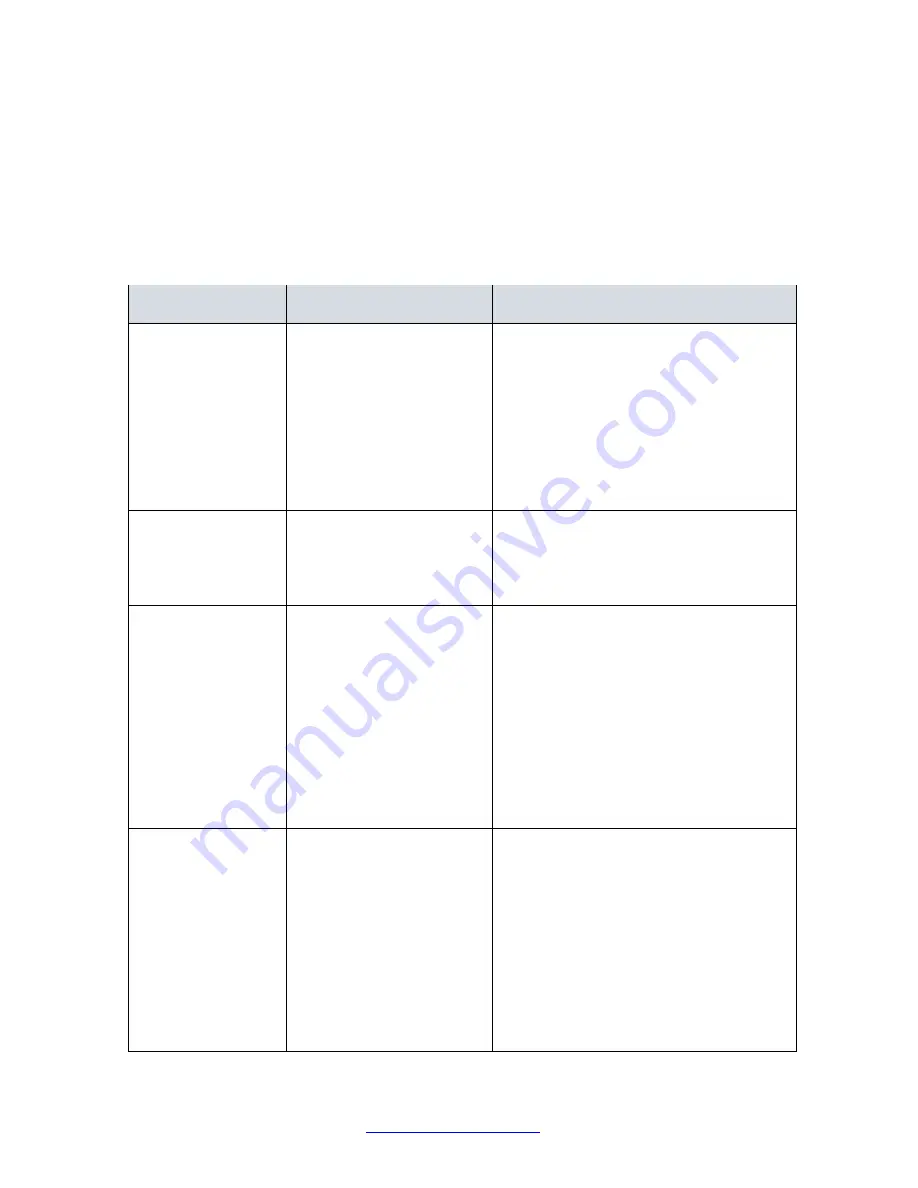
Transition Networks
SM24TAT2DPA Install Guide
33702 Rev. A
https://www.transition.com
Page
16
of
23
4. Troubleshooting
Troubleshooting Chart
The following table lists Issues, Causes, and Actions to resolve possible problems.
Table 4 Troubleshooting Chart
Issue
Cause
Action
SYSTEM LED is Off The switch is not
receiving power.
1. Check if correct power cord is
connected firmly to the switch and to
the AC outlet socket.
2. Perform power cycling the switch by
unplugging and plugging the power
cord back into the switch.
3. If the LED is still off, try to plug the
power cord into different AC outlet
socket to make sure correct AC source
is supplied.
SYSTEM LED is Red
An abnormal state has
been detected by the
switch.
Check the switch system log from the
Web UI to see any abnormal state (e.g.
exceeding operating temperature
range) and take corresponding actions
to resolve.
Port Status LED is
Off in the
Link/Act/Speed
Mode
The port is not connected
or the connection is not
working.
1. Check if the cable connector plug is
firmly inserted and locked into the port
at both the switch and the connected
device.
2. Make sure the connected device is
up and running correctly.
3. If the symptom still exists, try
different cable or different port, in
order to identify if it is related to the
cable or specific port.
4. Check if the port is disabled in the
configuration settings via Web UI.
Port Status LED is
Off in the PoE Mode
The port is not supplying
power
1. Check if the cable connector plug is
firmly inserted and locked into the port
at both the switch and the connected
device.
2. Make sure the correct Ethernet
cables are used.
3. If the symptom still exists, try
different cable or different port, in
order to identify if it is related to the
cable or specific port.
4. Check if the port is disabled in the
configuration settings via the Web UI.








































