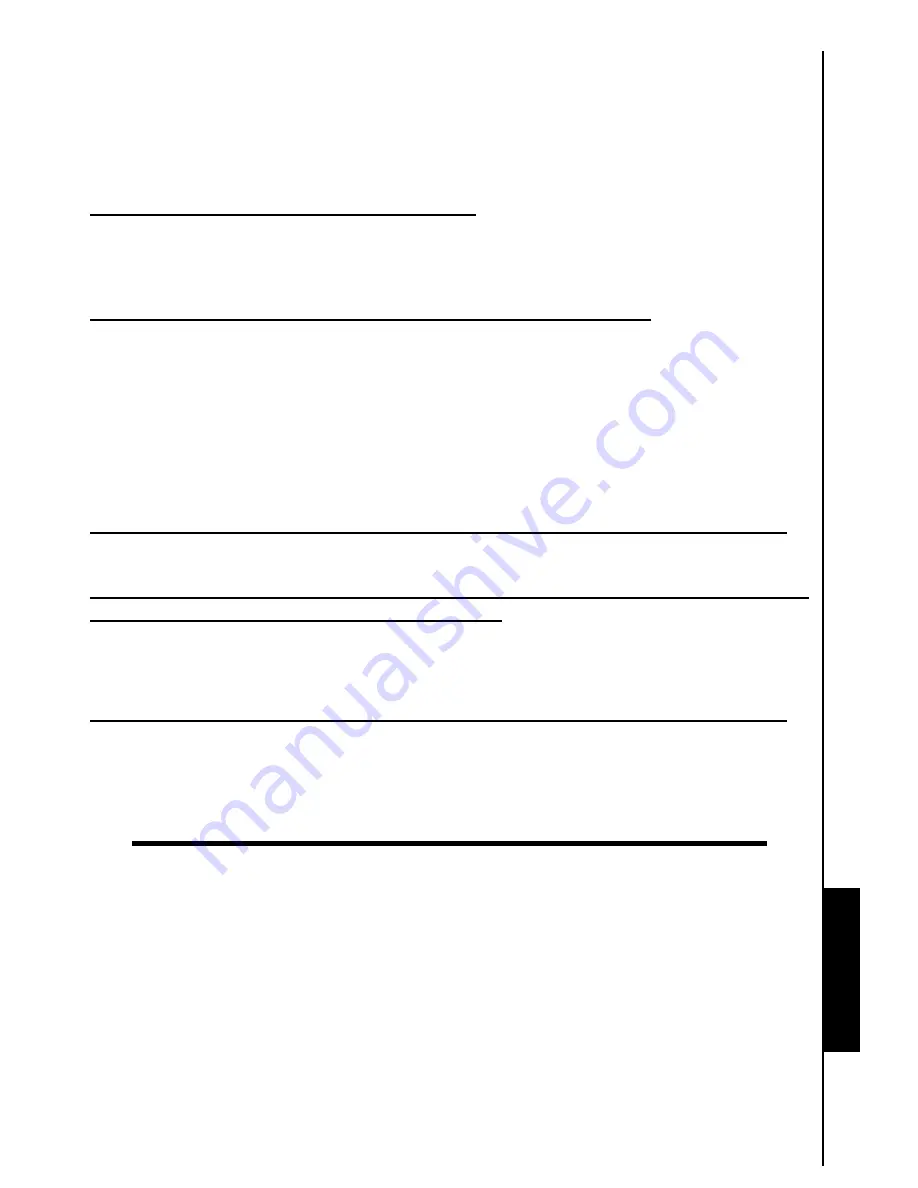
Troubleshooting FAQ
If a problem occurs with your
T.photo™
please first check the information listed below before sending your
T.photo™
in for repair. If you are unable to remedy a problem from the following hints, please consult your
dealer, service center, or local Transcend branch office. We also have FAQ and Support services on our
websites. For any Hardware issues please consult the
T.photo™
User’s Manual.
Troubleshooting
Q: I cannot turn my Transcend T.photo™ on.
You may not be holding down the Power button long enough. Please press and hold the Power button for
at least 3 seconds. If that doesn’t solve the problem, please check to make sure your T.photo™ is
connected securely to the DC adapter, and that the adapter is plugged into a wall socket.
Q: My computer’s operating system cannot detect my T.photo™.
Check the following:
1.
Is your
T.photo™
properly connected to the USB port? If not, unplug it and plug it in again. Make sure
the USB port is connected on both ends, as shown in the User’s Manual.
2.
Is your
T.photo™
connected to the Mac keyboard? If yes, unplug it and plug it into an available USB
port on your Mac Desktop.
3.
Is the USB port enabled? If not, refer to the user’s manual of your computer (or motherboard) to enable
it.
Q: I was using my T.photo
, now no buttons are responding (hangs/lags/stalls).
Try unplugging the DC power adapter from your
T.photo™
, then reconnecting it to your
T.photo™
again.
Q: I have connected my T.photo
to the computer, but the T.photo
does not
appear as a new drive in my operating system?
Verify the DC power adapter is connected to your
T.photo™
and that the
T.photo™
power is turned on.
If not, turn it on and then connect the
T.photo™
to the computer again. Please make sure your operating
system meets the
Transcend
T.photo™
system requirements described in the “
Introduction”
section.
Q: My T.photo™ cannot read photos on my memory card or the built-in memory.
1.
Make sure the memory card that is supported by the
T.photo™
.
2.
Ensure that the memory card is
correctly inserted all the way into its appropriate slot.
3.
Edited and deformed photos may not display properly on
T.photo™.
Some digital cameras save
images into non-standard formats - please check your camera’s user manual for specifics.
27


















