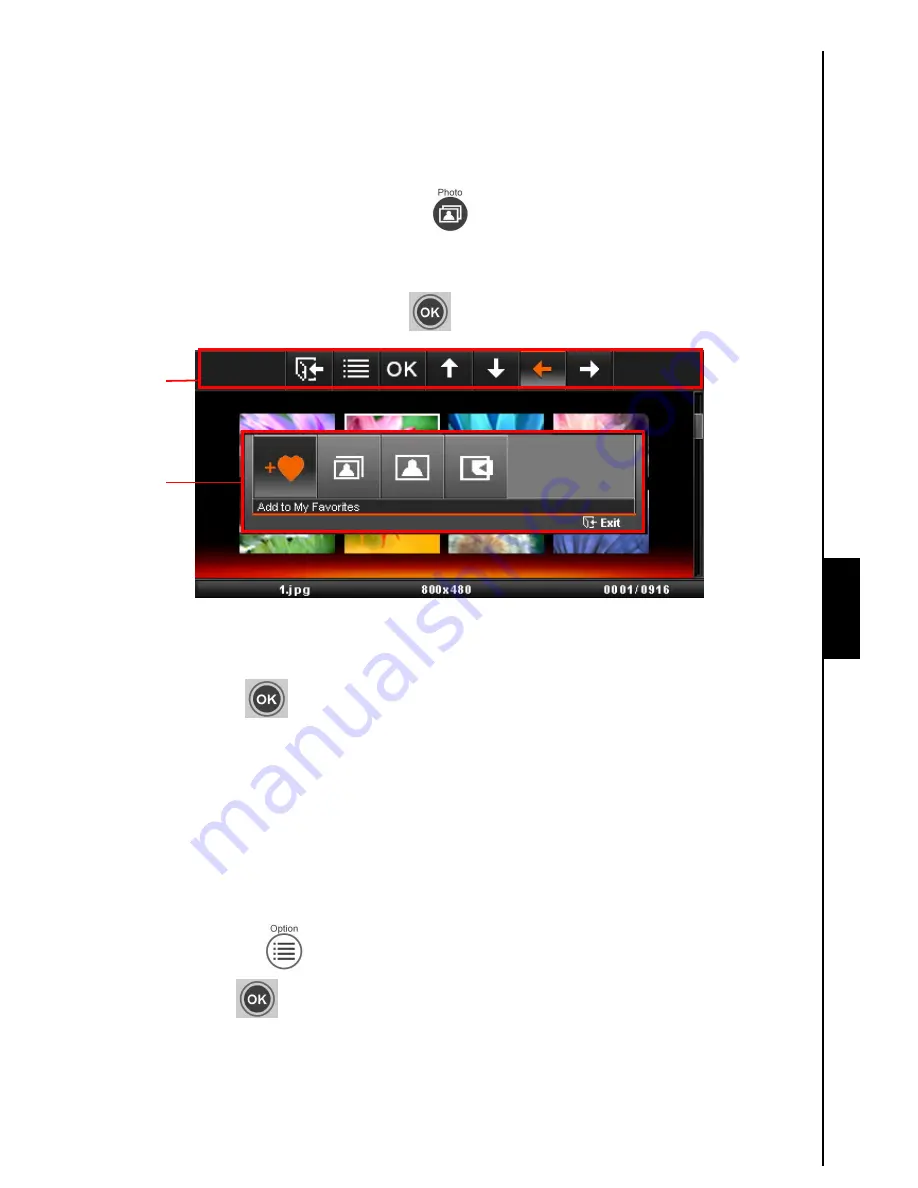
Photo
14
Photo
has three modes: (
Thumbnail
mode
, Photo View
mode
and
Slideshow
mode). You can use the
remote control to access these modes directly or navigate to them using the OSD.
Thumbnail Mode
Select
Photo
from the Home menu or press
to enter this mode. The
Thumbnail
Mode allows
you to browse thumbnails of all photos in the current source (SD card, USB flash drive, etc.). Eight
thumbnails per page will be displayed. Use the
UP, DOWN, LEFT
and
RIGHT
buttons to navigate to the
thumbnail you want to view, then press
OK
or
to view the selected photo in
Photo View
mode.
Figure 17: Thumbnail mode options menu
Switching to Photo View mode:
1. Navigate to the photo you want to view by using the
UP, DOWN, LEFT
and
RIGHT
buttons.
2. Click
OK
or
to switch to
Photo View
mode.
Note:
If current item highlighted is a
Motion-JPEG file it will start to play when this button is pressed.
T.photo™
will go back to the
Thumbnail
mode after finishing playback of a Motion-JPEG file.
Options :
This menu shows list of options available in the
Thumbnail
mode: Add/Remove from My Favorites
(
T.photo™
’s internal storage), Slideshow, Photo View and Select source.
1. Click
OPTION
or
, and use the
LEFT
and
RIGHT
buttons to select the desired function.
2. Click
OK
or
to access the highlighted function or open its sub-menu.
a.
Add to My Favorites / Remove from My Favorites
: Copies the currently selected photo in
the Thumbnail viewer to the
T.photo™
’s internal memory when the source is a memory card
or USB flash drive. To remove a photo from the internal memory, select “My Favorites” as the
viewing source, navigate to the desired thumbnail to remove, and then choose “Remove from
Photo
Options
OSD






























