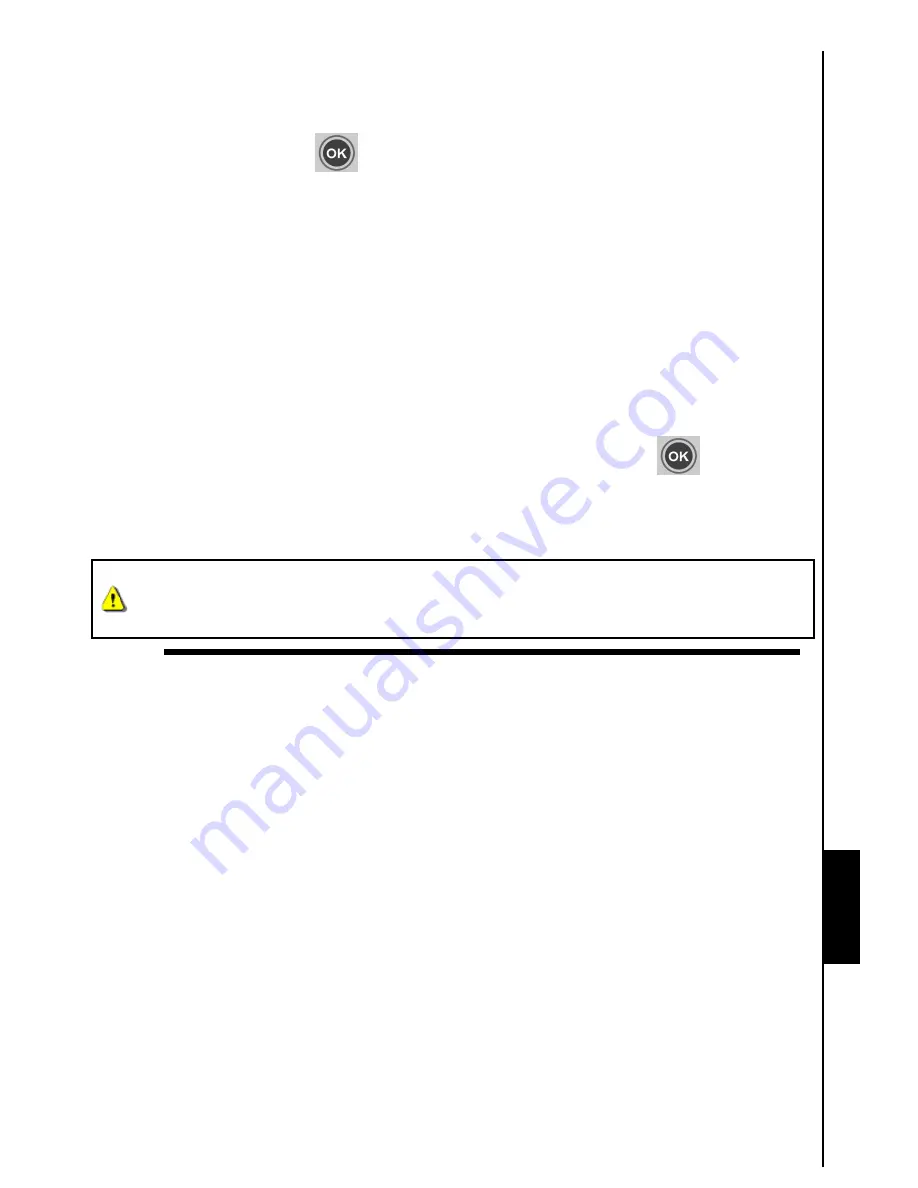
Settings
To restore default settings:
1.
Select
Restore defaults
from the Settings menu.
2. Use
LEFT
or
RIGHT
to highlight “Yes.”
3. Press
the
OK
button
or
to confirm.
4. After the process is finished, the Settings menu
will be displayed again.
Firmware upgrade
Use this function to keep your
T.photo™
up to date.
To upgrade the firmware:
1.
Insert a storage device such as a
USB flash drive or SD/SDHC/MMC/MS/CF memory card that
contains a newer version of firmware
.
2. Select
Firmware upgrade
from the Settings menu and press OK to start the firmware detection
process.
T.photo™
will automatically find the new firmware file.
3. If
T.photo™
finds that a newer version of firmware is available, a “Yes / No” selection message
will be shown. Use
LEFT
or
RIGHT
to select “Yes” and press
OK
or
to perform the
system upgrade. If you do not want to upgrade, press “No” to return to the Settings menu.
4. The latest firmware version is available on the Transcend website.
Note: Do not remove the power cord or any storage devices while the firmware is being
upgraded. If firmware upgrade fails and the
T.photo™
will not turn on, please contact
Transcend
customer support.
26



















