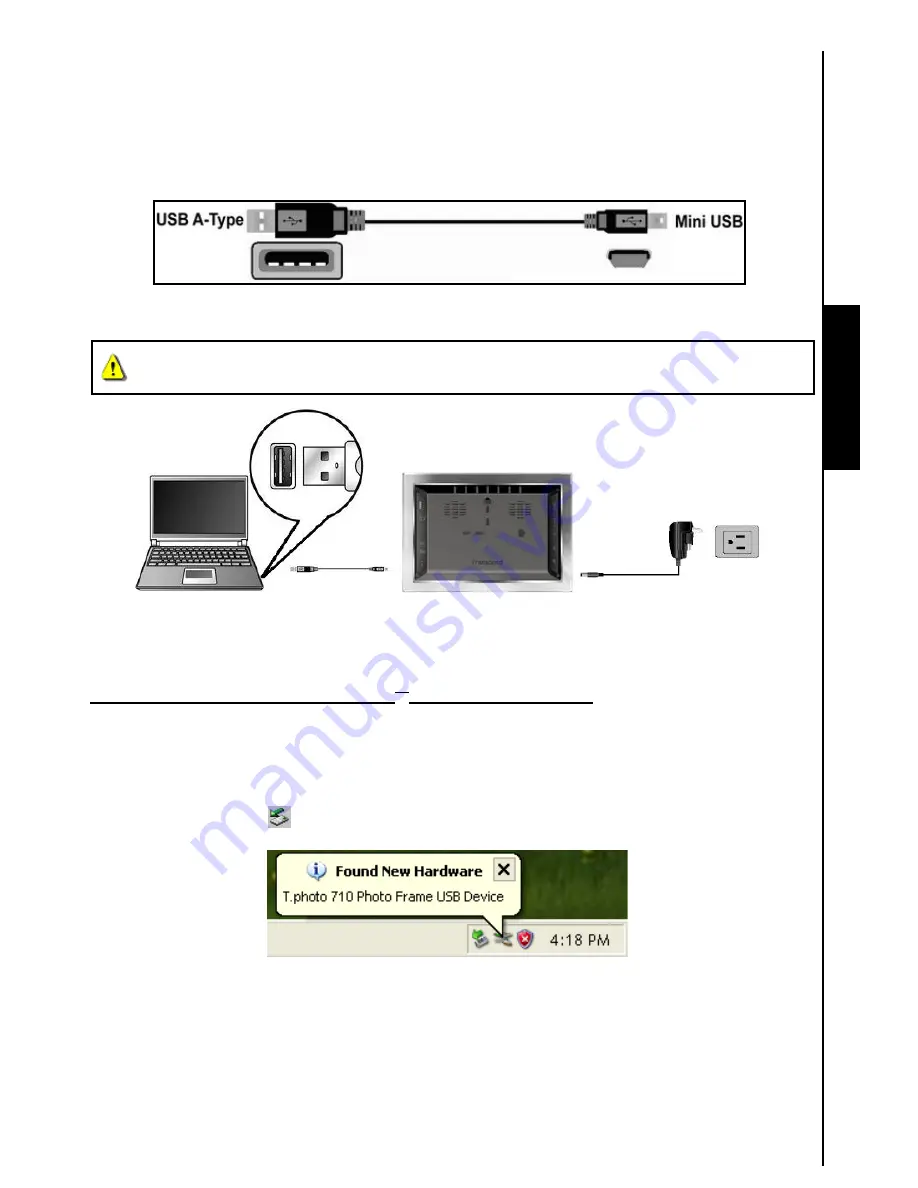
Connecting to a Computer
PC Connection
If you want to transfer pictures and music between the
T.photo™
and your computer, connect the
T.photo™
to a USB port on your computer using the provided Mini-B to A-Type USB cable.
1.
Turn on
T.photo™
.
2.
Plug the small end of the USB cable into the Mini-B USB port located on the left side of the
T.photo™
.
Figure 9: Mini USB to USB A-Type Cable
3.
Plug the large end of the cable into an available USB port on your desktop or notebook computer.
WARNING! You need to plug in the power adapter to provide the power necessary to run
the T.photo™ when connecting to a computer.
Figure 10: Connecting
T.photo™
to a computer
System connection for Windows
®
2000, XP and Vista
1.
No drivers are required for connecting
T.photo™
to your desktop or notebook computer. Windows
®
Operating Systems (excl. Windows98) have built-in drivers to support your
T.photo™
. Upon
successful connection to your computer, a new
Removable Disk
drive with a newly assigned drive
letter representing the
T.photo™
will automatically appear in the
My Computer
window and a
Removable Hardware icon will appear in the Windows System Tray.
Figure 11: The Find New Hardware Wizard auto-installs
T.photo™
2.
Your
T.photo™
is now ready to upload/download data just like an external hard drive. A number of
Removable Disk
*
drives with newly assigned drive letters representing the
T.photo™
’s card slots
(and its onboard memory) will appear in the
My Computer
window. You can transfer your pictures and
music to the
T.photo™
by simply by dragging-and-dropping files or folders onto these
Removable
Disk
drive letters.
10


























