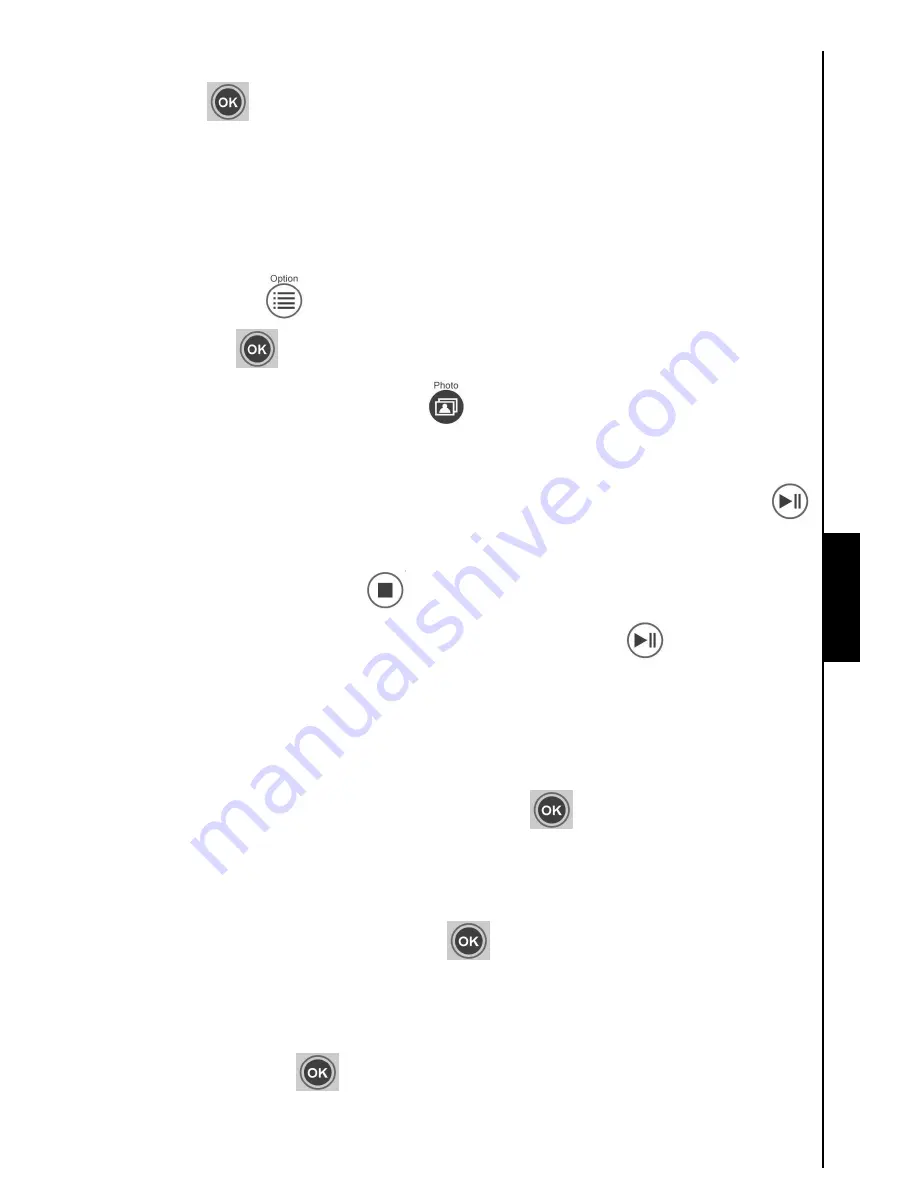
17
Switching to Thumbnail mode:
Click
OK
or
while viewing a slideshow to switch to
Thumbnail
mode.
Options:
This menu shows a list of options available in the
Slideshow
Mode: Thumbnail, Photo View,
Background Music, Slideshow order, Slideshow Interval, Slideshow transition effects, Themes and Select
Source.
1. Click
OPTION
or
, and use the
LEFT
or
RIGHT
buttons to highlight the desired function.
2. Click
OK
or
to access the highlighted function or open its sub-menu.
a.
Thumbnail
: Select this item or click
on the remote to jump to Thumbnail mode.
b.
Photo View
: Select this item to switch to Photo View mode for zoom-in and other functions.
c.
Background Music:
Select this item to turn background music on/off, or simply click
on the remote. Slideshow mode will remember your background music setting for next time:
Selecting “Stop” or clicking
will stop playing background music, and it will not play the
next time
Slideshow
is started. Selecting “Play/Pause” or clicking
will turn the function
back on and music will play the next time
Slideshow
is started.
d.
Slideshow order
: Select this to change the slideshow playback mode. Use the
LEFT
or
RIGHT
buttons to select Normal (continuous sequential playback) or Random (continuous
random playback) in the submenu, and click
OK
or
to confirm.
e.
Slideshow Interval
: Adjust the amount of time each picture stays on the screen. In the
Slideshow interval submenu, use
LEFT
or
RIGHT
to highlight either: 5 secs, 10 secs, 30 secs,
1 min, 10 mins or 30 mins. Click
OK
or
to confirm.
f.
Slideshow transition effects
: Change the way the screen transitions between each photo.
In the Transition effects submenu, Use the
LEFT
or
RIGHT
buttons
to select the desired effect
and press
OK
or
to confirm.
Photo
Photo
Photo




























