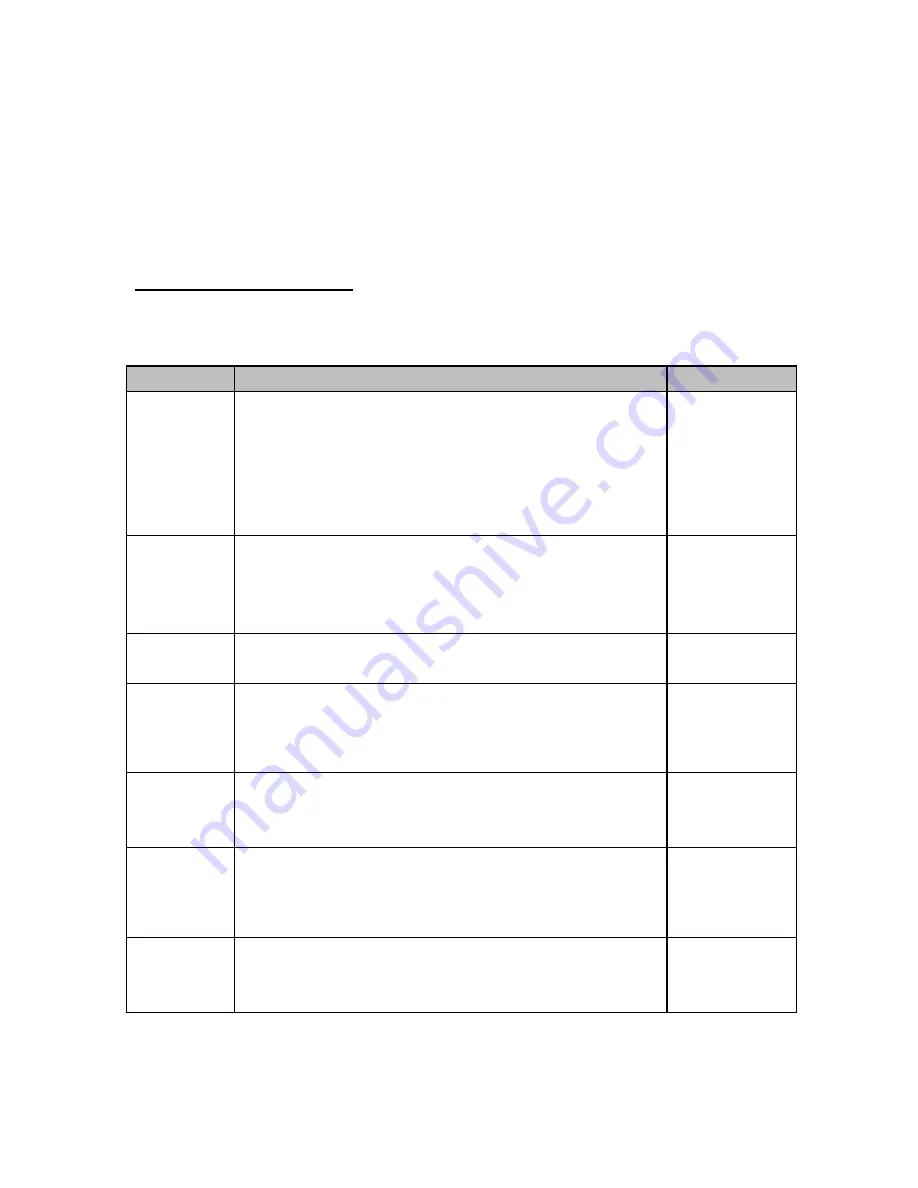
8
6. If there is a selection list, scroll thru the available parameter settings, use the TARE (left) or
PRINT (right) keys. Otherwise, use the arrow keys to adjust the displayed value to the new
value.
7. Once the setting you want is displayed on the screen, press the NET/GROSS (set) key to
save this value.
8. Press the UNITS (up) key to return to the parameter level, e.g.,
“F 1”.
Setup (“F”) Menu Descriptions
This section provides more detailed descriptions of the selections found in the Setup Menu
Chart. Factory-set defaults are shown in
bold
with a checkmark;
(
√
)
.
CODE/NAME
DESCRIPTION
SELECTION LIST
F1
Graduations
Sets the number of full-scale graduations, i.e., max capacity ÷ display
division (d).
500 1,000
1,500 2,000
2,500 3,000
4,000
5,000
6,000 8,000
10,000 12,000
20,000 30,000
40,000 50,000
F3
Zero Track
Band
Selects the range within which the scale will automatically zero.
Selections are in display divisions (d).
0d
0.5d
1d
3d
5d
F4
Zero Range
Selects the range (expressed as a percentage of max capacity) with-
in which the scale may be zeroed.
100%
1.9%
F5
Motion Band
Selects the level at which motion is detected. Expressed as display
divisions per second (d/s).
1d/s
3d/s
5d/s
10d/s
F6
Digital Filter
Averages weight readings to produce higher stability. Choose the
speed that works best for your application.
“FASt” = Fast “nnEd” = Medium “SLo” = Slow
FASt
nnEd
SLo
F7
Overload Limit
Selects the desired formula which determines the point at which the
indicator shows an overload message. All selections are based on
the primary unit selected in F8.
"FS" = Full scale capacity (max).
FS
FS + 2%
FS + 1d
FS + 9d
F8
Calibration
Unit
Selects the primary base unit to be used in the calibration process.
Also, the default unit for normal operation.
"1" = primary unit is lb. "2" = primary unit is in kg.
1
2



















