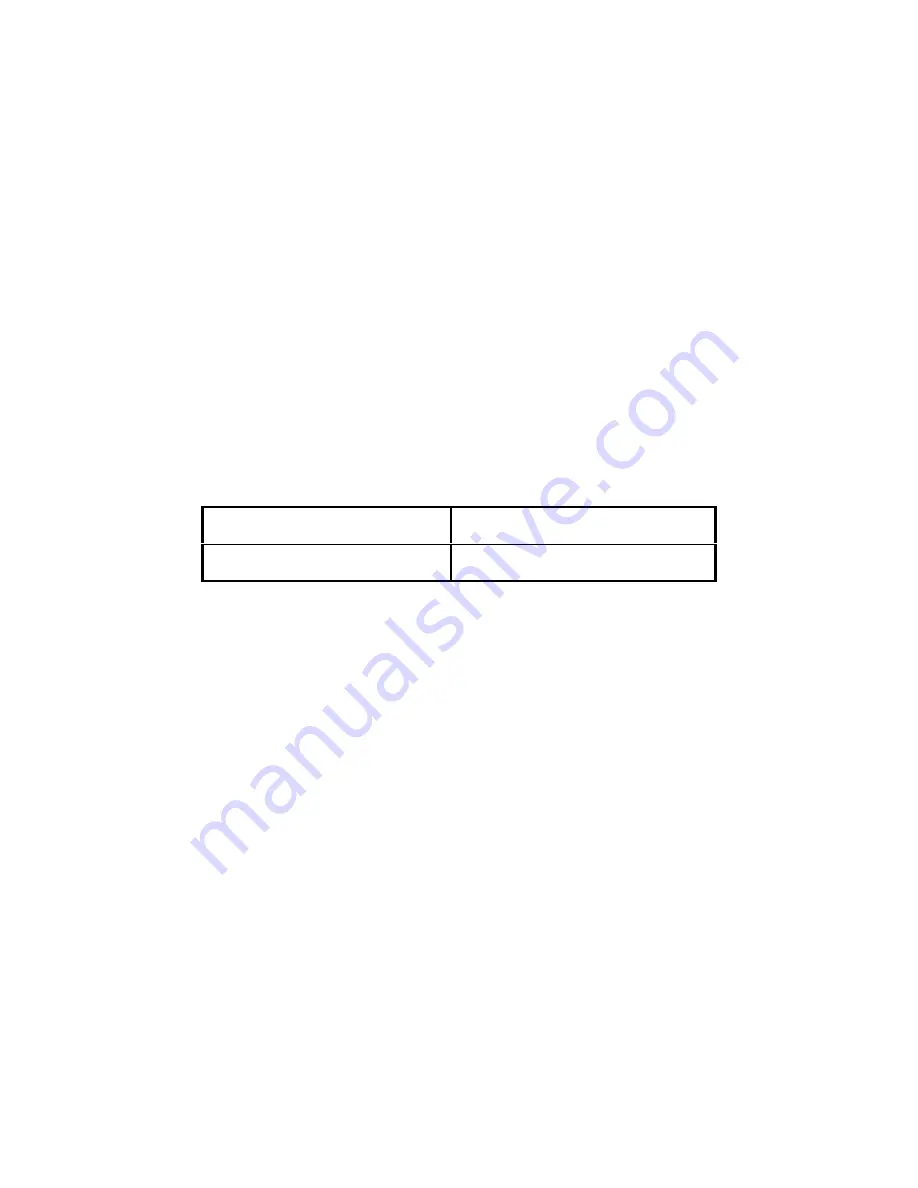
10
If the calibration was not successful, one of the error messages below will appear. Take the
indicated action to correct the problem, and then perform a new calibration.
"Err0" - The calibration test weight or the keyed-in weight is larger than the full capacity of the
scale. Change the calibration test weight or check the input data.
"Err1" - The calibration test weight or the keyed-in weight is smaller than 1% of the full capacity
of the scale. Change the calibration test weight or check the input data.
"Err2" – There is not enough signal from the load cells to establish a proper calibration. Most
commons causes include incorrect load cell wiring, a mechanical obstruction or a faulty load
cell.
VIEW CALIBRATION VALUES (F18)
Note: The values displayed in this procedure are valid only after a successful calibration has been
performed using F16 and F17.
1. While in the Setup mode, scroll to "F 18", then scroll down once using the ZERO key to enter
View calibration menu.
2. The display will show the information listed in Table 2. The code will display briefly followed by
the value. It is recommended that you record each value in the table below. Press any key to
continue down the list. At the completion of the list, the indicator reverts back up to F18.
ZERO CALIBRATION VALUE (C0)
SPAN CALIBRATION VALUE (C1)
Table 2: Calibration Value Table
KEY-IN ZERO CALIBRATION VALUE (F19)
Note: This procedure is intended for emergency use only in the case of non-volatile memory loss.
A valid zero calibration value, obtained from a successful F16 calibration procedure, must
be used.
1. While in the Setup mode, scroll to "F 19", and then scroll down once using the ZERO key. The
display will momentarily show " CAL 0", followed by a value of zero
2. Use the four directional keys to enter in the actual zero calibration value.
3. After entering the exact value, press the NET/GROSS key to save the value. The display will
show " E CAL 0" momentarily, and then revert back up to F19.
KEY-IN SPAN CALIBRATION VALUE (F20)
Note: This procedure is intended for emergency use only in the case of non-volatile memory loss.
Valid span calibration values, obtained from a successful F17 calibration procedure, must be
used.
1. While in the Setup mode, scroll to "F 20", and then scroll down once using the ZERO key. The
display will momentarily show "CAL 1", followed by a flashing zero.
2. Use the four directional keys to enter in the actual span calibration value
3. After setting the exact value, press the NET/GROSS key to save the value.
4. If the entered values are entered successfully, the display will show "E CAL 1" momentarily
before reverting back up to F20.
















































