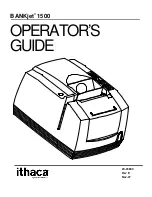2
2
2
2
Revision E
6
Overview of Printer Controls
<
<
<
< *
. 0
&
*
. 0
&
*
. 0
&
*
. 0
&
The BANKjet 1500 Printer uses Hewlett-Packard ink jet print cartridges. Unlike consumer ink jet print cartridges,
the HP print cartridge does not need to be capped when not in use. Consequently, the BANKjet 1500 is ready to
print at all times. The HP cartridge does not need to be sealed. However, the ink jet cartridge must have periodic
usage to maintain its functionality. The printer does this by cleaning the excess ink from the face of the cartridge
(“wiping”) and firing ink into a reservoir to clean the print jets (“spitting”). The printer performs these functions as
transparently to the host application as possible. However, the printer cannot perform these basic maintenance
procedures if the power to the printer is removed.
Do not unplug the printer from it’s power source.
Instead, turn the printer to the STANDBY/OFF mode by
pressing and releasing the
*
Button located on the front face of the printer. Doing this prepares the ink cartridges for
periods of inactivity. Turning the printer to STANDBY/OFF maximizes the amount of time that ink cartridge(s) can
be left without being used. When the printer is turned to STANDBY/OFF, it can sit unattended for an extended
period of time. To bring the printer back out of STANDBY/OFF mode, simply press the
*
Button. This will bring
the printer into OPERATIONAL/ON mode, which should be confirmed by the
. + (" $
$ ) " <$ )
becoming
illuminated.
The keypad contains 3 buttons and 6 indicator lights. The
*
Button is used in conjunction with the keypad controls
to perform operating tasks and is located on the front of the printer. The cover open button on the left side of the
console opens the printer’s paper cover.
Figure 1 Keypad Buttons and Indicator Lights
Summary of Contents for BANKjet 1500
Page 1: ...BANKjet 1500 OPERATOR S GUIDE 20 03680 Rev E Nov 07...
Page 43: ...2 2 2 2 Revision E 6 Table 5 Single Color Printer Color Configuration Details...
Page 53: ...2 2 2 2 Revision E 6 Figure 16 Form Print Zones...
Page 67: ...2 2 2 2 Revision E 6 Table 19 Keypad Indicators Serious Problems...
Page 74: ...2 2 2 2 Revision E 6...