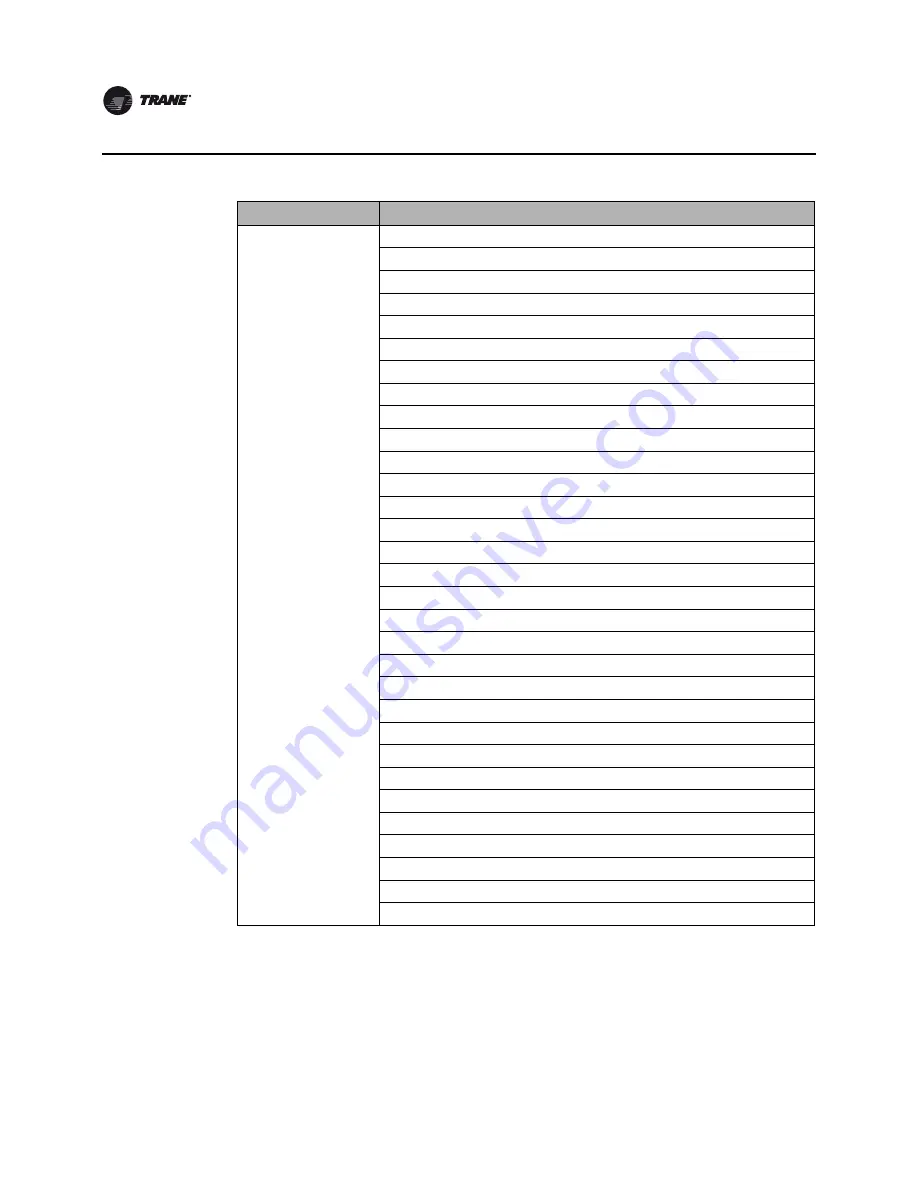
66
CTV-SVU02A-EN
Appendix: Data for CenTraVac chillers
Motor
Active Current Limit Setpoint
Active Current Limit Setpoint Source
BAS Current Limit Setpoint
AFD DC Bus Voltage
AFD Output Power
Starter Power Consumption
Starter Load Power Factor
AFD Transistor Temperature
Speed
Frequency
Average Line Current %RLA
Motor Winding Temperature 1
Motor Winding Temperature 2
Motor Winding Temperature 3
Motor Coolant Temperature
MTC Switch
Restart Inhibit Time (MP)
Starter Average Phase Voltage
Starter Current L1 %RLA
Starter Current L1
Starter Current L2 %RLA
Starter Current L2
Starter Current L3 %RLA
Starter Current L3
Starter Energy Consumption Not Resettable
Starter Energy Consumption Resettable
Time of Last Reset
Starter Power Demand
Starter Voltage Phase AB
Starter Voltage Phase BC
Starter Voltage Phase CA
Subsystem
Description







































