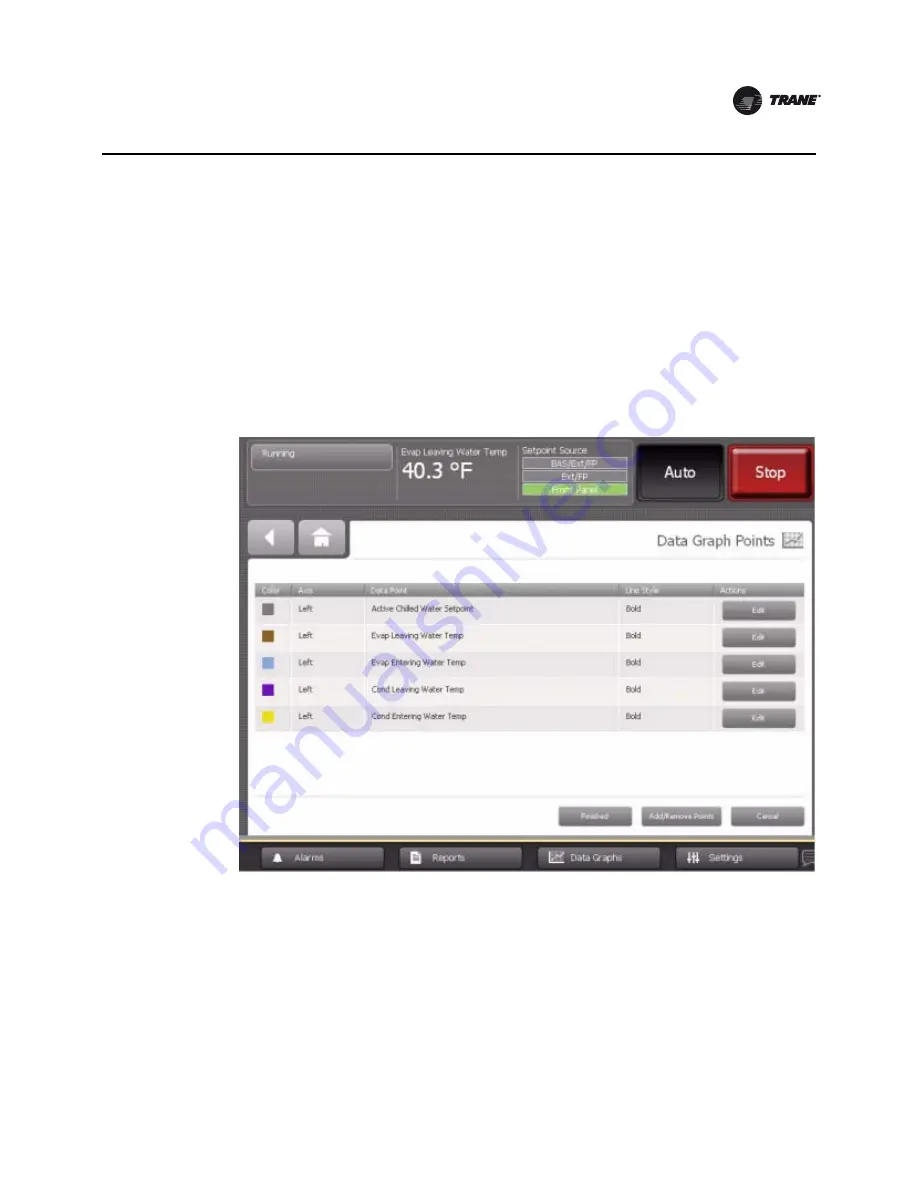
CTV-SVU02A-EN
29
Data Graphs
6. Touch
Save
. The data graph appears with changed Y-axes scales.
Creating Custom Data Graphs
You can create a custom data graph in two ways:
•
By starting with a default data graph
•
By starting from a blank screen, with no previously defined data graph points
Creating a custom data graph from a default data graph
1.
Touch the
Create Custom
button at the top left of any default data graph screen (see
Figure 12,
p. 27
, for example). The Data Graph Points screen appears (
Figure 14
).
2. Touch the
Add/Remove Data Points
button at the bottom of the screen. The Add/Remove screen
appears (
Figure 15, p. 30
), pre-populated with data points from the default data graph you
chose.
Note:
When you save the graph, a new custom graph is created; the default data graph is not
overwritten.
3. Touch the up/down arrows at the top of the left box on the Add/Remove screen to scroll through
a list of chiller components. The list of items in the box just below the up/down arrows changes
to correspond to the component choice. (For reference, these items are listed in
“Appendix:
Data for CenTraVac chillers,” p. 57
).
Figure 14. Data Graph Points screen






























