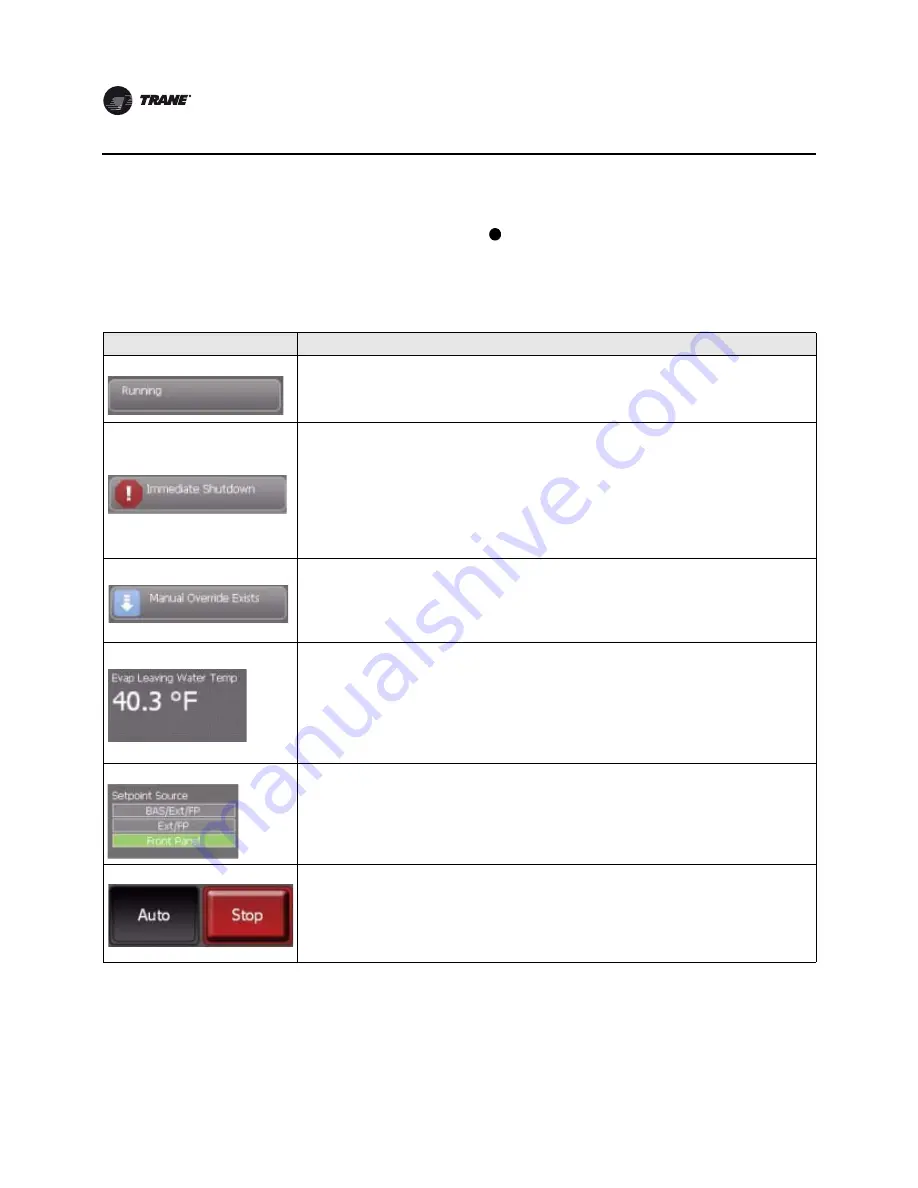
8
CTV-SVU02A-EN
Introduction
Chiller Status Area
The chiller status area (shown as location
in
Figure 1, p. 7
) remains visible from every screen
on the Tracer AdaptiView display. Basic information about chiller status and control appears on the
face of the buttons and touch targets. When touched, the buttons and touch targets open other
screens that provide more information and control access.
Table 1
provides the details.
1
Table 1.
Chiller status area
Button/Touch target
Description
Chiller status button
The top-level operating mode of the chiller appears on the chiller status button. Touch this button to view
the Chiller Operating Mode screen.
Note:
For more information, see
“Reports,” p. 19
.
Alarm indicator button
If an active alarm exists that affects the entire chiller, the alarm indicator button indicates the severity
level and type of alarm (as shown in the example to the left). If more than one of this type of alarm exists,
the most severe appears.
If an active alarm occurs that targets a subsystem rather than the chiller, and if no active chiller alarm
exists and no manual override exists, the alarm indicator button indicates the number of alarms rather
than the severity level and type of alarm.
You can touch this button as an alternate way to view the Alarms screen.
Note:
For more information, see
“Alarms,” p. 16
.
Manual override button
If a manual override exists and no active alarm exists that affects the entire chiller, the manual override
button appears instead of the alarm indicator button.
If a manual override exists, you can touch this button as an alternate way to view the Manual Control
Settings screen.
Note:
For more information, see
“Manual Control Settings,” p. 42
.
Water temperature touch target
The water temperature touch target shows one of the following, depending on whether the chiller is in
heating or cooling mode (also referred to as the Active Control Type):
• If the Active Control Type is chilled water, the Evaporator Leaving Water Temperature appears and the
touch target links to the evaporator component screen.
• If the Active Control type is hot water, the Condenser Leaving Water Temperature, and the touch target
links to the condenser component screen.
Note:
For more information on the evaporator and condenser component screens, see
“Component Screens,”
p. 12
.
Setpoint source touch target
The current setpoint source is highlighted in green on the setpoint source touch target. Touch this target
to view the Setpoint Source screen, where you can change the setpoint source.
Note:
For more information, see
“Changing the Setpoint Source,” p. 39
.
Auto/Stop buttons
Auto
and
Stop
are toggle buttons: One appears raised when the other is appears depressed.
• Touch
Auto
to activate the chiller startup process.
• Touch
Stop
to active the chiller shutdown process.
Note:
For more information, see
“Stopping/Restarting Chiller Operation,” p. 14
.









































