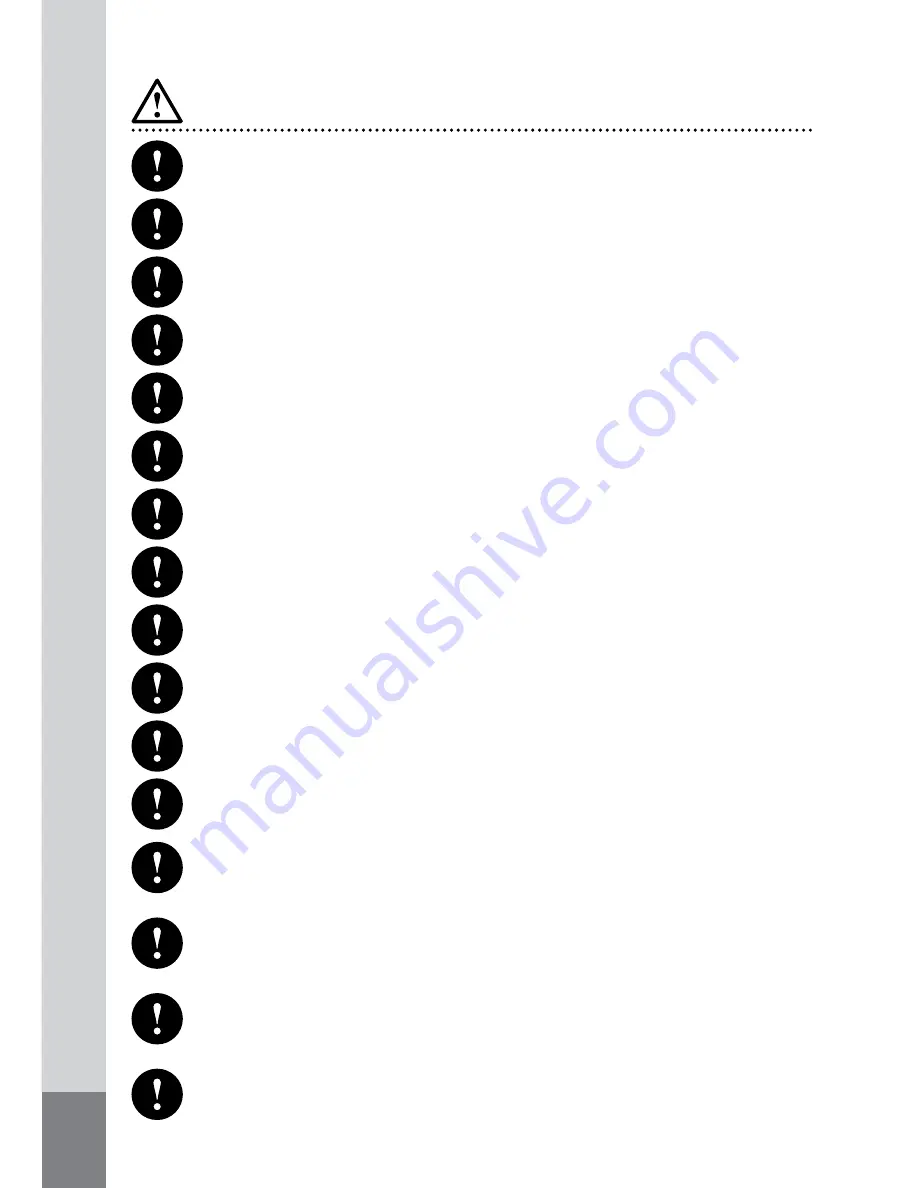
4
WARNING
Do not disassemble, repair or modify.
- It may cause malfunction or injury and invalidate the warranty.
- Contact the agent/manufacturer for test and/or repair.
Do not use if smoking/burning is observed.
- It may cause fire. Stop use, remove and contact agent/manufacturer.
Do not insert sharp/metal/any objects into the unit.
- It may cause malfunction, electrical shock, or fire. The warranty may also be
invalidated.
Do not locate close to vibration/shock.
- It may cause a malfunction/accident.
Do not clean the exterior with volatile or oily solvents. Handle the unit with care.
- It may cause damage to the surface, paint removal, malfunction or fire.
Keep the power connection/socket clean and dry.
- It may cause electrical shock or fire, if wet or dirty.
Do not place near the/any air bags ‘effective range’.
- It may cause malfunction of the air bag or accident/injury if the air bag deploys.
Do not hold the unit by the power cable; do not use a damaged cable.
- It may cause unit/cable malfunction, electrical shock or fire.
Do not position the unit in a location where sudden temperature or humidity changes
may be encounted.
- It may cause an electrical shock or malfunction.
To clean the exterior, power off and wipe with a dry cloth.
- A wet cloth may cause an electrical shock.
If the power cable touches metal objects, especially at an angle, protect it with tape.
- Short circuit or disconnection of wire may cause a fire or accident.
Unplug the product when not in use for long periods of time.
- It may cause fire by a short circuit due to excessive heat.
Install with power off. (After installation, connect the DC jack).
- It may cause electrical shock or malfunction.
Attach the product to the windscreen firmly.
- Clean the windscreen and fix it firmly, otherwise it may become detached due to
temperature/humidity/dust/shock.
Before installation, always turn the engine off.
- It may cause an electrical shock or defect.
Do not operate the product while driving.
- It may cause an accident. Stop in a safe place to operate/change settings.
Summary of Contents for Recorder-Cam
Page 28: ...INSTRUCTION MANUAL...





































