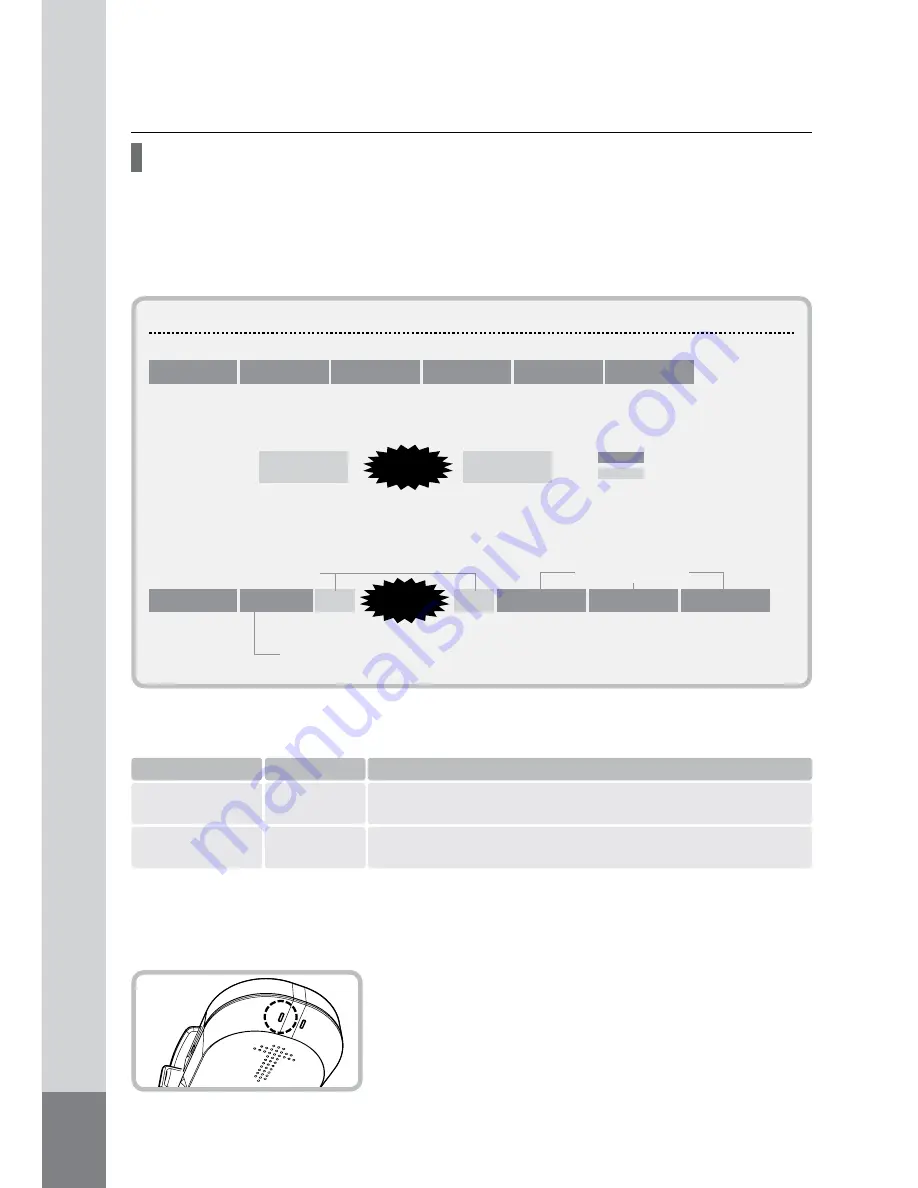
14
Once the installation and wiring procedures have been completed, start the engine with the
SD card inserted. The unit will switch on, automatically, and recording will start simultaneously.
* Factory Default: Dual Recording Mode. (The Recording Mode can be changed via the
Recording Settings, refer to p.25).
* The words ‘event occurs’ mean that an impact has been detected. The higher the sensitivety set-
ting, finer shocks or impacts are detected and conversely the lower the sensitivety setting, only
large shocks or impacts are detected. It is possible to adjust the sensitivety of detection (sensing)
via the PC VIEWER software program (refer to p.25).
Recording Mode & Time
1 min.
Continued...
Event
* Normal Recording : Independent of events, continuous recording at 1 minute intervals.
* Dual Recording : Both ‘normal recording’ and ‘event recording’ are used. If any event (impact) is
detected during ‘normal recording’, ‘normal recording’ will stop and ‘event re-
cording’ will start. After ‘event recording’, ‘normal recording’ will resume.
* Event Recording : Recording for 10 seconds before and 5 seconds after an event (accident)
occurs. (15 seconds in total).
(Event recording starts with an audible ‘beep’).
Depending on the recording mode, the REC LED lamp will
flash:
- ‘
Normal’ recording, flashes once per second (green).
- ‘Event’ recording, flashes five times per second (red).
Example: If an event happens 1 minute and 40 seconds after recording starts:
10 sec.
5 sec.
Video Recording
Saved as a Nor-
mal recording
file (1 min.)
Event
Prior to an ‘Event’, images except those 10 secs. before the ‘Event’ (at 1 min. 40 sec),
will be saved as a small ‘normal recording’ file (30 sec., not 1min).
Normal recording section
Event recording section
Event recording
Normal recording
1min. and 40 sec.
1 min.
1 min.
1 min.
1 min.
1 min.
5 sec. after
an event
10 sec. before
an event
1 min.
1 min.
1 min.
1 min.
30 sec.
When the recorded image is larger than the SD card capacity, the unit over-writes the oldest files.
‘Normal’ and ‘event’ recording are allocated a ratio of 6:4 of the SD card memory capacity.
Example for a 2GB SD card:
Recording mode
Normal recording
Event recording
Folder Name
Normal
Event
Maximum storage
Approx 1.2GB (If over 1.2GB, the oldest files are over-written and
new files are recorded/saved.)
Approx 0.8GB (If over 0.8GB, the oldest files are over-written and
new files are recorded/saved.)
Summary of Contents for Recorder-Cam
Page 28: ...INSTRUCTION MANUAL...














































