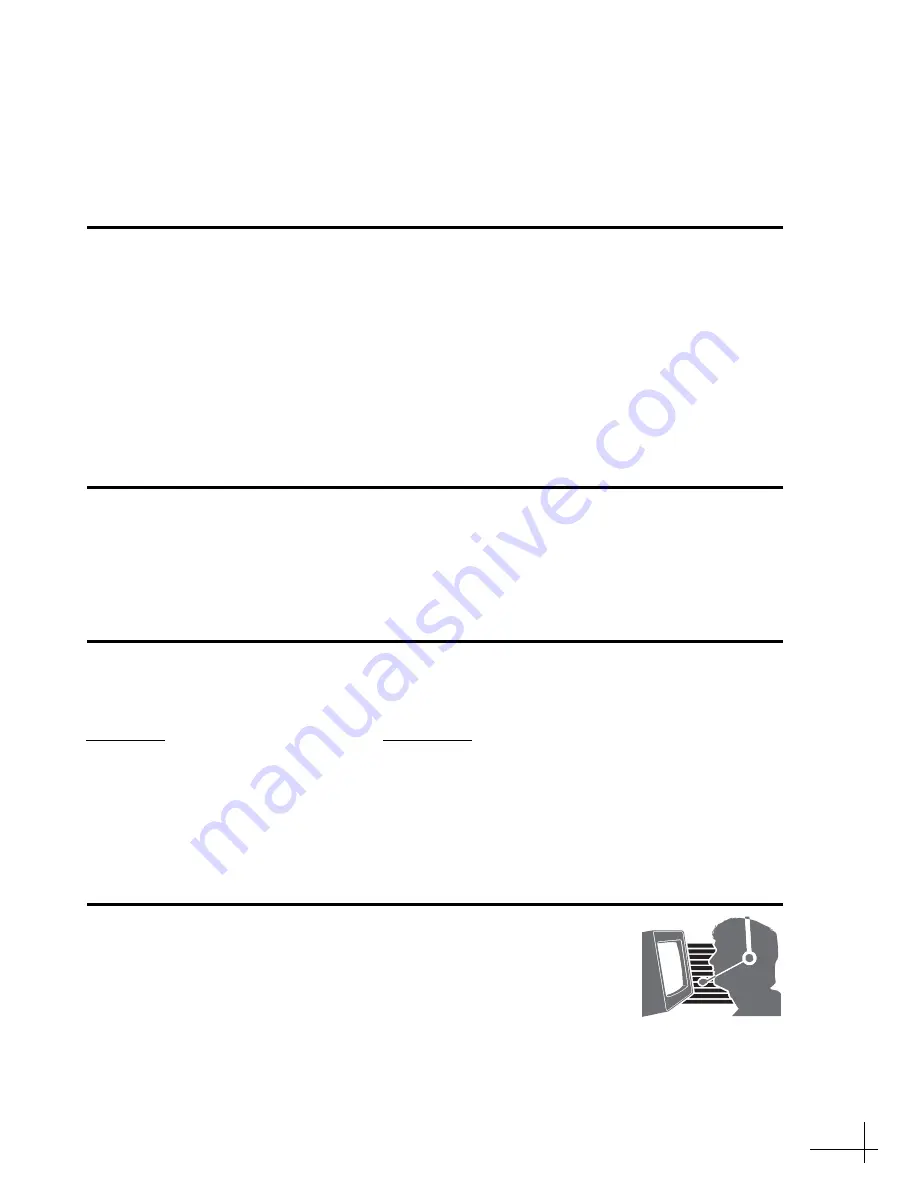
TracVision R6DX Installation Guide
1
KVH’s Premier Satellite TV System for RVs
KVH, TracVision, and the unique light-colored dome with contrasting baseplate are registered trademarks of KVH Industries, Inc.
All other trademarks are property of their respective companies. The information in this document is subject to change without notice.
No company shall be liable for errors contained herein. © 2008 KVH Industries, Inc., All rights reserved.
54-0490 Rev. D
These instructions explain how to install the TracVision R6DX on an RV or motor coach.
Complete instructions on how to use the system are provided in the
User’s Guide
.
Installation Steps
Who Should Install the System?
To ensure a safe and effective installation, KVH recommends that a KVH-authorized technician
install the TracVision R6DX
system. To find a technician near you, please visit
. If you purchased the product and decide to install it yourself, please see the
enclosed warranty statement for warranty implications.
Related Documentation
The following additional documents are provided with the TracVision R6DX system:
Technical Support
If you need technical assistance, please contact KVH Technical Support:
Phone: +1 401 847-3327
E-mail: [email protected]
1.
Inspect Parts and Get Tools...3
2.
3.
4.
5.
6.
7.
8.
9.
10.
11.
12.
Document
Description
User’s Guide
Operation, setup, and troubleshooting information
Product Registration Form
Details on registering the product with KVH
Warranty Statement
Warranty terms and conditions
Contents List
List of every part supplied in the kit



































