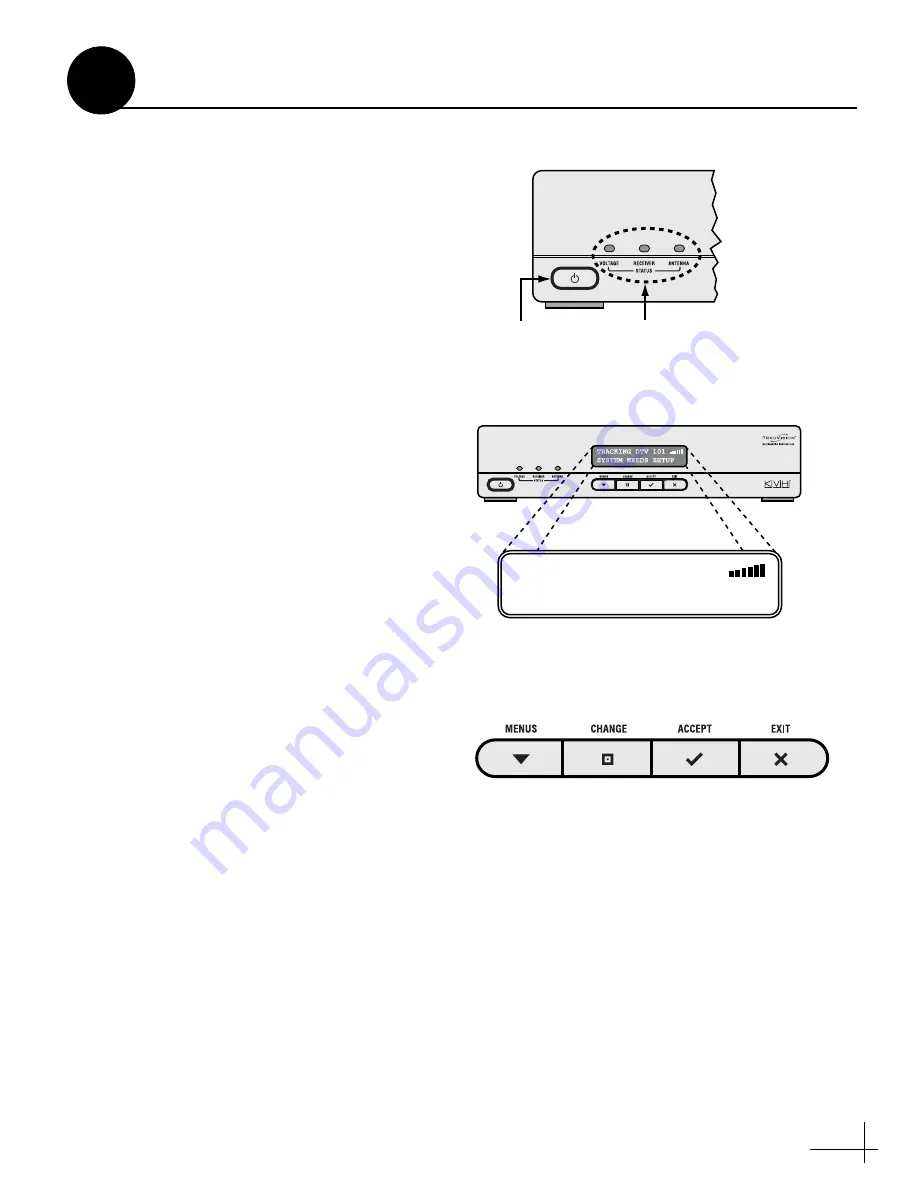
11
Follow these steps to turn on the system for the
first time.
a.
Ensure the antenna has a clear, unobstructed
view of the sky.
b.
Apply power to the TV and receiver.
c.
Press the power switch on the front of the
interface box to apply power to the
TracVision system (see Figure 17).
d.
Wait while the antenna searches the sky for
the satellite. Within a few minutes, all three
status lights on the front of the interface box
should be lit green (see Figure 17).
NOTE:
If all three status lights are not lit green, refer
to the User’s Guide for troubleshooting information.
e.
Verify that the “System Needs Setup” screen
is displayed on the interface box (see
f.
Using the buttons on the interface box front
panel (see Figure 19), follow the steps in the
next section to set up the TracVision system
for the customer’s service provider:
Option 1
- DIRECTV
(see page
)
Option 2
- DISH Network
(see page
)
Option 3
- ExpressVu
NOTE:
If you do not see an operating mode on the
following pages that tracks your desired set of
satellites, you can select up to five satellites in Manual
mode instead. Refer to the User’s Guide for details.
Figure 17: Interface Box Power Switch and Status Lights
Status Lights
Power Switch
Figure 18: “System Needs Setup” Screen
TRACKING DTV 101
SYSTEM NEEDS SETUP
Figure 19: Interface Box Buttons
Turn On the System
9


















