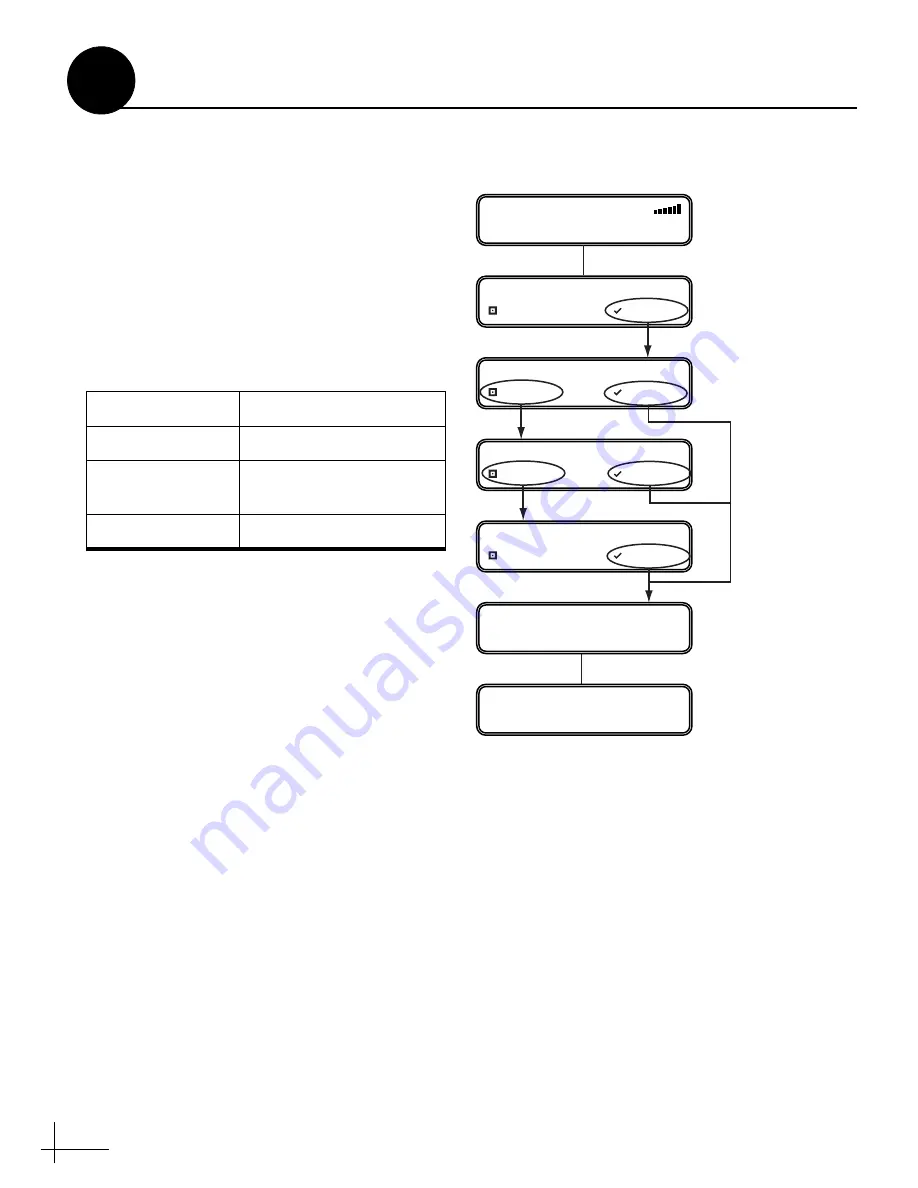
12
Follow these steps and refer to the flowchart in
Figure 20 to set up the system for DIRECTV.
a.
Press any button on the interface box front
panel.
b.
At “Service= DIRECTV?,” press ACCEPT.
c.
At “Mode= Tri-Sat Auto,” press CHANGE
until the display shows the desired mode.
Then press ACCEPT.
You may select any one of the following
DIRECTV modes:
Tri-Sat Auto
Select this mode if you have a Tri-Sat AutoSwitch
installed for DIRECTV Tri-Sat service. Refer to
the instructions that came with the kit for
additional setup details.
Tri-Sat Pairs
Do not use for a new installation. This mode is
only provided for compatibility with older
DIRECTV HDTV configurations that included an
HDTV converter instead of a Tri-Sat AutoSwitch.
Dual-Sat
Select this mode for DIRECTV service if you do
not have a Tri-Sat AutoSwitch installed.
Mode
Satellites Tracked
Tri-Sat Auto
101, 110, and 119
Tri-Sat Pairs
(Not used)
101, 110, and 119
Dual-Sat
101 and 119
MODE= TRI-SAT AUTO?
CHANGE ACCEPT
Press any
bu
tton
to
b
egin.
TRACKING DTV 101
SYSTEM NEEDS SETUP
SERVICE= DIRECTV?
CHANGE ACCEPT
RESTARTING ANTENNA
Press CHANGE
u
ntil
desired mode displays;
then press ACCEPT.
MODE= TRI-SAT PAIRS?
CHANGE ACCEPT
MODE= DUAL-SAT?
CHANGE ACCEPT
INSTALLING DTV SATS
Displays satellites
installed for the
selected mode
Figure 20: DIRECTV Setup
Set Up the System
10
Option 1 - DIRECTV


















