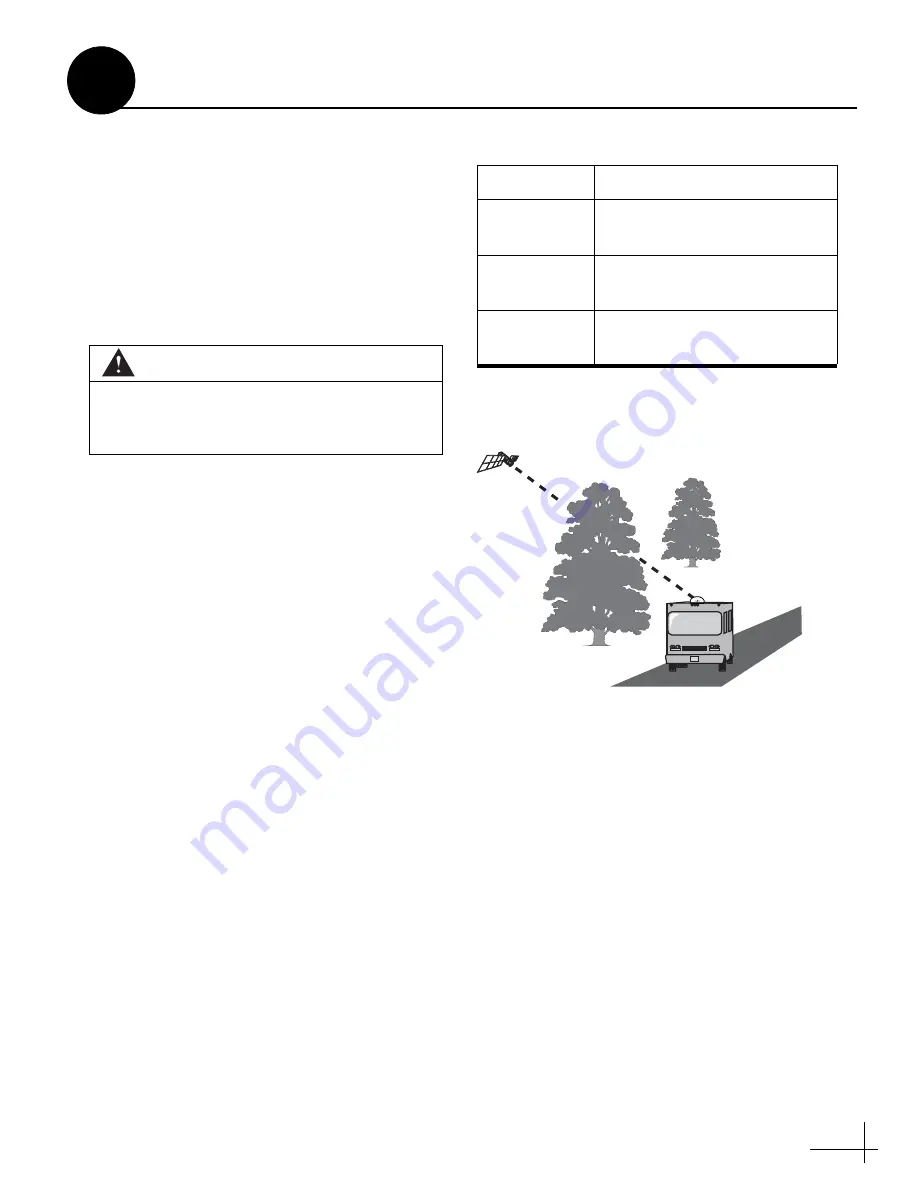
17
The installation process is complete! Before you
leave the vehicle, test the system to verify the
antenna works properly. Then give the Customer
Welcome Kit and all manuals to the customer
and explain how to use the system. Also be sure
the customer understands the following:
• Keep the radome installed on the antenna at
all times. The radome protects the antenna’s
moving parts from wind, rain, and debris.
• The receiver must be activated before it can
receive satellite TV programming. Refer to
Figure 26 for activation details.
• The antenna must have a clear view of the
southern sky to receive satellite TV. Common
causes of blockage include trees, buildings,
bridges, overpasses, and mountains (see
Figure 27). The TracVision system will not
work inside a garage. Heavy rain or snow
might also temporarily interrupt reception.
• To ensure optimum reception, keep
DewShield
™
set to AUTO. The DewShield
electronic dew elimination system prevents
dew from forming on the antenna (moisture
weakens satellite signals).
• Clean the antenna regularly. Dirt buildup on
the radome can affect satellite TV reception.
•
(DISH 1000 only)
You may need to change
the operating mode when traveling between
for details).
• Please register the system with KVH. The
registration process is quick, easy, online, and
ensures the best possible service from KVH.
refer to the
Product Registration Form for details.
• The vehicle must be located within the
selected satellite’s coverage area. To view
satellite coverage maps, visit:
.
WARNING
It is dangerous to watch TV while driving a
vehicle. While the vehicle is in motion, the
system is intended for passenger use only.
Figure 26: Receiver Activation
Service:
Call to Activate:
DIRECTV
1-866-551-8004
(24 hours, 7 days a week)
DISH
1-866-399-8509
(Mon.-Fri., 8:30am - 5pm ET)
ExpressVu
1-888-SKY-DISH
(24 hours, 7 days a week)
Figure 27: Blockage Example
Blocked!
Educate the Customer
12


































