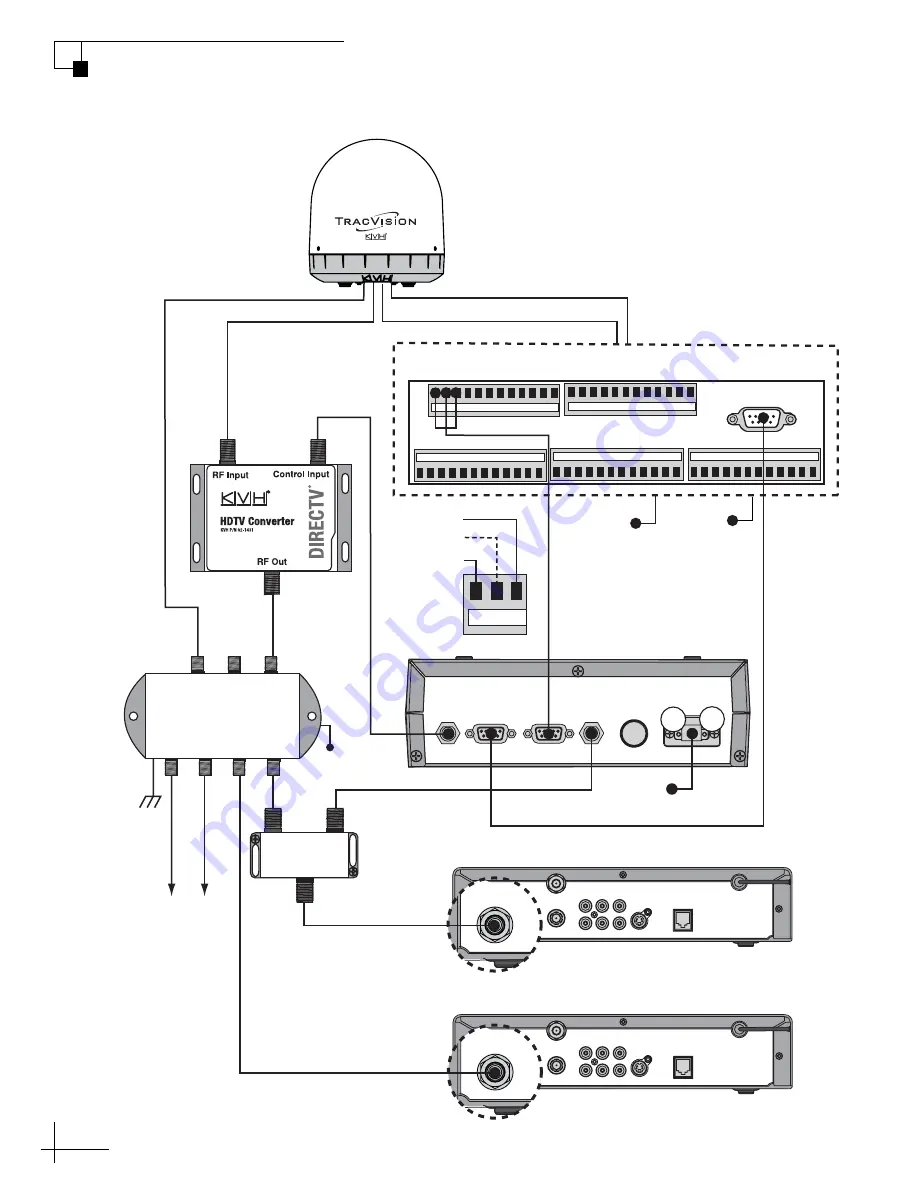
MultiSat Control Panel Owner’s Manual
76
Appendix B - Wiring Diagrams
SATELLITE IN
OUT TO TV
TV ANT/CABLE IN
AUDIO
VIDEO
S-VIDEO
PHONE JACK
R
L
SATELLITE IN
HDTV
Converter
(02-1431)
HD Receiver #2
Primary HD Receiver #1
(controls satellite selection)
SATELLITE IN
OUT TO TV
TV ANT/CABLE IN
AUDIO
VIDEO
S-VIDEO
PHONE JACK
R
L
SATELLITE IN
RF2
RF1
Antenna
Splitter
(19-0366)
LHCP
+18V
RHCP
+13V
+12 VDC
Multiswitch
Additional
HD or
Standard
Receivers
13 14
23
22
21
20
19
18
24
17
16
15
1
2
11
10
9
8
7
6
12
5
4
3
Green Label
48 47
38
39
40
41
42
43
37
44
45
46
60 59
50
51
52
53
54
55
49
56
57
58
Red Label
Yellow Label
25 26
35
34
33
32
31
30
36
29
28
27
White Label
Blue Label
HDTV
CONTROL
ANTENNA UNIT
RF PORT
TONE
DETECT
FUSE
POWER IN
+ / –
MCP
+
–
+12 VDC
ADCU
Vessel Power
(12 VDC)
Refer to TracVision manual for antenna wiring information
Sensor
Data
Power
OUT
OUT
INPUT
60 59 58
60 (Pin #2)
59 (Pin #3)
58 (Pin #5)
Gnd to ADCU
DC Return
(terminal #2)
Wiring 2 or More HD Receivers - M5/M7 GyroTrac Configuration





































