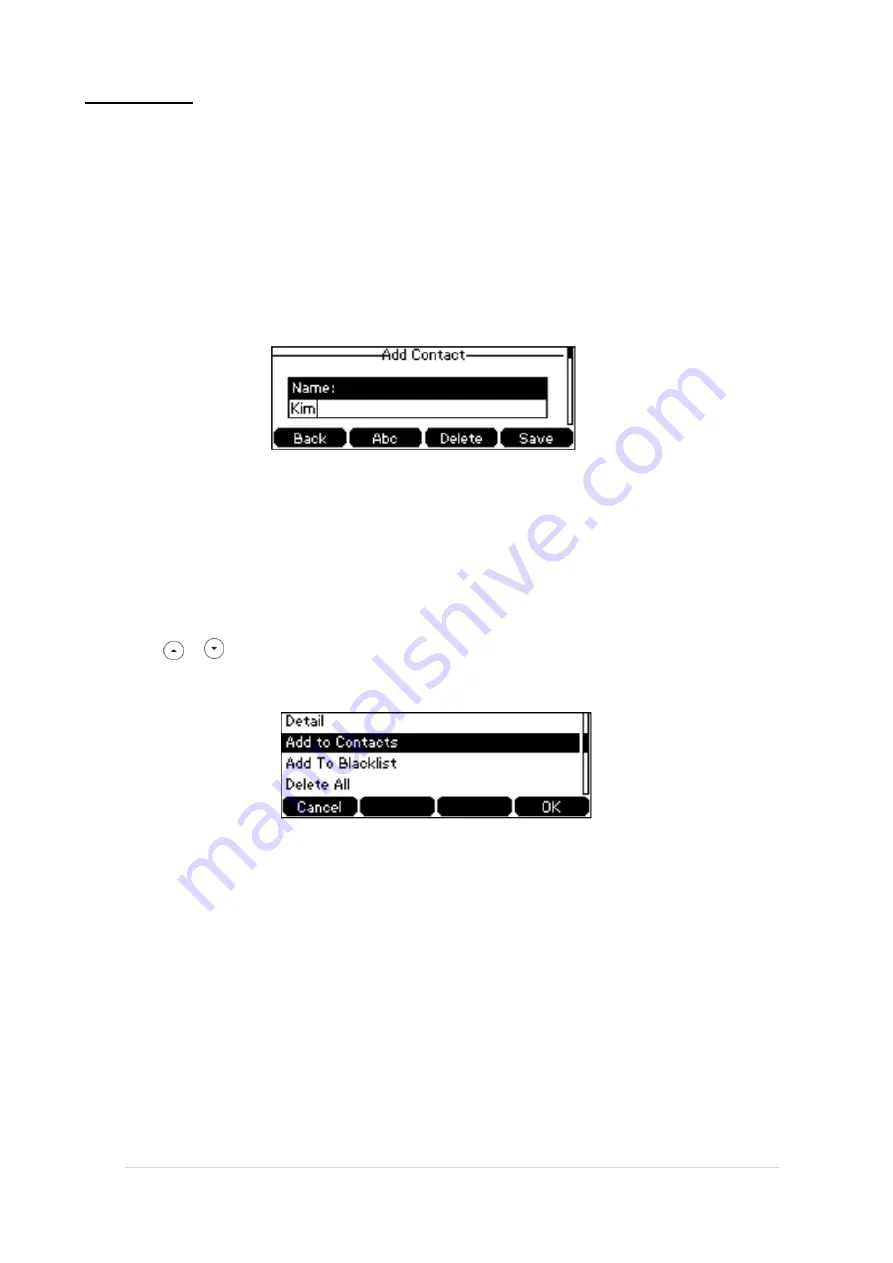
TPG BizPhone Standard T42S IP Phone User Guide
P a g e
|
13
Adding Contacts
Adding Contacts Manually
To add a contact to a local directory manually:
1.
Press the
Directory
soft key.
The IP Phone enters the local directory directly as there is only Local Directory enabled in the directory
by default.
If the Local Directory is removed from the directory, press
Menu
->
Directory
->
Local Directory
to
enter the Local Directory.
2.
Select the desired contact group and press the
Enter
soft key.
3.
Press the
Add
soft key.
4.
Enter the name and the office, mobile or other numbers in the corresponding fields.
5.
5. Press
Add
soft key to accept the change or the
Back
soft key to cancel.
Note:
If the contact already exists in the directory, the LCD screen will prompt “Contact name existed!”.
Adding Contacts from Call History
To add a contact to a local directory from Call History:
1.
Press the
History
soft key.
2.
Press
or
to highlight the desired entry.
3.
Press the
Option
soft key, and then select
Add to Contacts
from the prompt list.
4.
Enter the contact name.
5.
Press the
Save
soft key to accept the change.














































