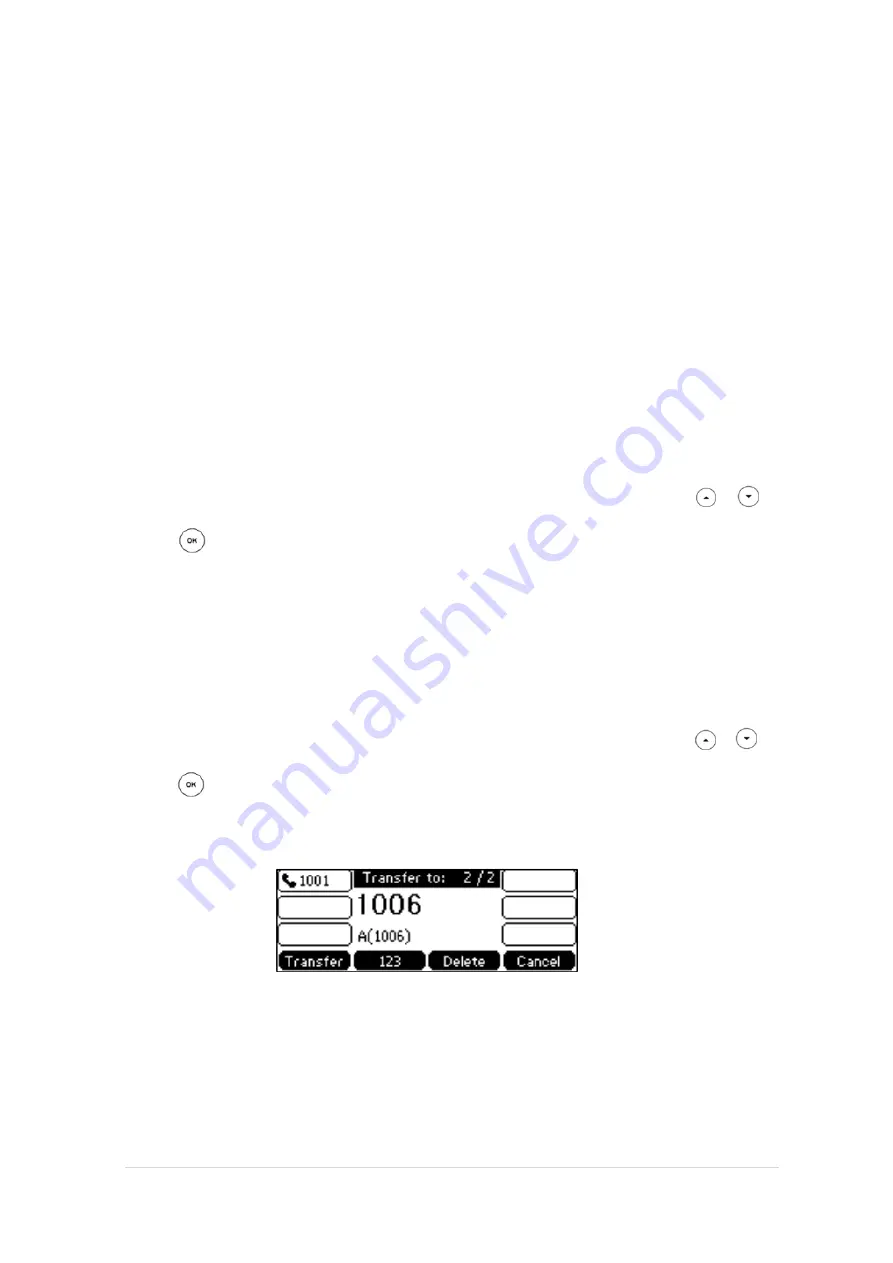
TPG BizPhone Standard T42S IP Phone User Guide
P a g e
|
25
Call Transfer
You can transfer a call to another party in one of three ways:
Blind Transfer: Transfer a call directly to another party without consulting.
Semi-Attended Transfer: Transfer a call when the target phone is ringing.
Attended Transfer: Transfer a call with prior consulting.
To perform a blind transfer:
1.
Press the
Transfer
soft key during a call.
2.
Enter the number you want to transfer the call to.
3.
Press the
Transfer
soft key to complete the transfer. Then the call is connected to the number to which you
are transferring.
To perform a semi-attended transfer:
1.
Press the
Transfer
soft key during a call.
2.
Do one of the following:
-
Enter the number you want to transfer the call to.
-
Press the
Directory
soft key, and then select
Local
Directory
. Select the desired group and search
for the contact.
-
Press the
Directory
soft key, and then select
History
. Select the desired list and press or to
select the entry.
3.
Press to dial out.
4.
Press the
Transfer
soft key to complete transfer when receiving ring back.
To perform an attended transfer:
1.
Press the
Transfer
soft key during a call.
2.
Do one of the following:
-
Enter the number you want to transfer the call to.
-
Press the
Directory
soft key, and then select
Local
Directory
. Select the desired group and search
for the contact.
-
Press the
Directory
soft key, and then select
History
. Select the desired list and press or
to select the entry.
3.
Press to dial out.
4.
After the party answers the call, press the
Transfer
soft key to complete the transfer. If you are using a
handset, the transfer can be completed by hanging up the handset. You can cancel the transfer before
the call is connected by pressing the Cancel soft key.
To perform an attended transfer using Busy Lamp Field (BLF) buttons:
1.
BizPhone User #1 picks up inbound call from the external number
2.
BizPhone User #1 presses the “
Transfer”
button on the handset.
3.
Before doing anything else, ONLY press the “
OK
” button on the handset.
4.
Bizphone User #1 now presses the BLF button for BizPhone User #2.
5.
BizPhone User #1 speaks to BizPhone User #2 in an Attended Transfer before transferring the call.
6.
BizPhone User #1 now presses the
Transfer
soft key.
7.
Call is transferred to BizPhone User #2.



















