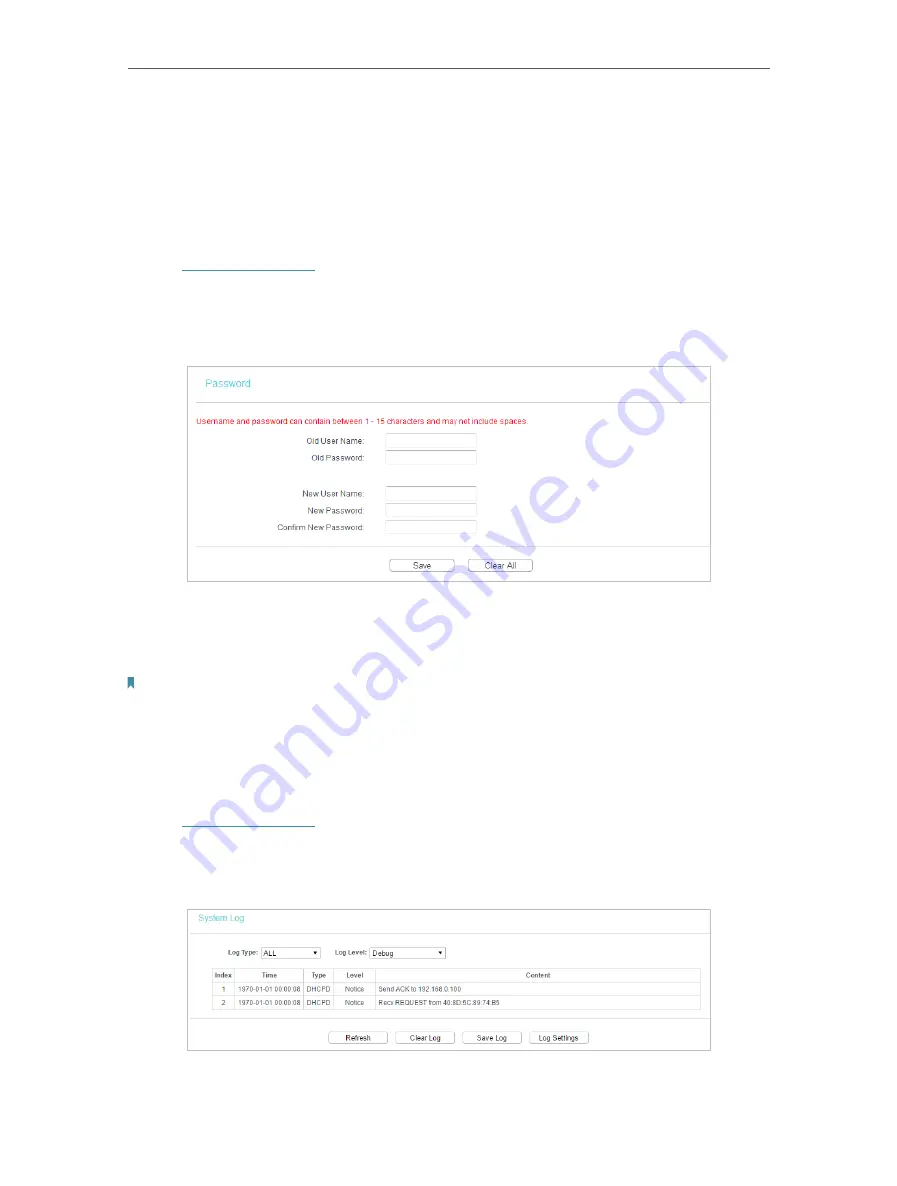
43
Chapter 4
Configure the Access Point
• Upgrade the firmware of the access point (system will reboot automatically).
• Restore the access point to its factory defaults (system will reboot automatically).
• Update the configuration with the file (system will reboot automatically).
4. 5. 8. Password
1. Visit
, and log in with the username and password you set for the
access point.
2. Go to
System Tools
>
password
, and you can change the factory default username
and password of the access point.
It is strongly recommended that you change the default username and password of
the access point, for all users that try to access the access point’s web-based utility or
Quick Setup will be prompted for the access point’s username and password.
Note:
The new username and password must not exceed 15 characters and not include any spacing.
3. Click
Save
.
4. 5. 9. System Log
1. Visit
, and log in with the username and password you set for the
access point.
2. Go to
System Tools
>
System Log
, and you can view the logs of the access point.
• Loge Type
-By selecting the log type, only logs of this type will be shown.























