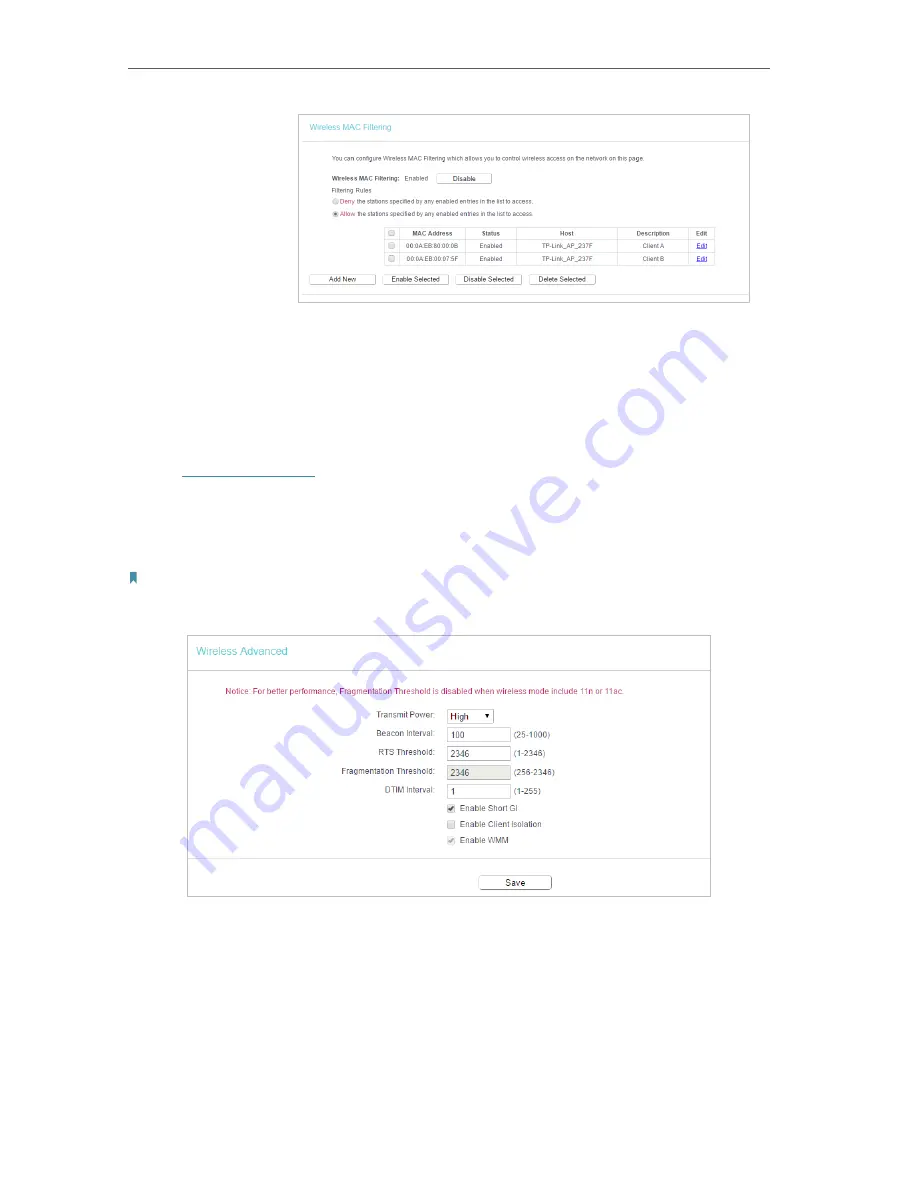
32
Chapter 4
Configure the Access Point
Now only client A and client B can access your network.
4. 3. 7. Wireless Advanced
The configuration of each operation mode is almost the same. We take Access Point
mode for example here.
1. Visit
, and log in with the username and password you set for the
access point.
2. Go to
Wireless
>
Wireless Advanced
.
3. Configure the advanced settings of your wireless network and click
Save
.
Note:
If you are not familiar with the setting items on this page, it’s strongly recommended to keep the provided default values;
otherwise it may result in lower wireless network performance.
• Transmit Power
- Select
High
,
Middle
or
Low
which you would like to specify for the
access point.
High
is the default setting and recommended.
• Beacon Interval
- Enter a value between 40-1000 milliseconds for Beacon Interval
here. Beacon Interval value determines the time interval of the beacons. The beacons
are the packets sent by the access point to synchronize a wireless network. The
default value is 100.
• RTS Threshold
- Here you can specify the RTS (Request to Send) Threshold. If the
packet is larger than the specified RTS Threshold size, the access point will send RTS
Done!






























