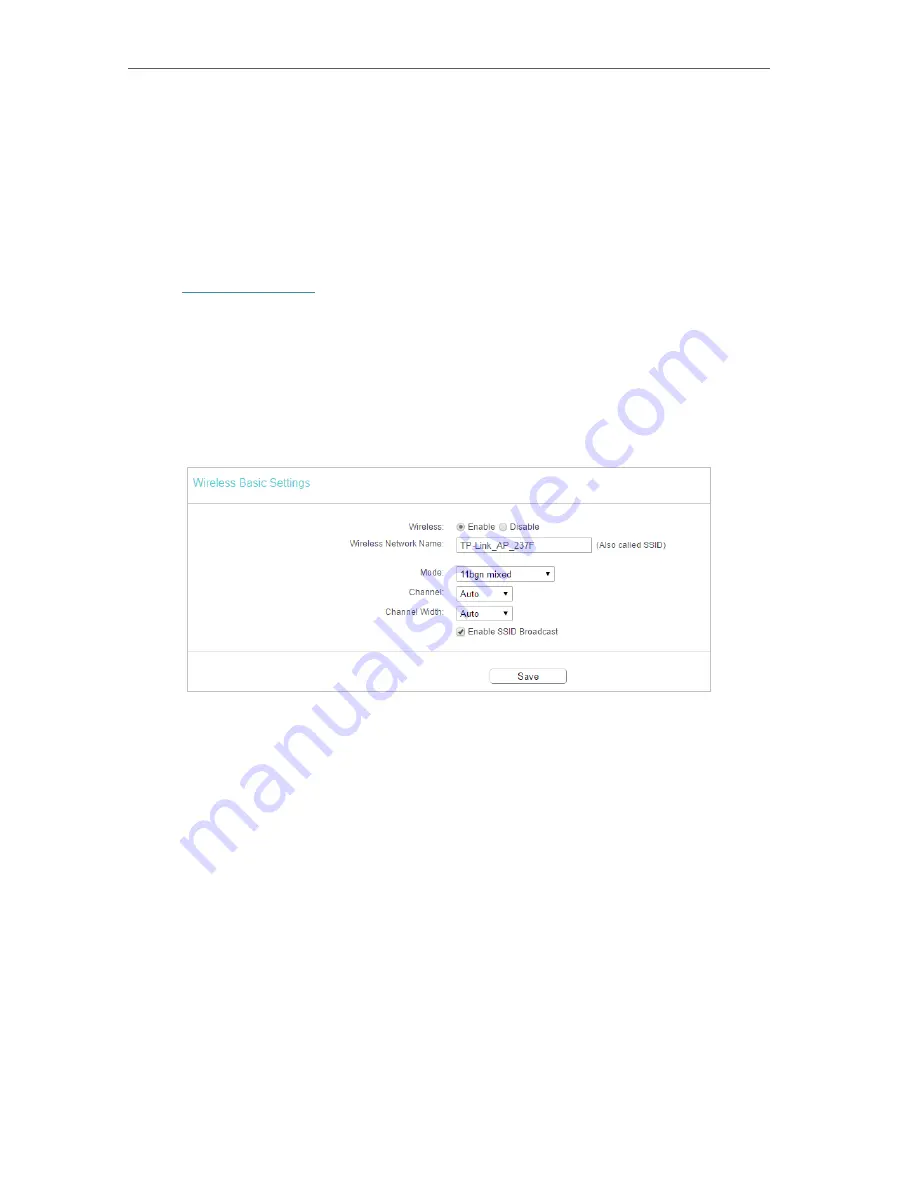
21
Chapter 4
Configure the Access Point
• If the new IP address you set is not in the same subnet as the old one, the IP Address pool in the DHCP
Server will be configured automatically.
4. 3. Wireless
4. 3. 1. Basic Settings (Access Point, Client, Multi-SSID)
1. Visit
, and log in with the username and password you set for the
access point.
2. Go to
Wireless
>
Basic Settings
.
3. 3 operation modes are supported here, including
Access Point
,
Client
, and
Multi -
SSID
.
Access Point Mode
• Wireless
- Enable or disable wireless radio.
• Wireless Network Name
- Identifies your wireless network name. Create a name up to
32 characters and make sure all wireless points in the wireless network with the same
SSID. The default SSID is TP-Link_AP_XXXX (XXXX indicates the last unique four
characters of each device’s MAC address). This value is case-sensitive. For example,
TEST is NOT the same as test.
• Mode
- Select the desired wireless mode. The options are:
• 11bg mixed
- Both 802.11b and 802.11g wireless stations can connect to the
device.
• 11bgn mixed
- All 802.11b, 802.11g and 802.11n wireless stations can connect
to the device.
• Channel
- Determines the operating frequency to be used. It is not necessary to
change the wireless channel unless you notice interference problems with another
nearby access point.






























