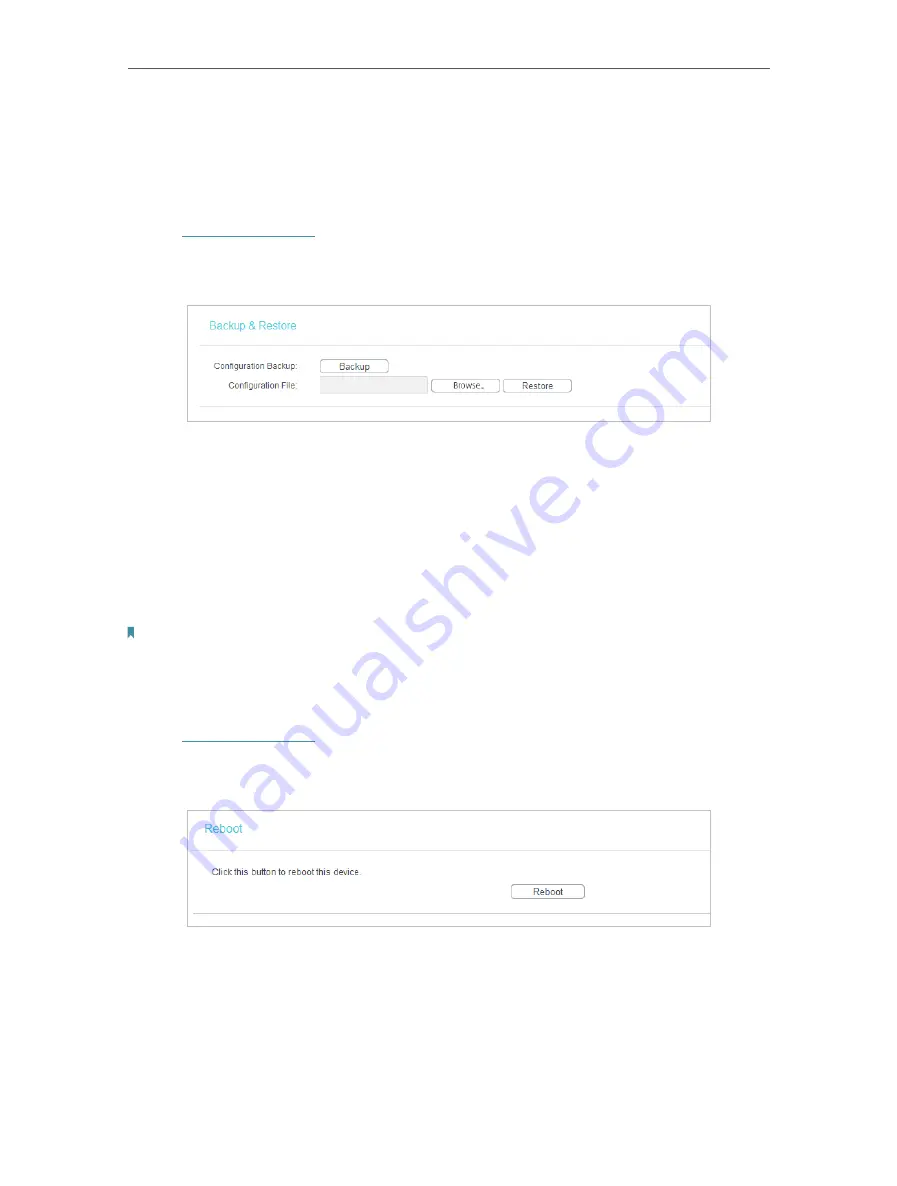
42
Chapter 4
Configure the Access Point
4. 5. 6. Backup & Restore
The configuration settings are stored as a configuration file in the access point. You can
backup the configuration file in your computer for future use and restore the access
point to the previous settings from the backup file when needed.
1. Visit
, and log in with the username and password you set for the
access point.
2. Go to
System Tools
>
Backup & Restore
.
¾
To backup configuration settings:
Click
Backup
to save a copy of the current settings in your local computer. A “.bin“ file
of the current settings will be stored in your computer.
¾
To restore configuration settings:
1. Click
Choose File
to locate the backup configuration file stored in your computer, and
click
Restore
.
2. Wait a few minutes for the restoring and rebooting.
Note:
During the restoring process, do not power off or reset the access point.
4. 5. 7. Reboot
1. Visit
, and log in with the username and password you set for the
access point.
2. Go to
System Tools
>
Reboot
, and you can restart your access point.
Some settings of the access point will take effect only after rebooting, including:
• Change the LAN IP Address (system will reboot automatically).
• Change the DHCP Settings.
• Change the Working Modes.
• Change the Web Management Port.
























