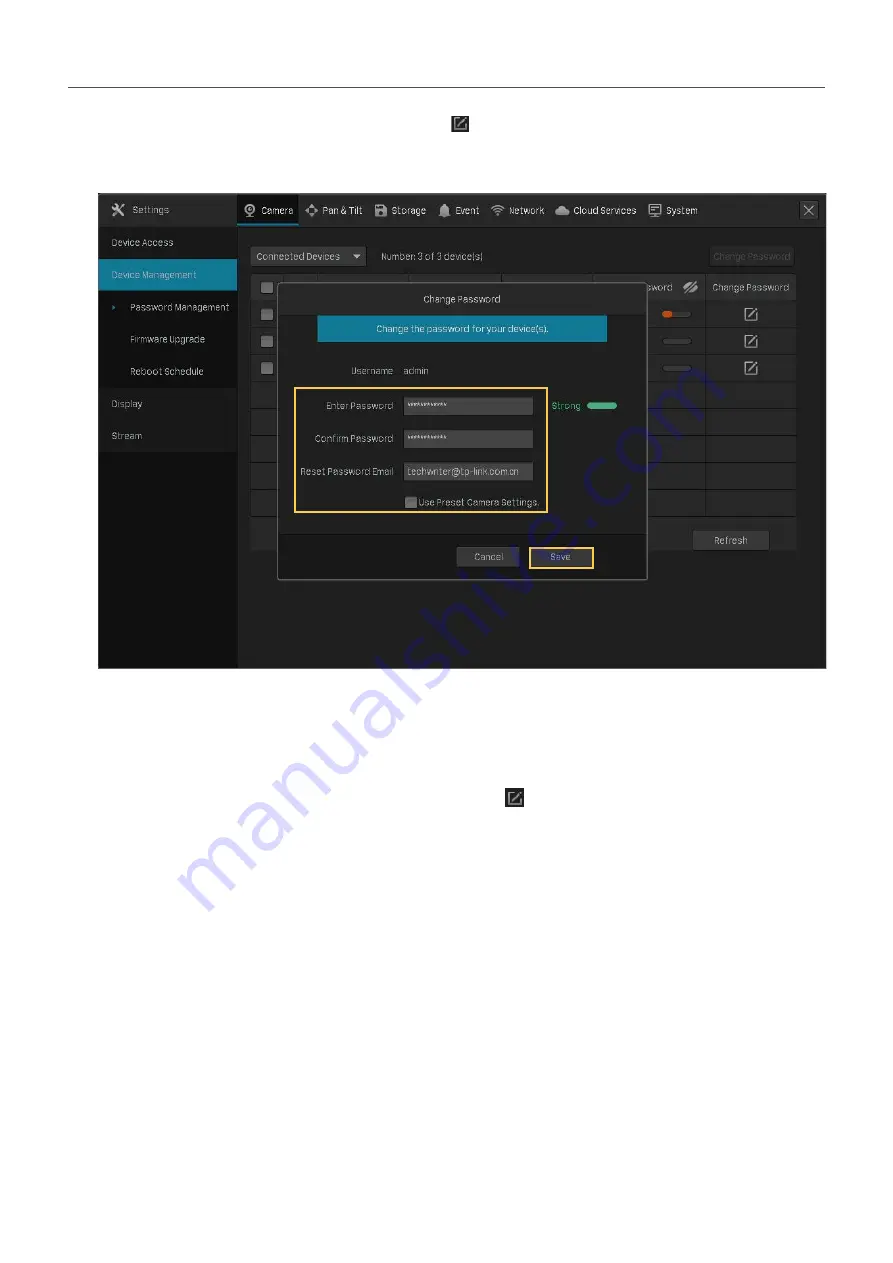
50
Chapter 2
Configure Your Network Camera
2. To change the settings of a single camera, click in the table. To change the password of multiple
cameras in batches, select the cameras and click
Change Password
. Enter the new settings and
Click
Save
.
Note
:
• The cameras should be in the connected status.
• If you click
Use Preset Camera Settings
, the camera uses the password and reset email
configured in NVR Quick Setup. To view and modify the preset camera settings in NVR, go to
System
>
User Management
in
Settings
and click of the administrator.
• If you have added a camera to the NVR but cannot find it in the table, check the connection to
make sure the camera is connected properly. Click
Refresh
to refresh the data.
2. 8. 3
Upgrade the Firmware
Two methods are supported to upgrade the firmware, Local Upgrade and Online Upgrade. Follow the
steps below to upgrade the firmware.
1. Get ready to upgrade the firmware.
• (For Local Upgrade) Place the firmware in an external storage device and plug the external
storage device into the NVR.
• (For Online Upgrade) Connect the NVR and cameras to the internet first.
2. Right click on the Live View screen and click
Settings
in the pop-up Main Menu. Go to
Camera
>
Device Management
>
Firmware Upgrade
.















































