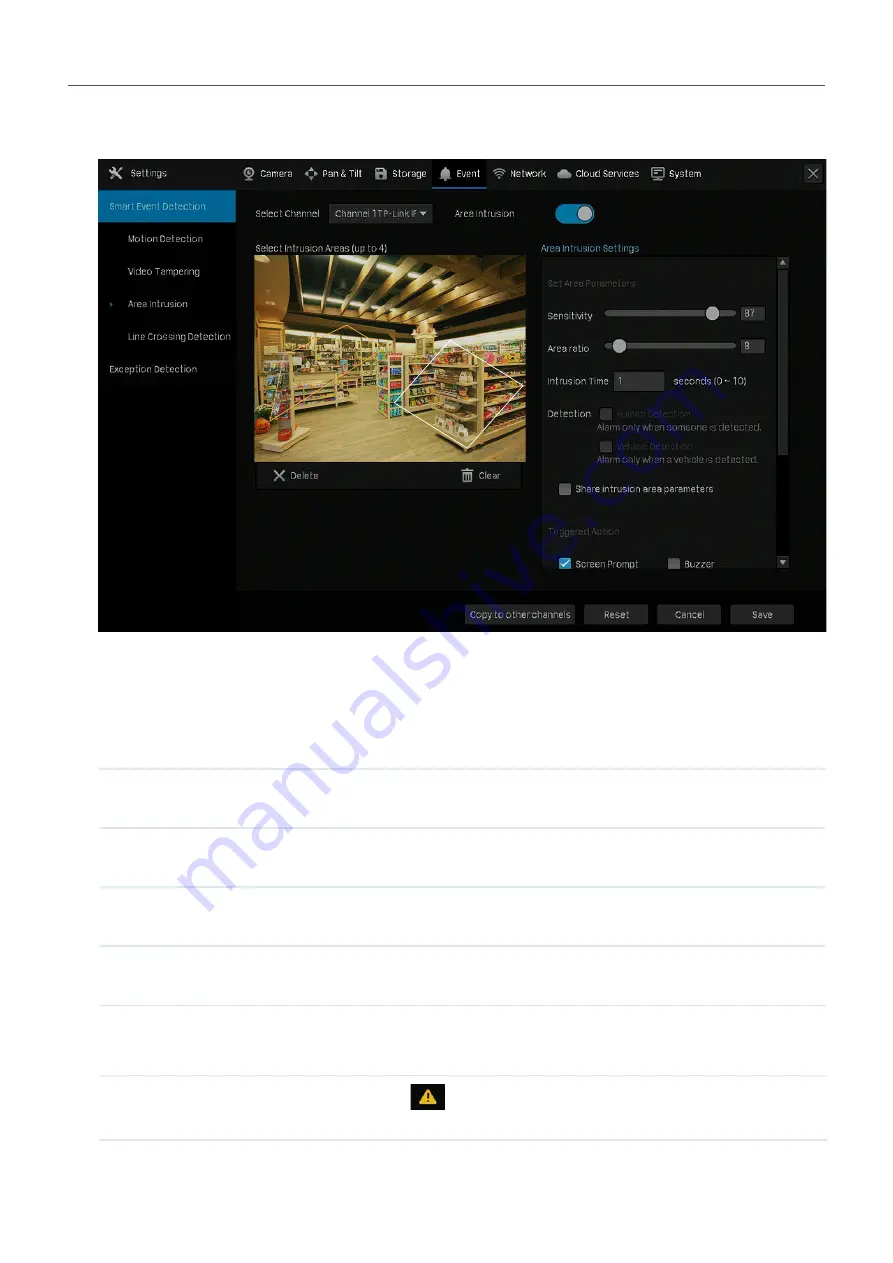
97
Chapter 6
Events and Alerts
1. Right click on the Live View screen and click
Settings
in the pop-up main menu, then go to
Event
>
Smart Event Detection
>
Area Intrusion.
2. Select the channel you want to detect and enable
Area Intrusion
.
3. Draw intrusion areas on the preview screen. Select the area and configure the settings.
Note:
The maximum number of customized areas is 4. If you want to apply the settings to different
areas, select
Share intrusion area parameters
.
Sensitivity
Adjust the value of sensitivity. A higher value can trigger alarm actions
more easily.
Area Ratio
Set the ratio of the size of intrusive object to the intrusion area you
have drawn.
Intrusion Time
Set the time for detecting the intrusion of objects. The interval should
be no more than 10 seconds.
Detection
Select the detection type. It can be configured only for the cameras
which support human detection and vehicle detection.
4. Select the tiggered actions according to your needs.
Screen Prompt
A warning sign
in the lower right corner of the monitor screen.
Enable it to check the event type and time.






























