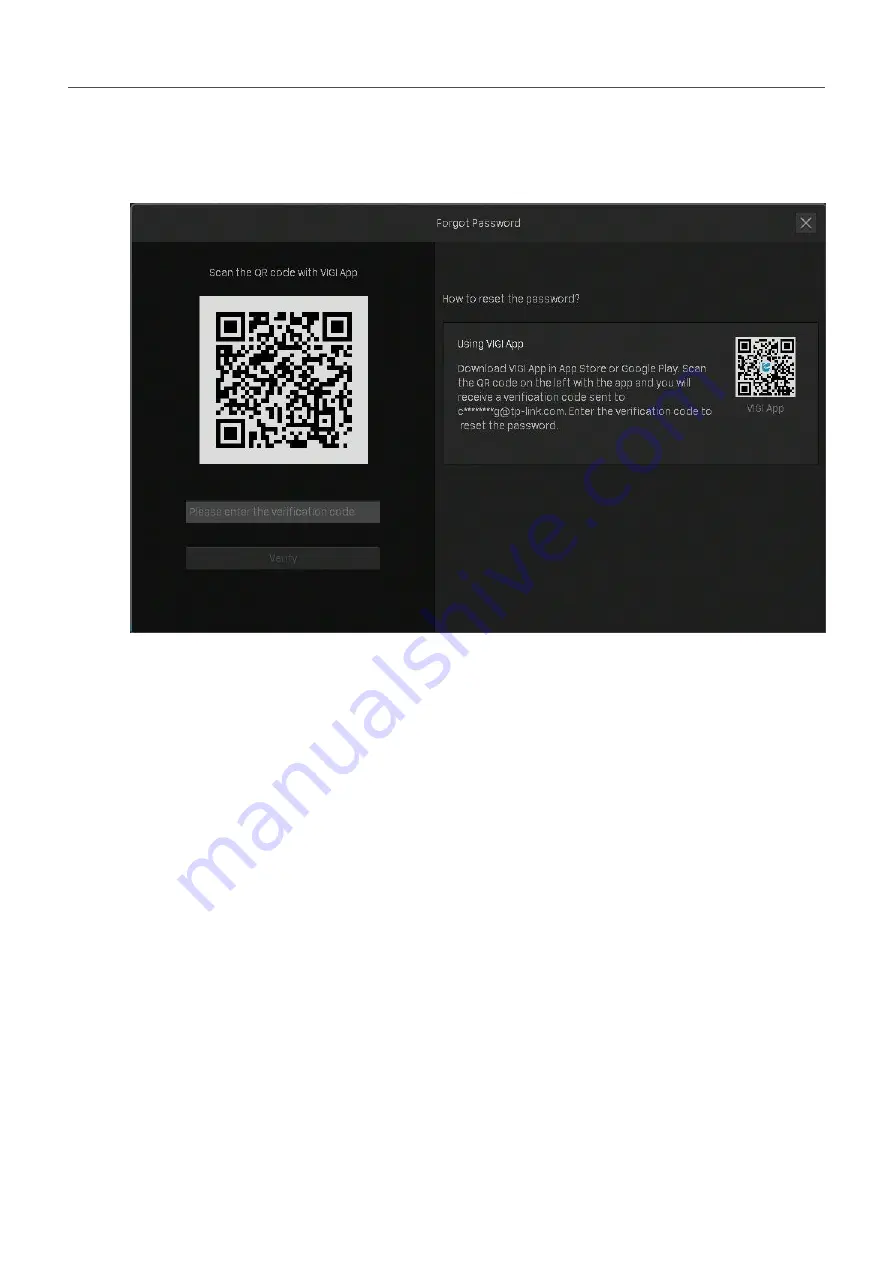
140
Chapter 10
FAQ
• If your NVR is not connected to the internet, use your mobile phone to scan the QR code on the
right to download the VIGI app and log in with your TP-Link ID. Tap
+
on the top right of the app
and scan the QR code on the left of the VIGI NVR. Then you will receive a verification code sent
to your Password Reset Email.
3. Enter the verification code you received into the blank and click
Verify
. Then you can set a new
password for your NVR.
Note
: If you do not receive the verification code, you can:
• Check your junk or spam folder of your email.
• Check your email filter setting in your email account. Add [email protected] in the White list (by
clicking Create a new filter) in your email setting. Then go back to the NVR to send the verification
code again,
Q2: What can I do if I forgot the password of VIGI camera?
Follow the steps below to reset the password of VIGI camera:
























