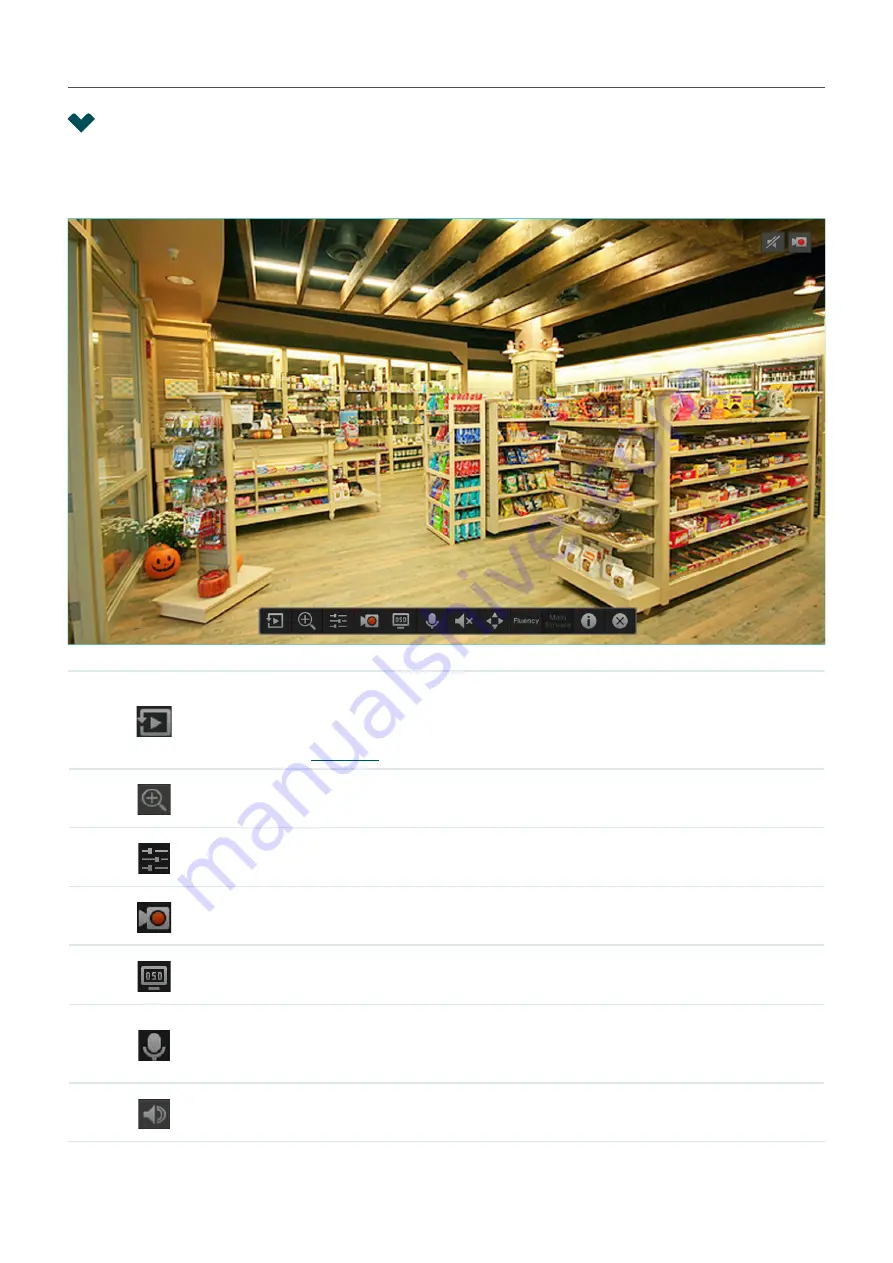
58
Chapter 3
Live View
3. 2 Configure Live View Settings via Toolbar
Select a channel in Live View to reveal the toolbar. Click the following icons to configure Live View
settings, such as digital zoom, image settings, OSD, stream, and strategy.
Click to view the playback of this channel. Click
5-min Playback
to view
instant playback and
History
to search and view the recordings in Normal
Playback, Tag Playback, and Event Playback. For detailed configuration,
refer to
.
Click to zoom in/out the live image.
Click to adjust the image settings, including brightness, contrast, saturation,
and sharpness.
Click to start/end the recording manually.
Click to configure the information displayed in Live View, including the time
and camera name.
(Microphone needed and only for certain cameras) Click the icon and then
Start Talk to talk. With this function, your can talk to people in the monitor
area in real time.
(Only for certain cameras) Click and use the slide bar to adjust the volume.






























